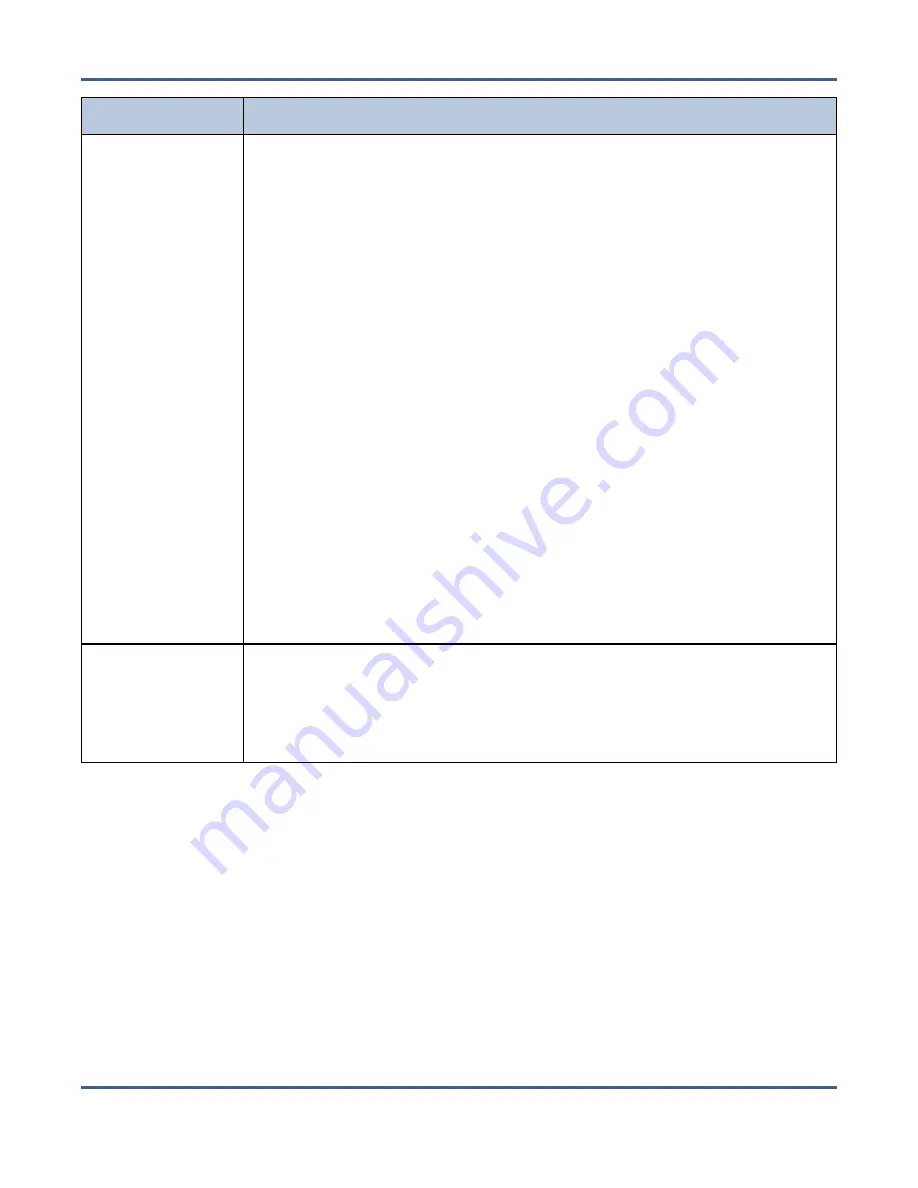
Chapter 13 - Troubleshooting and Support
Troubleshooting
Issue
Resolution
The BlackPearl
system displays a
system message
that a “Job did not
complete in a 24
hour period”
If the BlackPearl system experiences a network error when transferring data,
the data transfer fails. Network errors occur due to a variety of
circumstances. Use the information in this section to help you troubleshoot a
network error.
Network errors may occur if the client is saturating the network with
information. Consider reducing the number of threads the client uses to
transfer data. For example, a 1 GB connection should be set to a maximum of
3 threads.
Network errors may also occur due to problems with cabling, network
switch issues, or SAN issues. See the
Network Setup Tips on page 379
for
troubleshooting information. If you cannot resolve the network issue, use the
steps below to collect logs and open a ticket with Spectra Logic Technical
Support.
1.
In the client software, collect a set of logs, if available.
2.
Download the Archive Provider logs on to your local host computer.
3.
In the BlackPearl user interface, select
Support > Logs
. The Logs screen
displays.
4.
Select
Action > New Log Set
to generate a log set for use in general
troubleshooting.
5.
Select the log set you just generated, and then select
Action > Download
.
The log set begins downloading to your host computer.
6.
Submit a support incident using the Spectra Logic Technical Support
portal as described in
Opening a Support Ticket on page 385
.
The BlackPearl
user interface
does not appear
to update
correctly
The BlackPearl system may have rebooted. If the system reboots, all in-
progress jobs are resumed or restarted, but the BlackPearl user interface is
not being updated. Log out and then log back in to re-establish a connection
with the system.
November 2020
User Guide-BlackPearl Converged Storage System
- 376 -






























