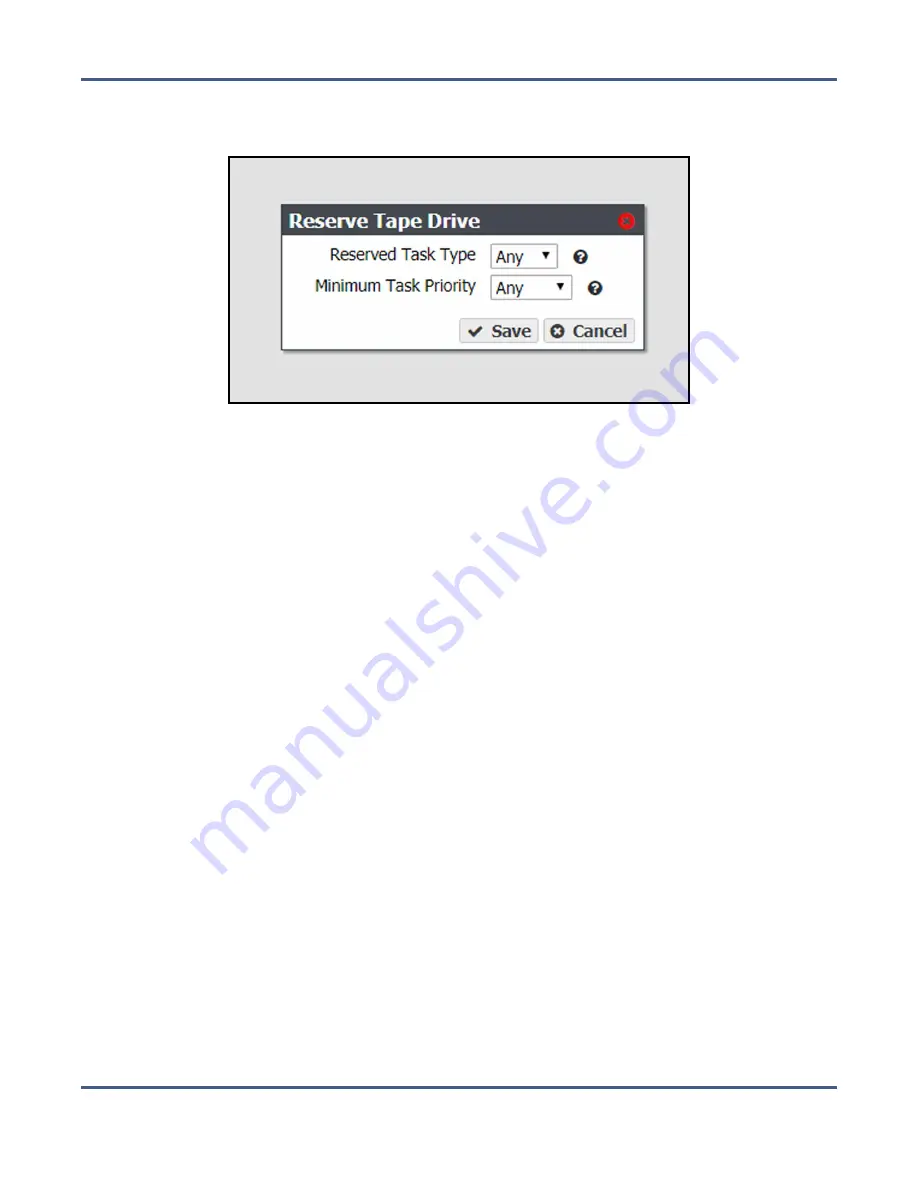
Chapter 9 - Working with Tape Libraries and Media
Tape Library and Tape Drive Options
3.
Select the tape drive you want to reserve in the Tape Drives pane, and select
Action >
Reserve Tape Drive
. The Reserve Tape Drive dialog box displays.
Figure 191
The Reserve Tape Drive dialog box.
4.
Using the
Reserve Task Type
drop-down menu, select the type of operation for which you
want to reserve the tape drive:
• Select
Read
to reserve the drive for read operations.
• Select
Write
to reserve the drive for write operations.
• Select
Any
to make the drive available for both read and write operations.
5.
Using the
Minimum Task Priority
drop-down menu, select the Minimum Task Priority;
the drive is reserved for tasks at or above the selected priority.
6.
Click
Save
.
November 2020
User Guide-BlackPearl Converged Storage System
- 288 -






























