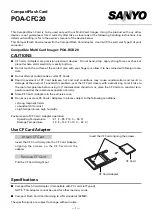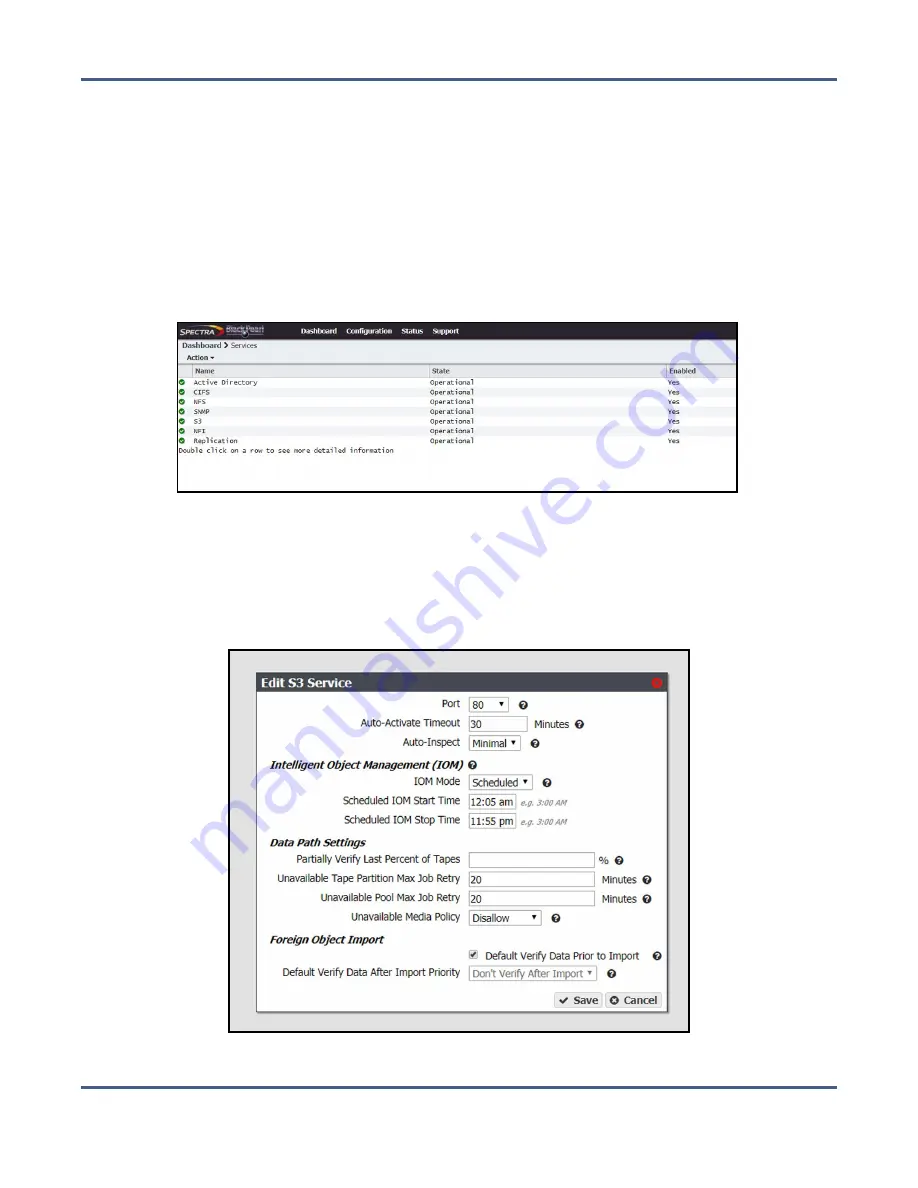
Chapter 6 - Additional Configuration Options
Configure Networking Services
C
ONFIGURE
N
ETWORKING
S
ERVICES
Use the following instructions to configure networking services on the BlackPearl system.
For instructions on configuring NAS services, see
Configure NAS Services on page 233
.
Configure the Spectra S3 Service
1.
From the menu bar, select
Configuration > Services
to display the Services screen.
Figure 94
The Services screen.
2.
Double-click the S3 service, or select the S3 service and select
Action > Show Details
. The
S3 details screen displays.
3.
On the S3 service details screen, select
Action > Edit
. The Edit S3 Service dialog box
displays.
Figure 95
The Edit S3 Service dialog box.
November 2020
User Guide-BlackPearl Converged Storage System
- 183 -