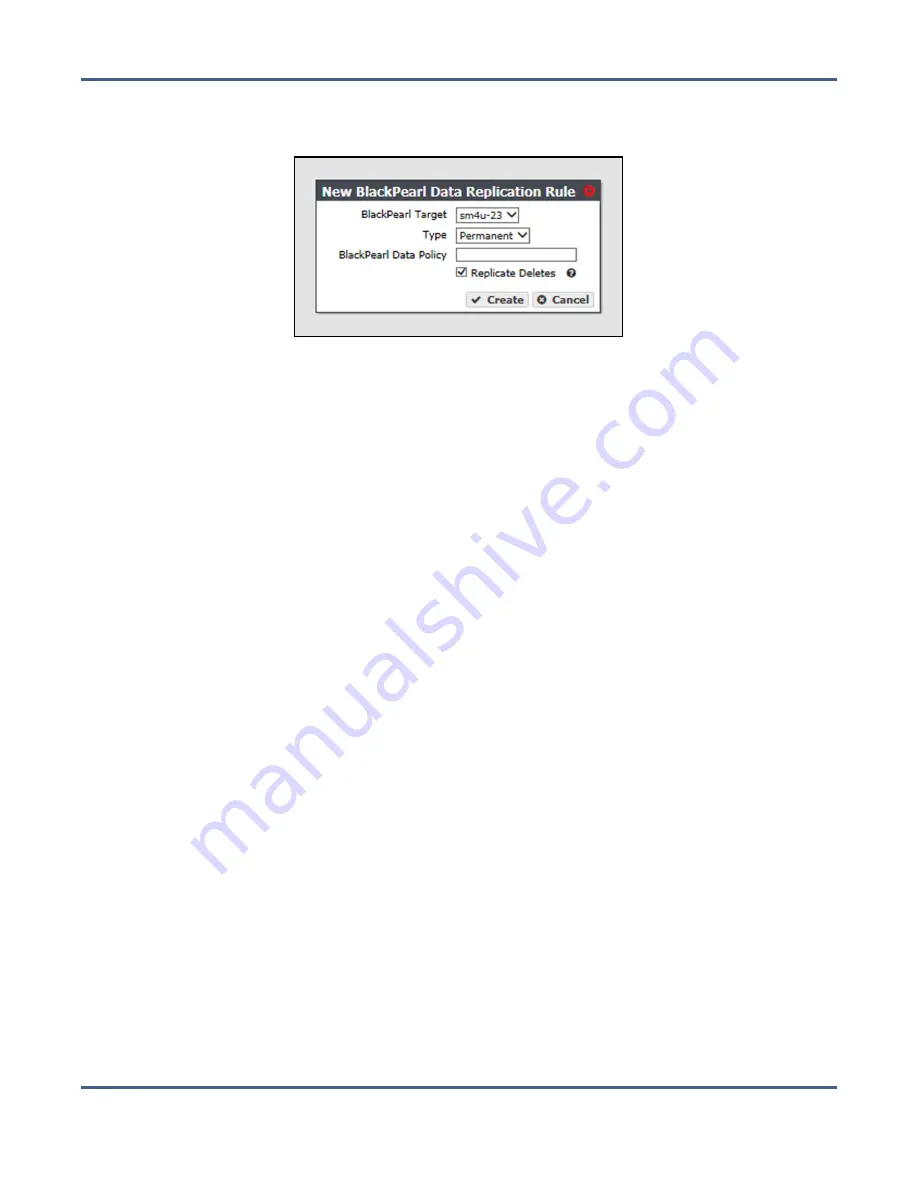
Chapter 4 - Configuring Advanced Bucket Management
Create a Data Policy
3.
Select
Action > New BlackPearl Data Replication Rule
. The New BlackPearl Data
Replication Rule dialog box displays.
Figure 46
The New BlackPearl Data
Replication Rule dialog box.
4.
Use the
BlackPearl Target
drop-down menu to select a replication target from the list of
previously created replication targets.
5.
Use the
Type
drop-down menu to select whether the data persistence rule to use for the
for the storage domain is
Permanent
or
Retired
.
Note:
You cannot create a replication rule as
Retired
. You can only modify a rule from
permanent to retired after the data policy is created.
6.
In the
BlackPearl Data Policy
entry field, enter the name of the data policy on the target
BlackPearl system to use when creating the bucket for replicated data. Alternatively, you
can leave the field blank.
Notes:
• The data policy name is case sensitive.
• If the field is left blank and the BlackPearl target was configured with the
setting “Replicated User Default Data Policy” enabled, and Access Control
Replication was set to “Users”, the default data policy on the target system is
used. If no default is set on the target system and the target system is
configured with more than one data policy, the replication fails.
7.
Select or clear the
Replicate Deletes
check box. When selected, any time a replicated file
is deleted from the source system, it is also deleted from the target system.
Note:
Replicated objects do not immediately delete. Objects are only deleted after
running a verify operation on the bucket.
8.
Click
Create
. The new BlackPearl data replication rule displays on the Data Policy
details screen.
November 2020
User Guide-BlackPearl Converged Storage System
- 133 -






























