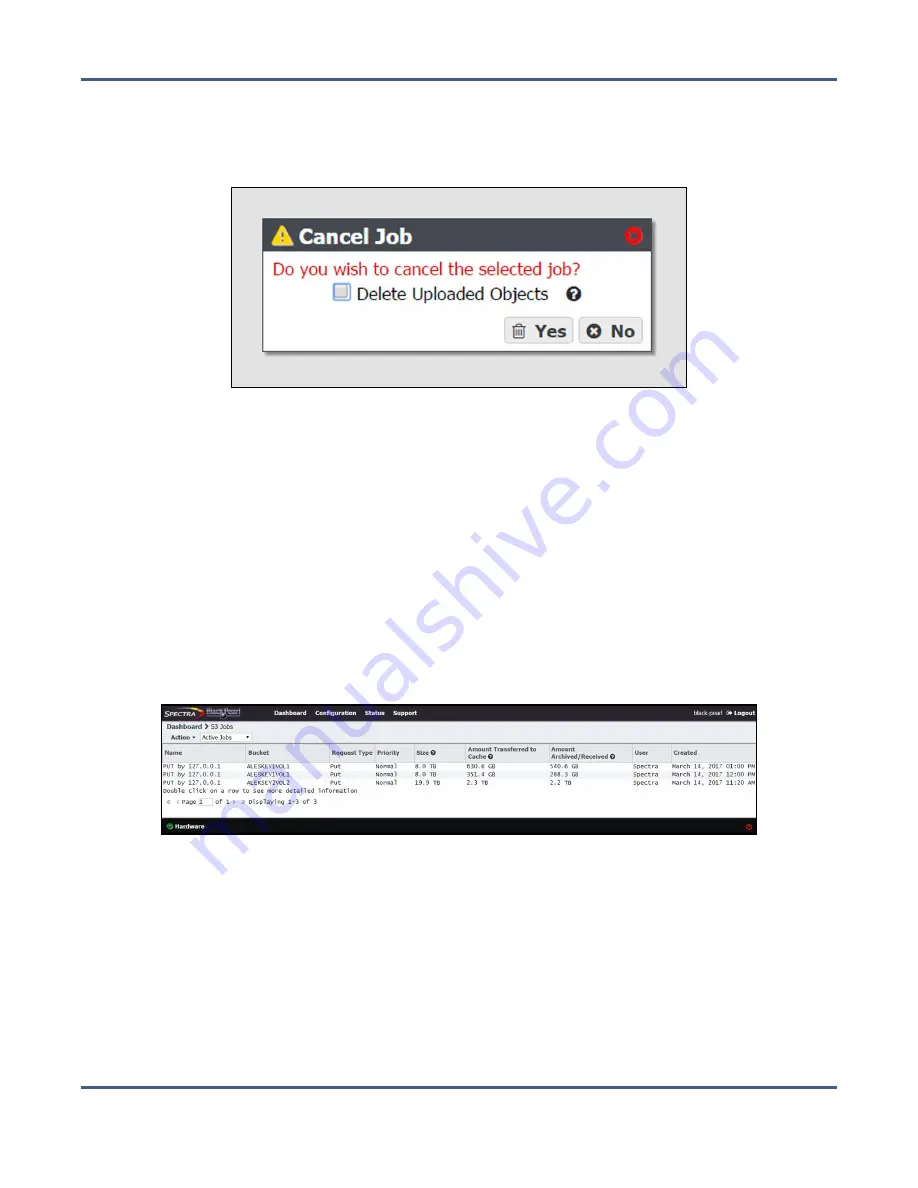
Chapter 10 - Operating the BlackPearl System
S3 Operations
2.
Cancel one or more in-progress jobs.
a.
Select the job to cancel and then select
Action > Cancel
or select
Action > Cancel All
Jobs
. The Cancel Job or Cancel All Jobs screen displays.
Figure 199
The Cancel Job screen.
b.
Optionally, select
Delete Uploaded Objects
to delete any objects associated with a
current in-progress PUT job that are already uploaded to the system.
c.
Click
Yes
to cancel all S3 jobs, or the individual selected S3 job.
Edit an S3 Job
If desired, you can edit the name and priority level of an active S3 job. Use the instructions
in this section to edit the name or priority of a Spectra S3 job(s).
Note:
You cannot edit completed jobs.
1.
From the menu bar, select
Status > S3 Jobs
to display the S3 Jobs screen.
Figure 200
The S3 Jobs screen.
November 2020
User Guide-BlackPearl Converged Storage System
- 297 -






























