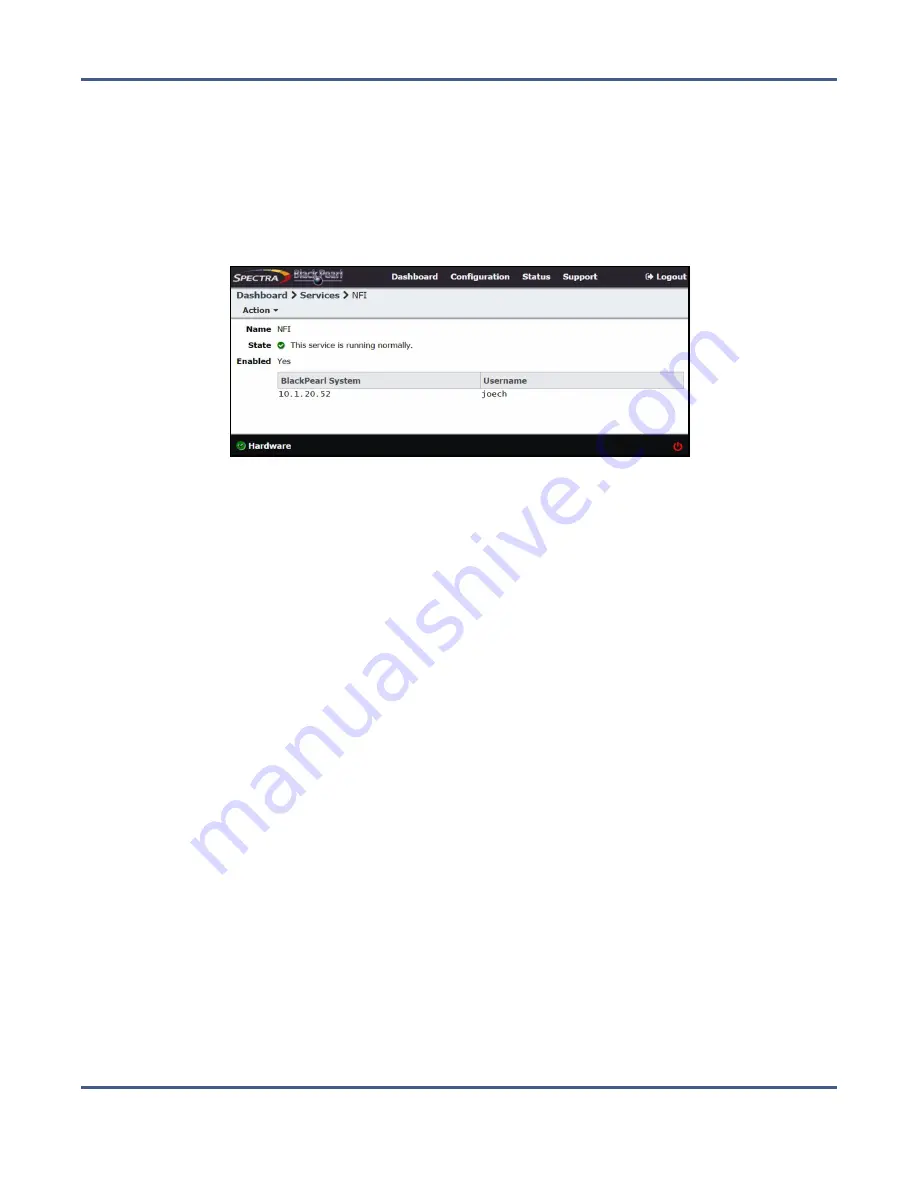
Chapter 8 - Managing Network Attached Storage
Managing NFI Replication
Delete the NFI Service Configuration
If desired, you can delete (clear) the NFI service configuration.
1.
From the menu bar, select
Configuration > Services
to display the Services screen.
2.
Double-click the NFI service, or select the service, and then select
Action > Show Details
. The details screen for the NFI service displays.
Figure 176
The NFI service details screen.
3.
Select
Action > Delete
. A confirmation window displays.
4.
Confirm the deletion of the NFI service configuration.
Manually Starting an NFI Replication
If desired, you can manually initiate an NFI replication to the target system.
1.
From the menu bar, select
Configuration > NAS > Volumes
, or click the Volumes pane on
the Dashboard. The Volumes screen displays (see
).
2.
Double-click the volume for which you want to manually start an NFI replication, or
select the volume, and then select
Action > Show Details
. The details screen for that
volume displays.
3.
Select
Action > Initiate NFI Transfer
.
4.
Click
Initiate NFI Transfer
to begin the replication.
Reinitialize NFI Replication
If desired, you can elect to reinitialize an NFI replication, which transfers all the files in the
volume to the BlackPearl target during the next NFI replication.
1.
From the menu bar, select
Configuration > NAS > Volumes
, or click the Volumes pane on
the Dashboard. The Volumes screen displays (see
).
November 2020
User Guide-BlackPearl Converged Storage System
- 267 -






























