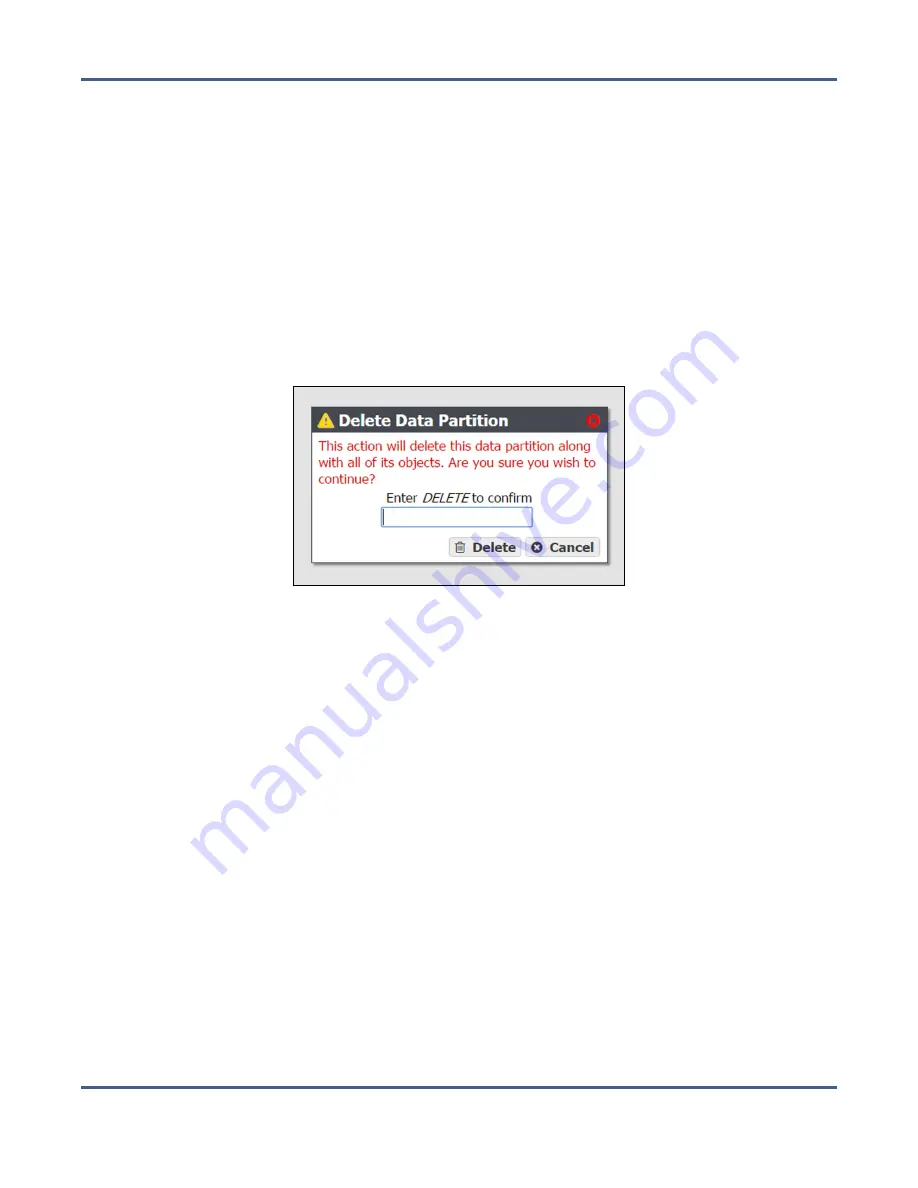
Chapter 5 - Managing Advanced Bucket Management Settings
Manage Online and Nearline Disk Pools
Delete a Disk Partition
Use the instructions in this section to delete a disk partition.
Note:
You cannot delete a disk partition that is a member of any storage domain. See
Delete a Storage Domain Member on page 144
for information on deleting the disk
partition from a storage domain.
1.
From the menu bar, select
Configuration > Advanced Bucket Management > Storage &
Data Policy Management
to display the Advanced Bucket Management screen (see
).
2.
Select the row of the disk partition you want to delete and then select
Action > Delete
. A
confirmation dialog box displays.
Figure 75
The Delete Disk Partition
confirmation dialog box.
3.
Type
DELETE
into the entry field, and then click
Delete
.
M
ANAGE
O
NLINE AND
N
EARLINE
D
ISK
P
OOLS
Use the instructions in this section to manage nearline and online disk pools. For
information on managing network attached storage (NAS) disk pools, see
Import a Nearline or Online Disk Pool
Data present on storage pools on expansion nodes can be moved from one BlackPearl
system to another, either to increase name space redundancy, or as part of disaster
prevention. Use the instructions in this section to import a pool.
1.
Ensure the expansion node containing the pool you want to import is cabled to the
BlackPearl system master node.
November 2020
User Guide-BlackPearl Converged Storage System
- 163 -






























