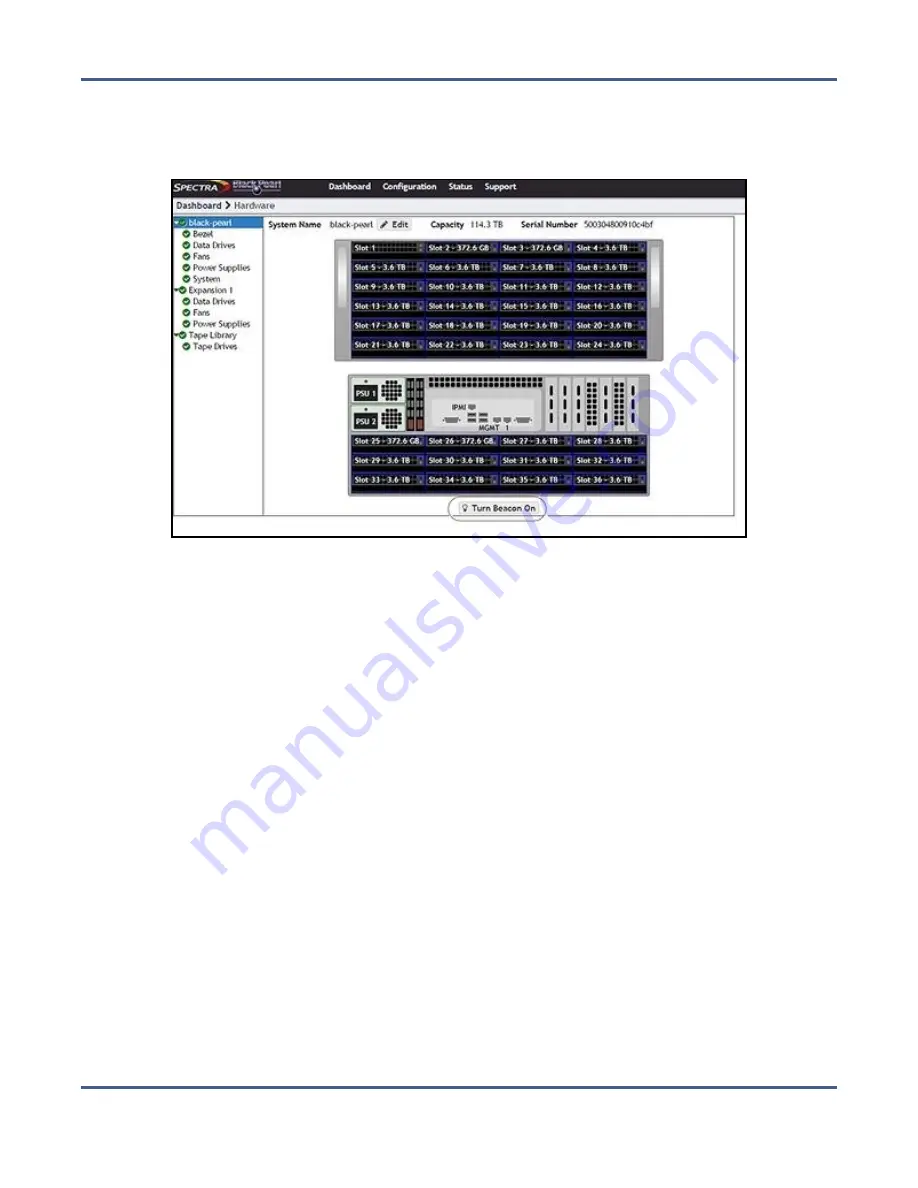
Chapter 12 - Maintaining the BlackPearl System
Replacing a Failed Component
2.
If you have multiple BlackPearl systems, you can use the beacon feature to help locate
the system with the failed component. On the Hardware screen, click the server name.
The screen refreshes to show the main Hardware screen.
Figure 255
The Hardware screen.
3.
Click
Turn Beacon On
. The BlackPearl system Visual Status Beacon light bar flashes blue,
making it easy to find.
4.
After you locate the unit in your data center, click
Turn Beacon Off
to stop the lights from
flashing.
5.
For specific part replacement procedures, refer to one of the following guides, which can
be found after logging into the Spectra Logic support portal at
• The
Spectra 12- & 36-Drive Chassis Boot Drive Replacement Guide
provides instructions for
replacing a failed boot drive in the system.
• The
Spectra 12-, 36- & 45-Drive Chassis Drive Replacement Guide
provides instructions for
replacing a failed data drive after the system is installed.
• The
Spectra 12-, 36- & 45-Drive Chassis Fan Replacement Guide
provides instructions for
replacing a failed fan in the system.
• The
Spectra 12-, 36- & 45-Drive Chassis Power Supply Replacement Guide
provides
instructions for replacing a failed power supply after the system is installed.
• The
Spectra 12-Drive Chassis HBA Replacement Guide
and
provide instructions for replacing a failed HBA in the system.
• The
Spectra 96-Drive Chassis Drive Replacement Guide
provides instructions for replacing
a failed data drive in the 96-bay expansion node.
November 2020
User Guide-BlackPearl Converged Storage System
- 358 -






























