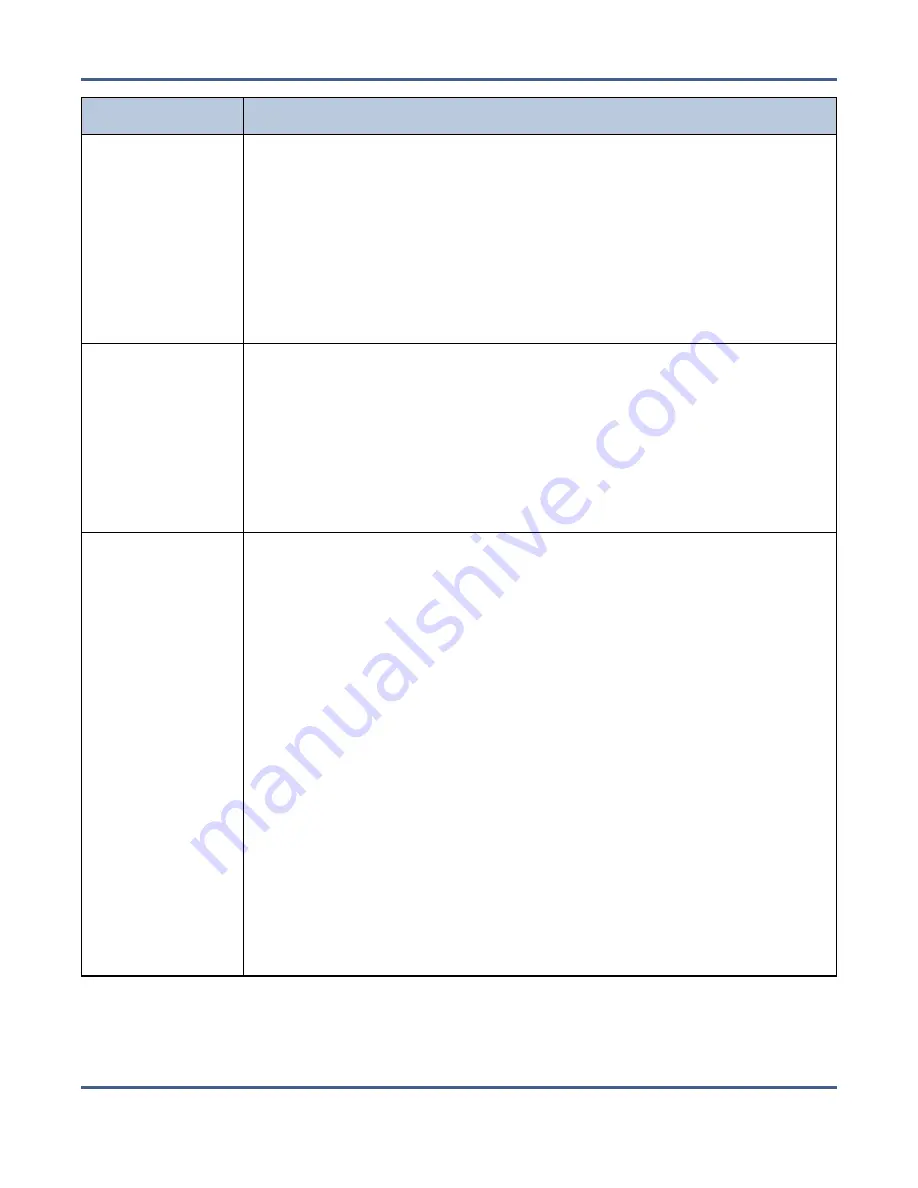
Chapter 13 - Troubleshooting and Support
Troubleshooting
Issue
Resolution
A system message
on the BlackPearl
system indicates
that the database
is not being
backed up
The BlackPearl system reports a failure to backup the database in the system
messages. Check the system messages to determine the cause.
1.
In the BlackPearl user interface, select
Status > Messages
. The Messages
screen displays.
2.
Examine the list of messages for additional information about the failure.
If the database backup schedule is not configured, the BlackPearl system
displays the following message once per day: “The database is not being
backed up. Select a data policy from the Database backup screen to enable
backups”. See
Database Backup & Restore on page 323
for more information.
The BlackPearl
system does not
display tapes with
duplicate
barcodes on the
Tape
Management
screen
Although a Spectra tape library allows duplicate barcodes within the same
partition, the BlackPearl system does not allow duplicate barcodes. Any tapes
with duplicate barcodes are not displayed on the Tape Management screen
and are not used by the system.
1.
Use your
to eject tapes with duplicate barcodes.
2.
Apply new, non-duplicate barcodes to the tapes and re-import them into
the tape library.
3.
The BlackPearl system automatically inspects and uses the tapes as needed.
The BlackPearl
Tape
Management
screen shows
media in the
attached tape
library as “Inspect
Failed”
The BlackPearl system uses tapes formatted with LTFS to store data. Only
LTO-5 and higher Ultrium or TS 11
xx
technology tape media supports LTFS.
If your tape library contains LTO-4 or older media, or you import LTO-4 or
older media into a partition being utilized by a BlackPearl system, the
unsupported pieces of media display a Type of “Inspect Failed” on the Tape
Management screen. Use the following steps to export LTO-4 and older
media from your tape library.
1.
In the BlackPearl user interface, select
Status > Tape Management
. The
Tape Management screen displays.
2.
Examine the Tape Management screen for any tapes that display a Type of
“Inspect Failed”. Make note of all barcodes of “Inspect Failed” tapes.
3.
Select the affected tape, and then select
Action > Eject Tape
. The Eject
Tape dialog box displays.
4.
If desired, enter information in the Eject Label and Eject Location fields.
This information is stored on the BlackPearl database and is visible when
reimporting the tape into a BlackPearl system.
5.
Click
Eject
. The tape is marked as ejected in the BlackPearl system
database, and moved to the Entry/Exit pool in the attached tape library.
6.
Export the media from the tape library as described in your
.
November 2020
User Guide-BlackPearl Converged Storage System
- 375 -






























