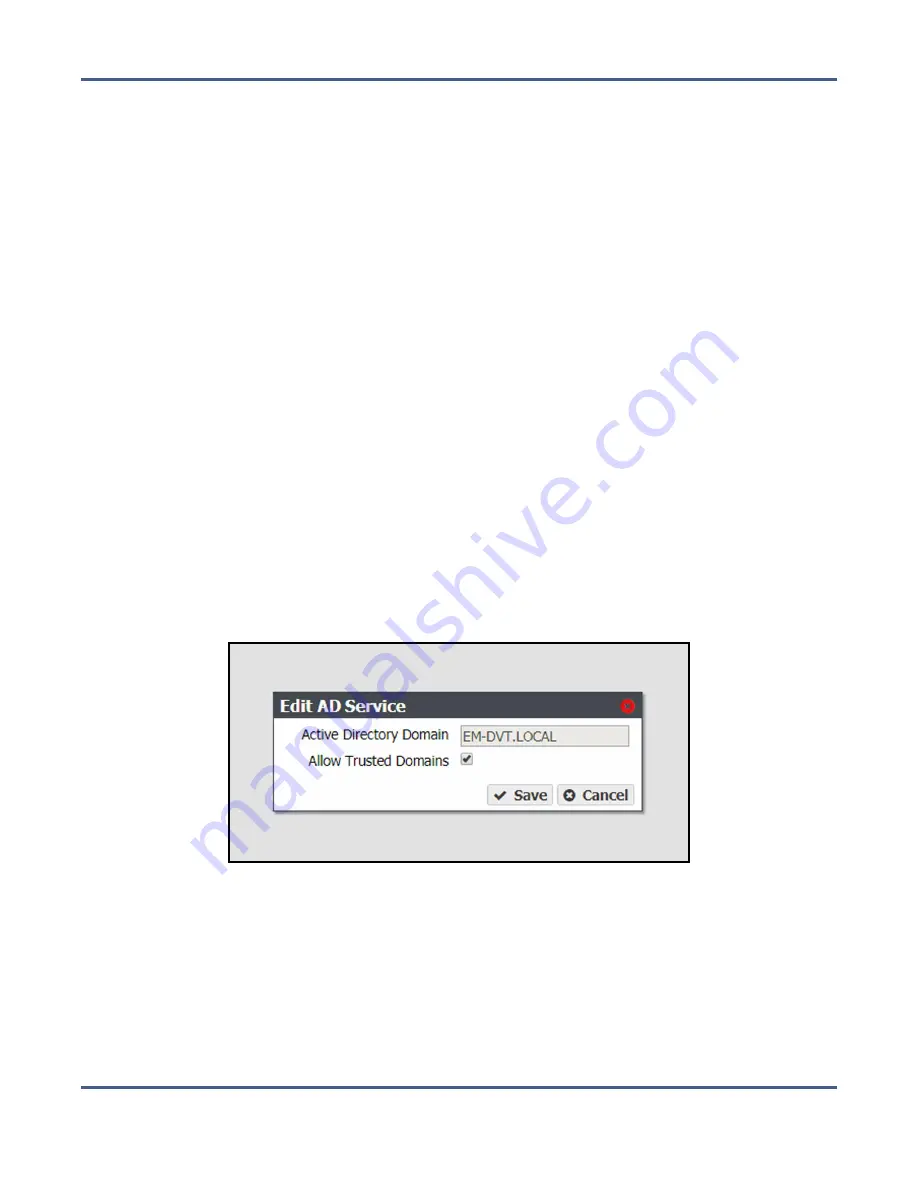
Chapter 6 - Additional Configuration Options
Configure Networking Services
7.
Enter the
Username
and
Password
for a user authorized to join the specified domain.
Notes:
• The BlackPearl system uses “Pre-Windows 2000”login names for Active
Directory users. Login names greater than 20 characters in length, or containing
special characters (for example ‘@’) are not able to log into the BlackPearl user
interface.
• You must enter the user name and password each time the BlackPearl system
joins an Active Directory domain. The system does not save this information.
8.
If desired, select
Allow Trusted Domains
if the Active Directory domain you want to join
is a trusted domain.
9.
Click
Join Domain
.
Edit Domain
If desired, you can edit your Active Directory configuration to enable or disable support for
trusted domains.
1.
From the menu bar, select
Configuration > Services
. The Services screen displays (see
).
2.
Double-click the
Active Directory
row, or select the
Active Directory
row and select
Action
> Show Details
. The Active Directory details screen displays.
3.
Select
Action > Edit
. The Edit AD Service dialog box displays.
Figure 97
The Join Domain dialog box.
Note:
The
Active Directory Domain
name is unavailable and cannot be changed.
4.
Select or clear
Allow Trusted Domains
.
5.
Click
Save
.
November 2020
User Guide-BlackPearl Converged Storage System
- 188 -






























