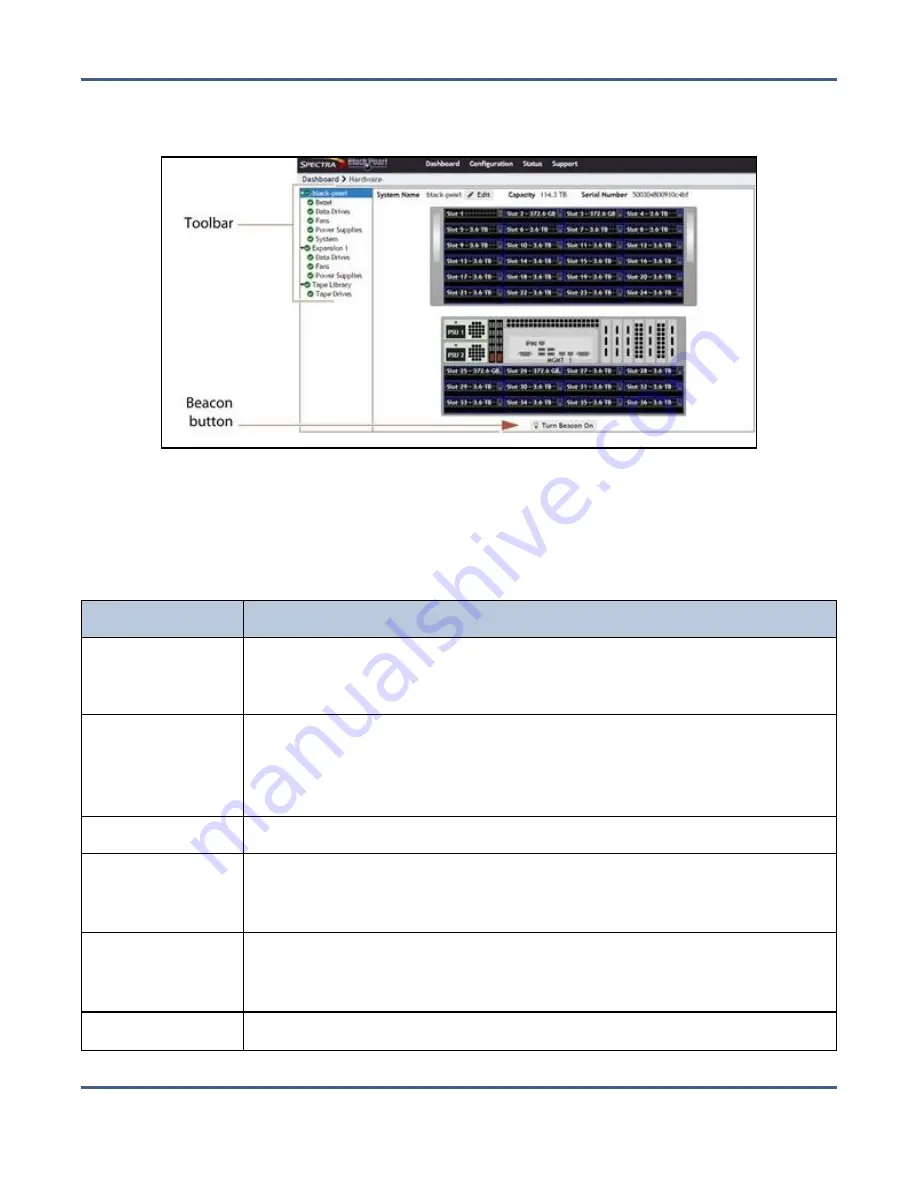
Chapter 10 - Operating the BlackPearl System
Monitor the BlackPearl System
1.
From the menu bar, select
Status > Hardware
or click the Hardware pane on the
Dashboard, or click the Hardware link on the status bar. The Hardware screen displays.
Figure 210
The Hardware screen.
2.
Use the toolbar menu on the left-hand side of the screen to view detailed information
about component groups. The following table describes the types of information on each
details screen. An icon next to each component indicates the status (see
for a description of the icons).
Clicking...
Shows the...
Bezel
Color of the Visual Status Beacon that is displayed during normal operation.
See
Front Bezel Visual Status Beacon on page 302
for more information about
the colors displayed by the Visual Status Beacon.
Data Drives
• Slot number of each drive
• Status of each drive
• Drive size, serial number, and firmware level
• The name of the cache to which the drive is assigned
Fans
• Status of midplane fans
Power Supplies
• Power supply status and wattage
Note:
Power supply information is not available for the 107-bay expansion
node.
System
• CPU status and temperature
• System memory status and size
• Status, manufacturer, model, size, and serial number for each boot drive
Tape Drives
• Status of tape drives in the tape library connected to the system
November 2020
User Guide-BlackPearl Converged Storage System
- 307 -






























