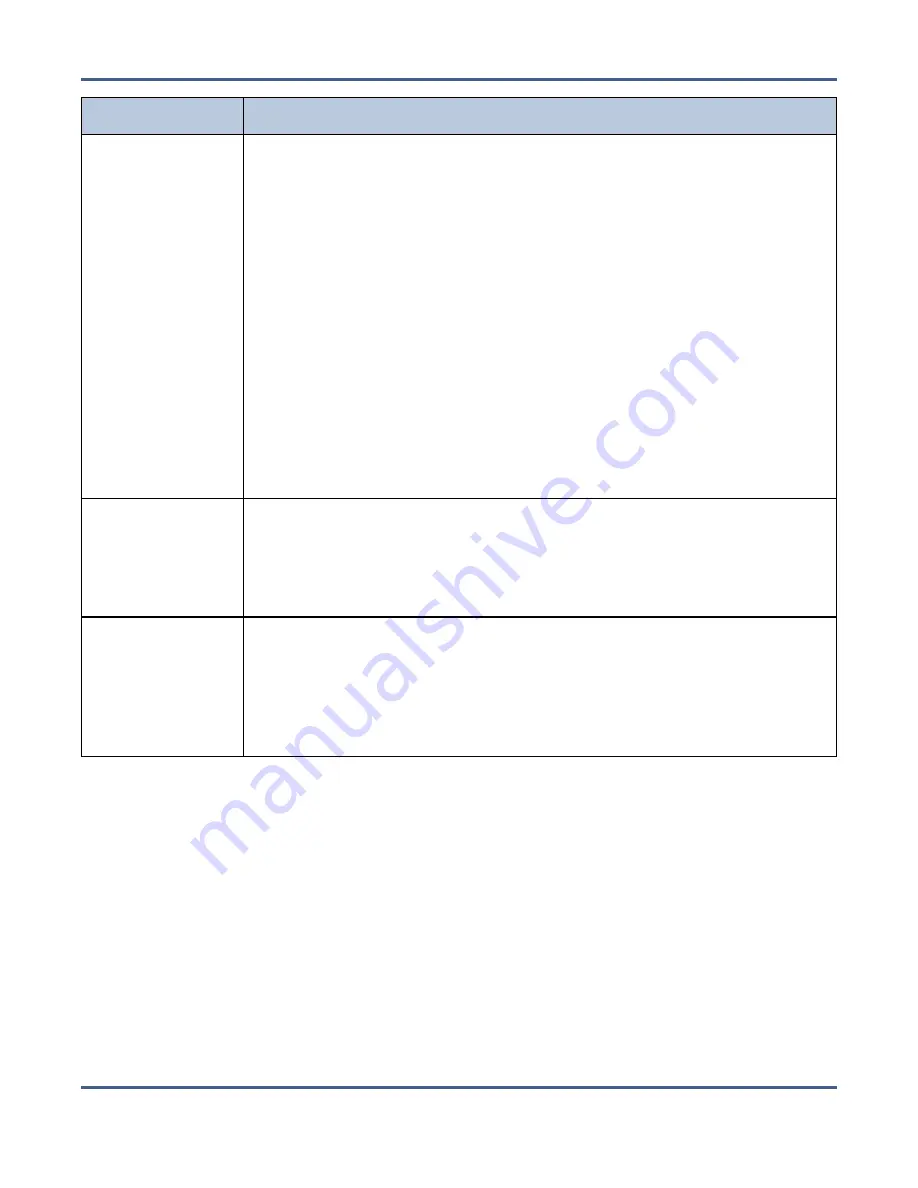
Chapter 13 - Troubleshooting and Support
Troubleshooting
Issue
Resolution
An email is sent
from the tape
library regarding
a problem with a
tape drive
Check the tape library’s BlueScale interface to ensure that the tape drives are
functioning normally.
1.
Log in to the BlueScale interface as described in your
.
2.
Review any System Messages that were posted by the library and take any
action described in the message(s).
If the system messages do not provide enough information to resolve the
issue, look for additional information on the DLM (Drive Lifecycle
Management) Details screen.
1.
From the menu bar, select
Configuration > DLM
. The DLM screen displays.
2.
Examine the status of each tape drive. If a drive shows any status besides a
good status (green check mark in a circle), click
Details
for that drive, and
take any action described in the details screen.
3.
Once the tape drives are returned to good status, retry the job.
Note:
If you cannot return your tape drives to good status, contact Spectra
Logic Technical Support (see
Contacting Spectra Logic on page 8
).
An email is sent
from the tape
library that a tape
drive cannot eject
a tape cartridge
Contact Spectra Logic Technical Support (see
).
An email is sent
from the tape
library that
indicates a
robotics failure in
the library
Gather an ASL as described in the “Configuring and Using AutoSupport”
chapter in your
,
and contact Spectra Logic Technical
Support (see
Contacting Spectra Logic on page 8
).
November 2020
User Guide-BlackPearl Converged Storage System
- 370 -






























