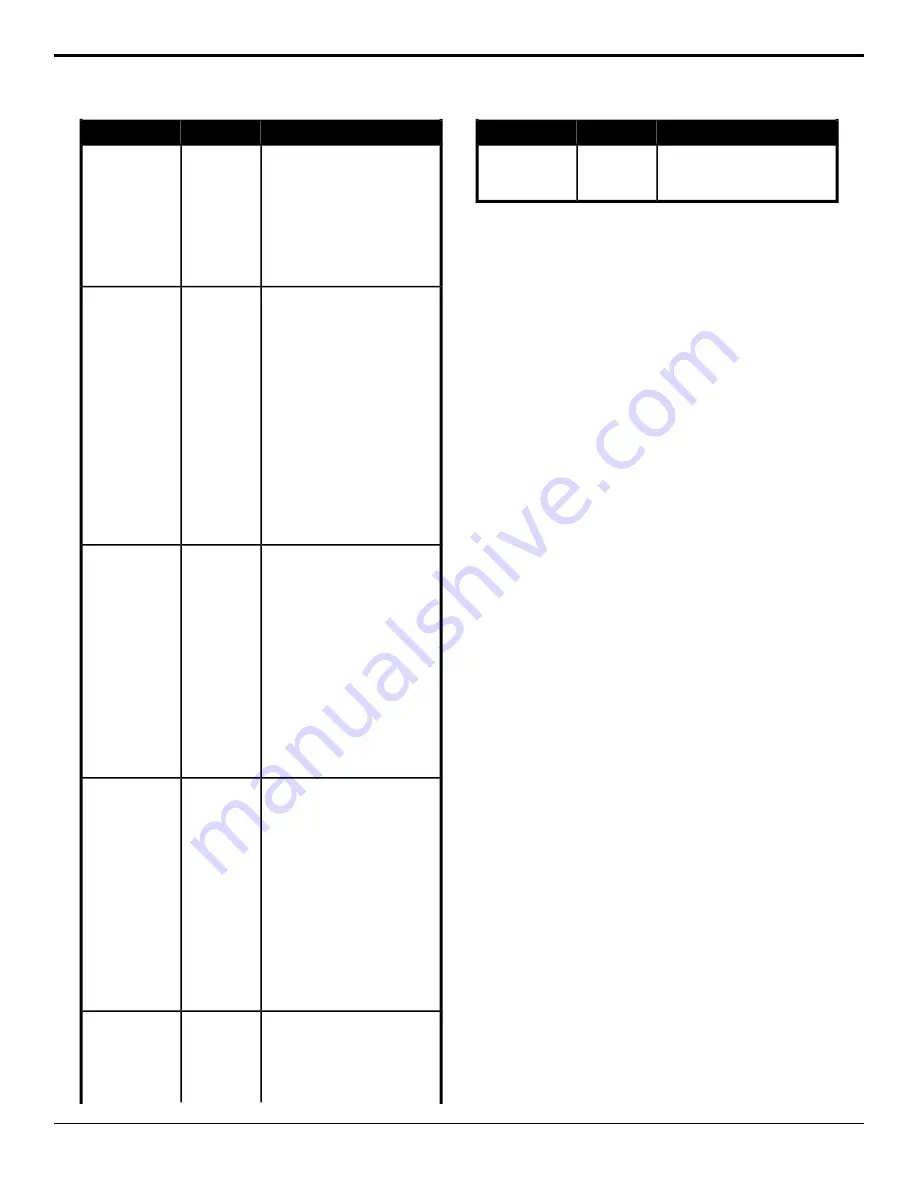
Description
Location
Event
2.
Click the
Parameter
button and
select
Size
.
3.
Click the
Change Type
button
and select whether you want to
set (
Absolute
) or reset (
Reset
)
the parameter. Some selections
will not be available when you
reset the parameter.
4.
Enter a new size in the
Value
(%)
field.
Select the number of times you want
to multiply the wipe pattern vertically
Switcher
>
Transition
>
Wipe Param
Wipe Pattern —
Vertical
Multiplication
for the wipe transition of the selected
ME.
1.
Click the
ME
button for the ME
that you want to perform the
event on.
2.
Click the
Parameter
button and
select
Vertical Mult
.
3.
Click the
Change Type
button
and select whether you want to
set (
Absolute
) or reset (
Reset
)
the parameter. Some selections
will not be available when you
reset the parameter.
4.
Enter the number of times the
pattern is multiplied in the
Value
field.
Select the x-axis position for the wipe
pattern you want to use for a wipe
transition of the selected ME.
Switcher
>
Transition
>
Wipe Param
Wipe Pattern —
X-Position
1.
Click the
ME
button for the ME
that you want to perform the
event on.
2.
Click the
Parameter
button and
select
X-Pos
.
3.
Click the
Change Type
button
and select whether you want to
set (
Absolute
) or reset (
Reset
)
the parameter. Some selections
will not be available when you
reset the parameter.
4.
Enter a new position in the
Value (%)
field.
Select the y-axis position for the wipe
pattern you want to use for a wipe
transition of the selected ME.
Switcher
>
Transition
>
Wipe Param
Wipe Pattern —
Y-Position
1.
Click the
ME
button for the ME
that you want to perform the
event on.
2.
Click the
Parameter
button and
select
Y-Pos
.
3.
Click the
Change Type
button
and select whether you want to
set (
Absolute
) or reset (
Reset
)
the parameter. Some selections
will not be available when you
reset the parameter.
4.
Enter a new position in the
Value (%)
field.
Reset the parameters or direction and
flip-flop for the wipe transition of the
selected ME.
Switcher
>
Transition
>
Wipe Reset
Wipe Reset
1.
Click the
ME
button for the ME
that you want to perform the
event on.
Description
Location
Event
2.
Click
Reset Params
to reset the
wipe parameters or
Reset
Direction
to reset the wipe
direction and flip-flop.
Naming Custom Controls
Each custom control can be given a unique name and
mnemonic color. The name is shown in the mnemonic
display when CCMnem is set to Split or Full. Each
custom control can be given a unique name. The name
is shown on the custom control button.
To Name a Custom Control
The procedure to name or rename a custom control is the
same.
1.
Press
MENU
>
BANK 1
>
EDIT
Click
Navigation
Menu
>
Custom Control
>
Editor (Beta)
.
2.
Use the
Bank
knob to select the bank that the
custom control you want to name is stored on, or
select the bank button directly. Click
Bank X
to
select the bank that the custom control you want to
name is on.
3.
Use the
CC
knob to select the custom control that
you want to name, or select the custom control on
the bus directly. Click the custom control that you
want to name.
4.
Use the
Func
knob to select
Rename
.
5.
Press the
Func
knob.
6.
Select a name as follows:
a)
Use the
Pos
knob to select the character
position to edit. A name can have up to 8
character.
b)
Use the
Char
knob to select a character for the
current position.
7.
Press
NEXT
.
8.
Use the
Size
knob to select the text size for the
mnemonic label.
•
Small
— 6 characters displayed on the top line,
and 2 on the bottom
•
Medium
— 4 characters displayed on the top
line, and 4 on the bottom
•
Large
— first 2 characters are displayed
9.
Use the
Color
knob to select the background color
of the mnemonic.
10.
Use the
Inv
knob to swap the color of the text and
the background.
Carbonite Operation Manual (v13.0) — Custom Controls •
85


























