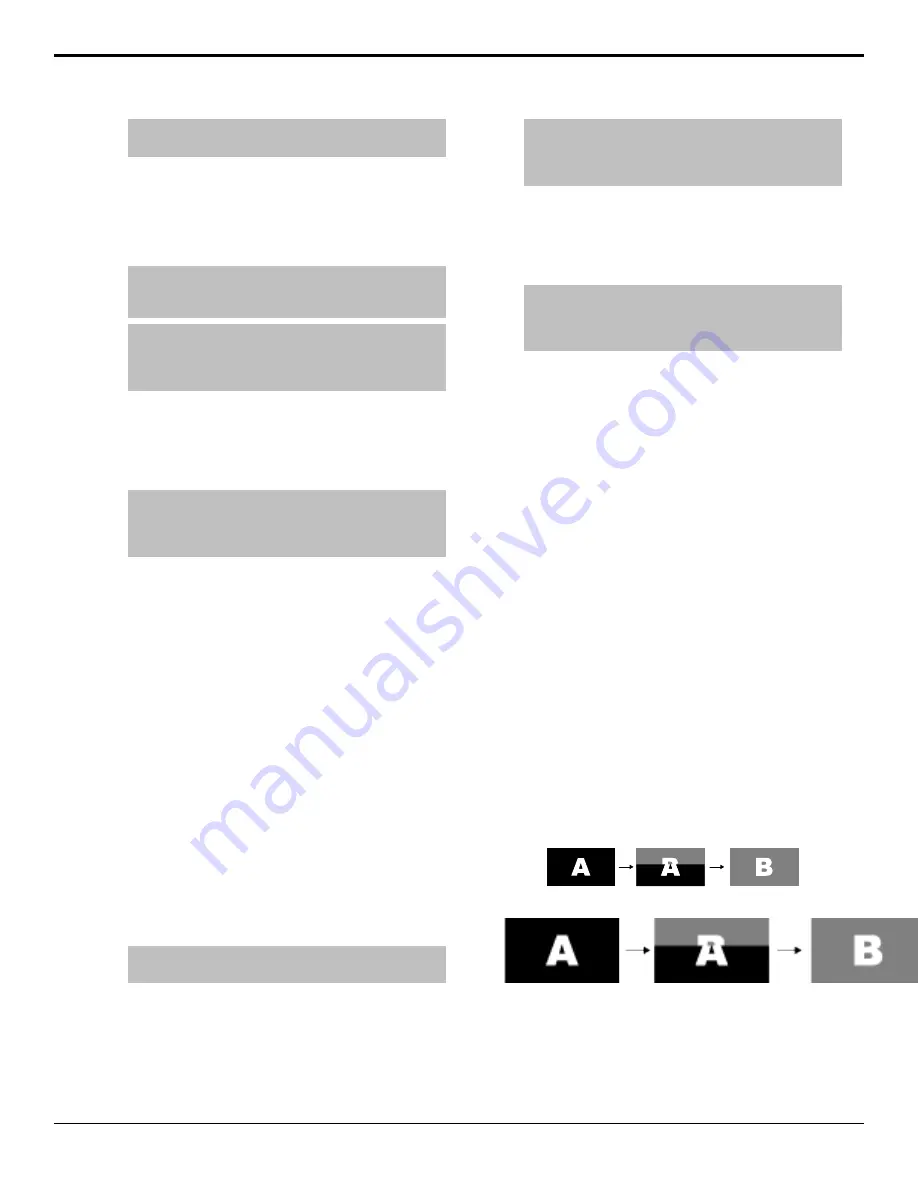
Tip:
You can use the same procedure for a MiniME
™
or
MultiScreen.
2.
Use the
Time
knob to set the length of the
background transition. Click
Trans Rate
and enter
the length of the background transition in the
ME
Rate
field, or the length of a key transition in the
Key X Rate
field.
Tip:
You can also select a time by pressing one of the 5
through 60 buttons. You can also select a time by clicking
one of the 5 through 60 buttons.
Tip:
If you have a C2S/C2X/C3S/C3X control panel, press
ME RATE in the Effects Memory area for the ME you want
to change the rate for, use the keypad to enter the new
rate, and press Enter.
3.
Use the
DisTyp
knob to select
Diss
.
4.
Press
NEXT
.
5.
Use the
Key X
knobs to select the length of the key
transitions.
Tip:
If you have a C2S/C2X/C3S/C3X control panel, press
KEY RATE in the Effects Memory area repeatedly to select
the Keyer you want to set the rate for, use the keypad to
enter the new rate, and press Enter.
WhiteFlash
Perform a two-step transition where a dissolve to and
from white, or other selected color, is performed in the
middle of the transition. The video signal on the
Background bus is transitioned to a color background of
the selected WhiteFlash color. The color background is
then transitioned to the preset bus. WhiteFlash consumes
a pattern generator for the transition.
Each ME has a separate WhiteFlash generator.
To Set Up a WhiteFlash
A WhiteFlash transition is performed just like a normal
dissolve except that you must set the color for the flash
and the rates for the onset, hold, and fade. transition is
performed just like a normal dissolve except that you
must set the color for the flash and the rates for the onset,
hold, and fade.
1.
Press
DISS
.
Tip:
You can use the same procedure for a MiniME
™
or
MultiScreen.
2.
Use the
Time
knob to set the length of the
background transition. Click
Trans Rate
and enter
the length of the background transition in the
ME
Rate
field, or the length of a key transition in the
Key X Rate
field.
Tip:
If you have a C2S/C2X/C3S/C3X control panel, press
ME RATE in the Effects Memory area for the ME you want
to change the rate for, use the keypad to enter the new
rate, and press Enter.
3.
Use the
DisTyp
knob to select
Flash
.
4.
Press
NEXT
.
5.
Use the
Key X
knobs to select the length of the key
transitions.
Tip:
If you have a C2S/C2X/C3S/C3X control panel, press
KEY RATE in the Effects Memory area repeatedly to select
the Keyer you want to set the rate for, use the keypad to
enter the new rate, and press Enter.
6.
Press
NEXT
>
NEXT
>
NEXT
.
7.
Use the
Onset
, and
Offset
knobs to select the
percentage of the transition that each phase of the
WhiteFlash takes.
•
Onset
— duration of the dissolve to the
WhiteFlash color.
•
Offset
— duration of the dissolve to the preset
video source.
•
Hold
— duration of the dissolve that the
WhiteFlash color is held. This value is the
residual of entire duration minus the onset and
offset.
8.
Press
NEXT
.
9.
Select a default or custom color for the WhiteFlash.
•
Default
— use the
Load
knob to select a preset
color for the WhiteFlash.
•
Custom
— press
NEXT
and use the
Hue
,
Sat
,
and
Lum
knobs to select your own color.
Wipe Transitions
A Wipe is a gradual transition where one video signal is
replaced with another according to a wipe pattern. In the
example below, a line wipe is being used.
Figure 21: Wipe Transition
Figure 22: Wipe Transition
For Key transitions, the key is wiped on or off-air with
the transition and the background remains untouched.
The duration of a wipe transition depends on either the
transition rate for the ME, or the rate at which the fader
is moved.
28
• Transitions — Carbonite Operation Manual (v13.0)






























