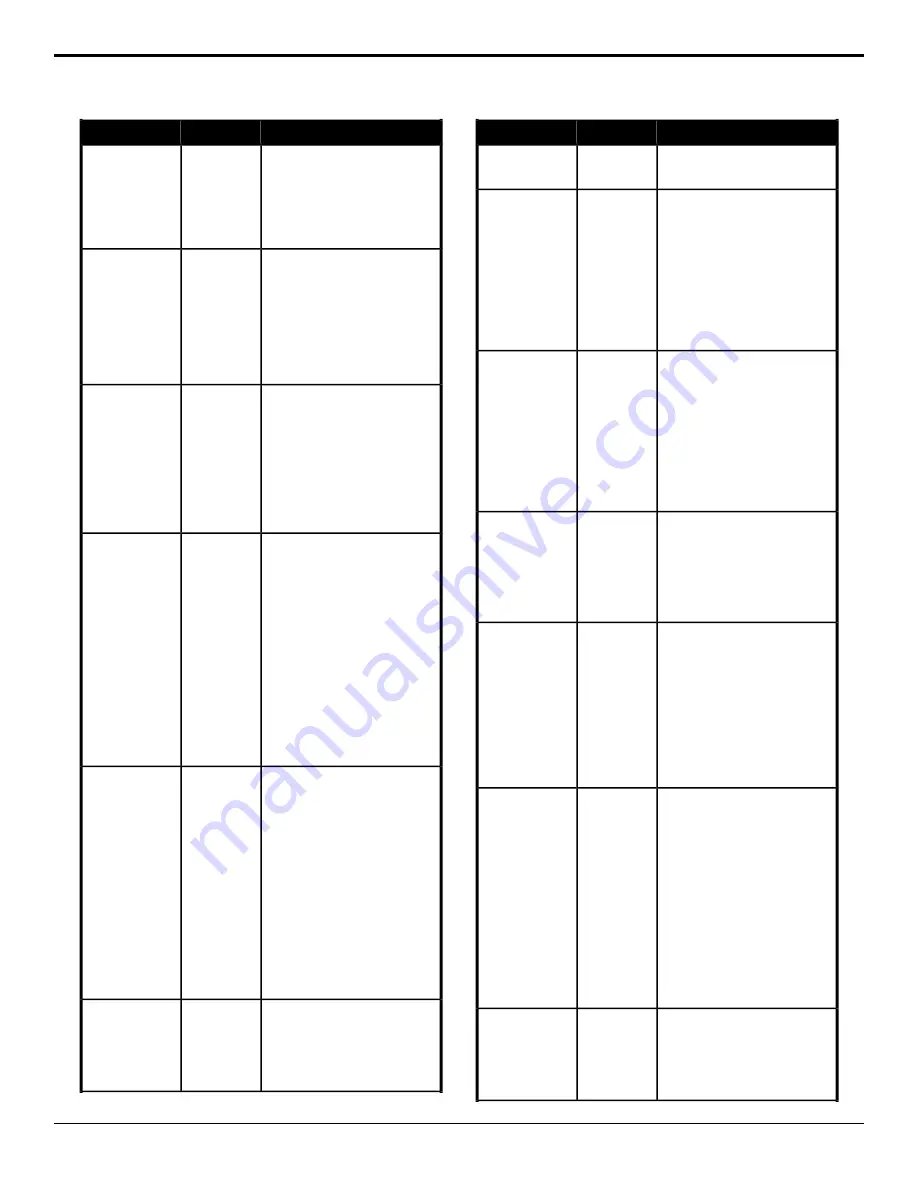
Description
Location
Event
the parameter. Some selections
will not be available when you
reset the parameter.
3.
Click the
Parameter
button and
select
Y-Pos
.
4.
Enter a new position in the
Value
field.
Select which Media-Store channel will
be used for the MediaWipe transition
of the selected ME.
Switcher
>
Transition
>
Media Wipe
Channel
MediaWipe —
Channel
1.
Click the
ME
button for the ME
that you want to perform the
event on.
2.
Click
M1
or
M2
to assign that
Media-Store channel to the
MediaWipe.
Sets the cut point for a MediaWipe
transition for the selected area. You
Switcher
>
Transition
>
MediaWipe Cut
Point, Set
must select the point in the transition
ME Trans
Action
that you want to place the cut before
running this event.
1.
Click the
ME
button and select
the area that you want to
perform the event on.
2.
Click the
Action
button and
select
Set Media Cut
.
Select whether the MediaWipe
reverses direction for every second
transition of the selected ME.
Switcher
>
Transition
>
Media Wipe
Direction
MediaWipe —
Direction, Flip-Flop
1.
Click the
ME
button for the ME
that you want to perform the
event on.
2.
Click the
Change Type
button
and select whether you want to
set (
Absolute
) or reset (
Reset
)
the parameter. Some selections
will not be available when you
reset the parameter.
3.
Click
Flip-Flip
.
4.
Click the
Value
button and select
whether Flip-Flop is on (
On
) or
not (
Off
).
Select the direction for the MediaWipe
transition of the selected ME.
Switcher
>
Transition
>
Media Wipe
Direction
MediaWipe —
Direction
1.
Click the
ME
button for the ME
that you want to perform the
event on.
2.
Click the
Change Type
button
and select whether you want to
set (
Absolute
) or reset (
Reset
)
the parameter. Some selections
will not be available when you
reset the parameter.
3.
Click
Direction
.
4.
Click the
Value
button and select
whether the MediaWipe moves
in a forward (
Forward
) or
reverse (
Reverse
) direction.
Select which Media-Store channel will
be used for the MediaWipe transition
of the selected ME.
Switcher
>
Transition
>
ME Media
Trans Layer
MediaWipe —
Layer
1.
Click the
ME
button for the ME
that you want to perform the
event on.
Description
Location
Event
2.
Click the
Layer
button to select
what the MediaWipe animation
covers.
Sets the ending point for a MediaWipe
transition for the selected area. Use
Switcher
>
Transition
>
MediaWipe Trans
End Point, Set
the fader to move through the
ME Trans
Action
animation to the point you want to end
the transition and run this CC to save
that point.
1.
Click the
ME
button and select
the area that you want to
perform the event on.
2.
Click the
Action
button and
select
Set Media Trans End
.
Sets the starting point for a MediaWipe
transition for the selected area. Use
Switcher
>
Transition
>
MediaWipe Trans
Start Point, Set
the fader to move through the
ME Trans
Action
animation to the point you want to start
the transition and run this CC to save
that point.
1.
Click the
ME
button and select
the area that you want to
perform the event on.
2.
Click the
Action
button and
select
Set Media Trans Start
.
Sets the starting point for a MediaWipe
transition for the selected area.
Switcher
>
Transition
>
ME Trans
Action
MediaWipe Trans
Thumbnail
1.
Click the
ME
button and select
the area that you want to
perform the event on.
2.
Click the
Action
button and
select
Set Media Thumb
.
Recall a memory for the selected area.
Switcher
>
Memory Recall
Memory Recall
1.
Click the
Include
button and
select all the locations that you
want to perform the memory
recall on.
2.
Click the
Bank
button and select
the bank that you want to recall
the memory on.
3.
Click the
Memory
button and
select the memory that you want
to recall.
Set or reset the background transition
rate of the selected area.
Switcher
>
Transition
>
ME Trans
Parameter
ME Trans Rate
1.
Click the
ME
button and select
the area that you want to
perform the event on.
2.
Click the
Parameter
button and
select
ME Trans Rate
.
3.
Click the
Change Type
button
and select whether you want to
set (
Absolute
) or reset (
Reset
)
the parameter. Some selections
will not be available when you
reset the parameter.
4.
Enter a new transition rate, in
frames, in the
Value (fr)
field.
Select the transition type for a
background transition of the selected
area.
Switcher
>
Transition
>
ME Trans Type
ME Trans Type
1.
Click the
ME
button and select
the area that you want to
perform the event on.
74
• Custom Controls — Carbonite Operation Manual (v13.0)






























