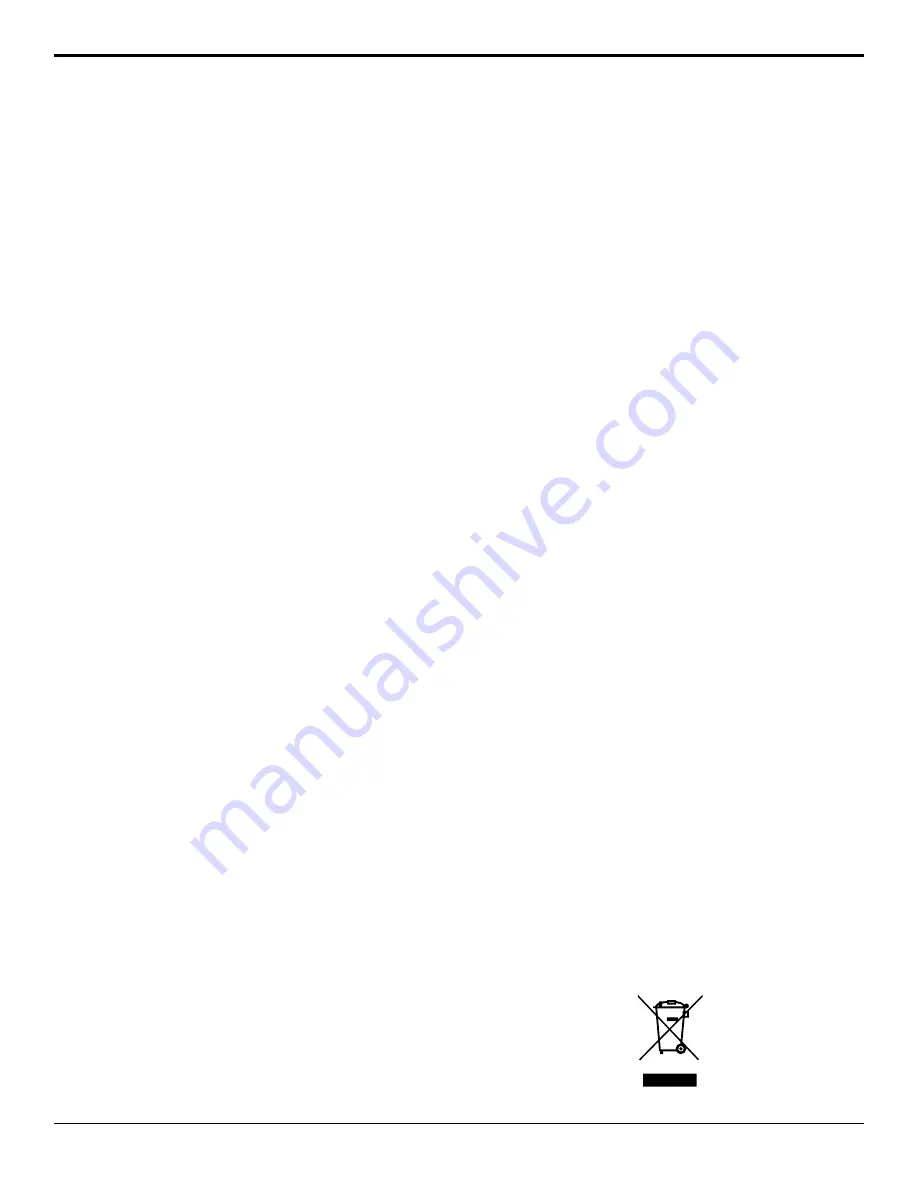
Document Information
•
Ross Part Number:
4802DR-110-13.0
•
Release Date: March, 2018. Printed in Canada
•
Equipment: This document applies to all Carbonite
frames and control panels.
Copyright
©
2018 Ross Video Limited, Ross
®
, CrossOver
®
,
MiniME
™
, and any related marks are trademarks or
registered trademarks of Ross Video Limited. All other
trademarks are the property of their respective companies.
PATENTS ISSUED and PENDING. All rights reserved.
No part of this publication may be reproduced, stored in
a retrieval system, or transmitted in any form or by any
means, mechanical, photocopying, recording or
otherwise, without the prior written permission of Ross
Video. While every precaution has been taken in the
preparation of this document, Ross Video assumes no
responsibility for errors or omissions. Neither is any
liability assumed for damages resulting from the use of
the information contained herein.
Microsoft
®
, Windows
®
, and Windows XP
®
are either
registered trademarks or trademarks of Microsoft
Corporation in the United States and/or other countries.
Macintosh
®
, and OS X
®
are trademarks of Apple Inc.,
registered in the U.S. and other countries.
Google Chrome
™
®
, and the Google logo are
registered trademarks of Google Inc.
Patents
Patent numbers US 7,034,886; US 7,508,455; US
7,602,446; US 7,802,802 B2; US 7,834,886; US
7,914,332; US 8,307,284; US 8,407,374 B2; US
8,499,019 B2; US 8,519,949 B2; US 8,743,292 B2; US
D752,530 S; GB 2,419,119 B; GB 2,447,380 B; and other
patents pending.
Important Regulatory and Safety
Notices to Service Personnel
Before using this product and any associated equipment,
refer to the “
Important Safety Instructions
” listed in
the front of your
Setup Manual
to avoid personnel injury
and to prevent product damage.
Warranty and Repair Policy
Ross Video Limited (Ross) warrants its switchers and
related options, to be free from defects under normal use
and service for a period of ONE YEAR from the date of
shipment. Fader handle assemblies are warranted for the
life of the product. If an item becomes defective within
the warranty period Ross will repair or replace the
defective item, as determined solely by Ross.
Warranty repairs will be conducted at Ross, with all
shipping FOB Ross dock. If repairs are conducted at the
customer site, reasonable out-of-pocket charges will
apply. At the discretion of Ross, and on a temporary loan
basis, plug in circuit boards or other replacement parts
may be supplied free of charge while defective items
undergo repair. Return packing, shipping, and special
handling costs are the responsibility of the customer.
Software upgrades for switchers may occur from time to
time, and are determined by Ross Video. The upgrades
are posted on the Ross Video website, and are free of
charge for the life of the switcher.
This warranty is void if products are subjected to misuse,
neglect, accident, improper installation or application,
or unauthorized modification.
In no event shall Ross Video Limited be liable for direct,
indirect, special, incidental, or consequential damages
(including loss of profit). Implied warranties, including
that of merchantability and fitness for a particular
purpose, are expressly limited to the duration of this
warranty.
This warranty is TRANSFERABLE to subsequent
owners, subject to Ross Video's notification of change
of ownership.
Environmental Information
Waste Electrical and Electronic Equipment
Directive (WEEE Directive)
The equipment that you purchased required the
extraction and use of natural resources for its
production. It may contain hazardous substances that
could impact health and the environment.
To avoid the potential release of those substances into
the environment and to diminish the need for the
extraction of natural resources, Ross Video encourages
you to use the appropriate take-back systems. These
systems will reuse or recycle most of the materials from
your end-of-life equipment in an environmentally friendly
and health conscious manner.
The crossed-out wheeled bin symbol invites you to use
these systems.
Carbonite Operation Manual (v13.0) — Document Information •
3


















