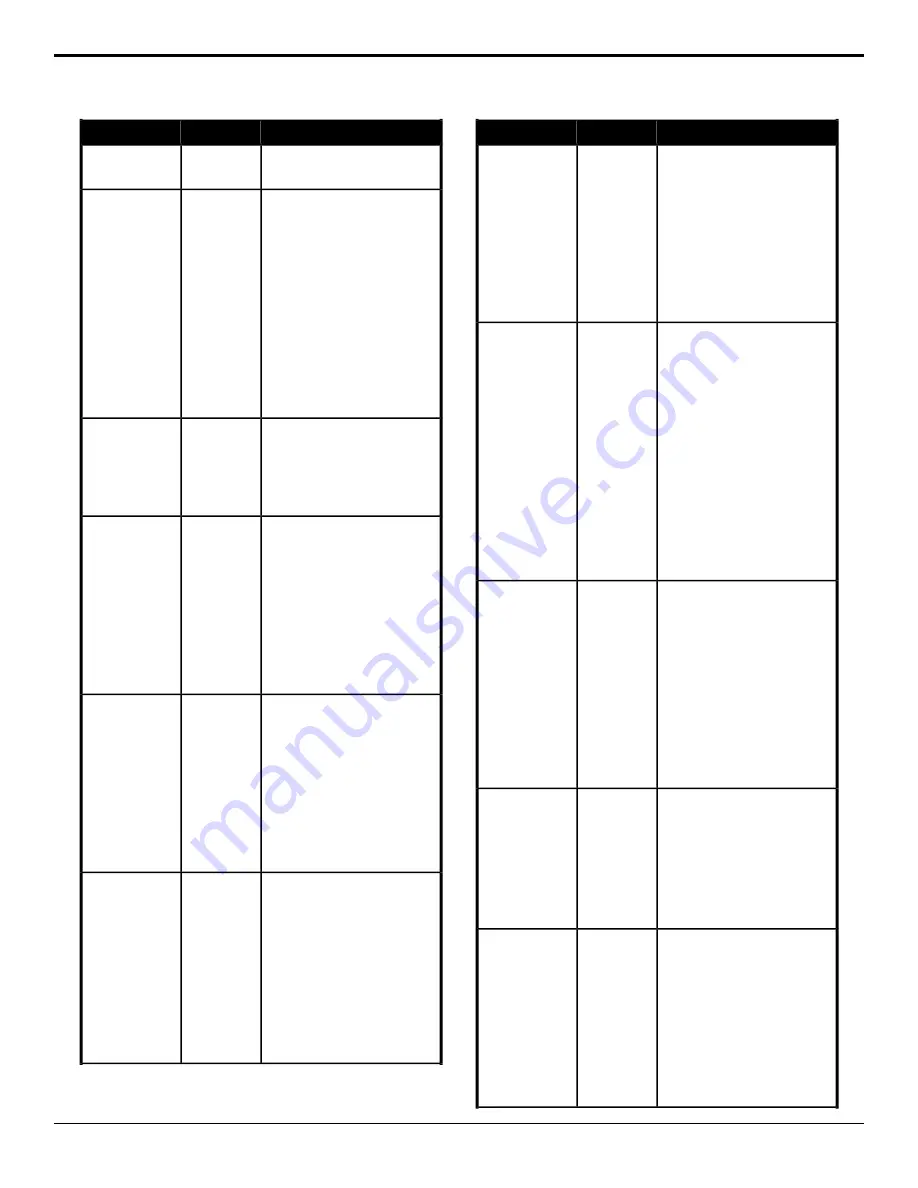
Description
Location
Event
2.
Click the
Effect
button and
select the pattern you want to
use for the DVE wipe.
Select whether EmbeddedTriggers is
enabled or not for the selected output.
Switcher
Installation
>
Embedded
EmbeddedTriggers
— Enable
1.
Click the
Output
button and
select the output BNC that you
Trigger
>
Enable
want to send EmbeddedTriggers
commands on.
2.
Click the
Change Type
button
and select whether you want to
set (
Absolute
) or reset (
Reset
)
the parameter. Some selections
will not be available when you
reset the parameter.
3.
Click a
Value
button to select
whether EmbeddedTriggers
commands are inserted for the
selected output (
On
) or not (
Off
).
Select the custom control to insert into
the EmbeddedTriggers message.
Switcher
Installation
>
Embedded
EmbeddedTriggers
— Insert Trigger
1.
Enter the custom control bank in
the
Bank
field.
Trigger
>
Trigger CC
2.
Enter the custom control in the
CC
field.
Select the data identifier word (DID)
you want to use for the
EmbeddedTriggers message.
Switcher
Installation
>
Embedded
Trigger
>
Settings
EmbeddedTriggers
— Set DID
1.
Click
DID
2.
Click the
Change Type
button
and select whether you want to
set (
Absolute
) or reset (
Reset
)
the parameter. Some selections
will not be available when you
reset the parameter.
3.
Enter the DID value you want to
use in the
Value
field.
Select the line in the VANC that the
EmbeddedTriggers message will be
inserted on.
Switcher
Installation
>
Embedded
Trigger
>
Settings
EmbeddedTriggers
— Set Line
1.
Click
Line
2.
Click the
Change Type
button
and select whether you want to
set (
Absolute
) or reset (
Reset
)
the parameter. Some selections
will not be available when you
reset the parameter.
3.
Enter the line value you want to
use in the
Value
field.
Select the remote ID you want to use
to identify the switcher that the
Switcher
Installation
>
EmbeddedTriggers
— Set Remote ID
EmbeddedTriggers message is coming
from.
Embedded
Trigger
>
Settings
1.
Click
Remote ID
2.
Click the
Change Type
button
and select whether you want to
set (
Absolute
) or reset (
Reset
)
the parameter. Some selections
will not be available when you
reset the parameter.
3.
Enter the remote ID value you
want to use in the
Value
field.
Description
Location
Event
Select the secondary data identifier
word (SDID) you want to use for the
EmbeddedTriggers message.
Switcher
Installation
>
Embedded
Trigger
>
Settings
EmbeddedTriggers
— Set SDID
1.
Click
SDID
2.
Click the
Change Type
button
and select whether you want to
set (
Absolute
) or reset (
Reset
)
the parameter. Some selections
will not be available when you
reset the parameter.
3.
Enter the SDID value you want
to use in the
Value
field.
Assign DVE resources (Fly) to the
selected key for the selected area.
Switcher
>
Keyer
>
Keyer
Fly
Fly Key (DVE)
1.
Click the
ME
button and select
the area that you want to
perform the event on.
2.
Click the
Keyer
button for the
key you want to perform the
event on.
3.
Click the
Change Type
button
and select whether you want to
set (
Absolute
) or reset (
Reset
)
the parameter. Some selections
will not be available when you
reset the parameter.
4.
Click the
Value
button and select
whether DVE resources are
assigned to the key (
On
) or not
(
Off
).
Set up the type of edge trigger for the
GPI output.
Devices
>
GPO
GPI Output — Edge
Trigger Setup
1.
Click
GPO Edge Duration
2.
Click the
GPO
button and select
the GPI output that you want to
configure.
3.
Click the
Change Type
button
and select whether you want to
set (
Absolute
) or reset (
Reset
)
the parameter. Some selections
will not be available when you
reset the parameter.
4.
Enter the duration of the edge
trigger in the
Duration (fr)
field.
Set up the type of level trigger for the
GPI output.
Devices
>
GPO
GPI Output —
Level Trigger Setup
1.
Click
GPO Level Config
2.
Click the
GPO
button and select
the GPI output that you want to
configure.
3.
Click a
Level
to select whether
the level trigger uses a high
(
High
) or low (
Low
) level trigger.
Select whether the level trigger GPI
output act as a tally.
Devices
>
GPO
GPI Output —
Mode
1.
Click
GPO Mode
2.
Click the
GPO
button and select
the GPI output that you want to
configure.
3.
Click a
Mode
button to select
whether the level trigger GPI
output, when assigned to video
source, acts as a roll clip
(
Normal
) or as a tally (
Tally
) for
the selected source.
66
• Custom Controls — Carbonite Operation Manual (v13.0)






























