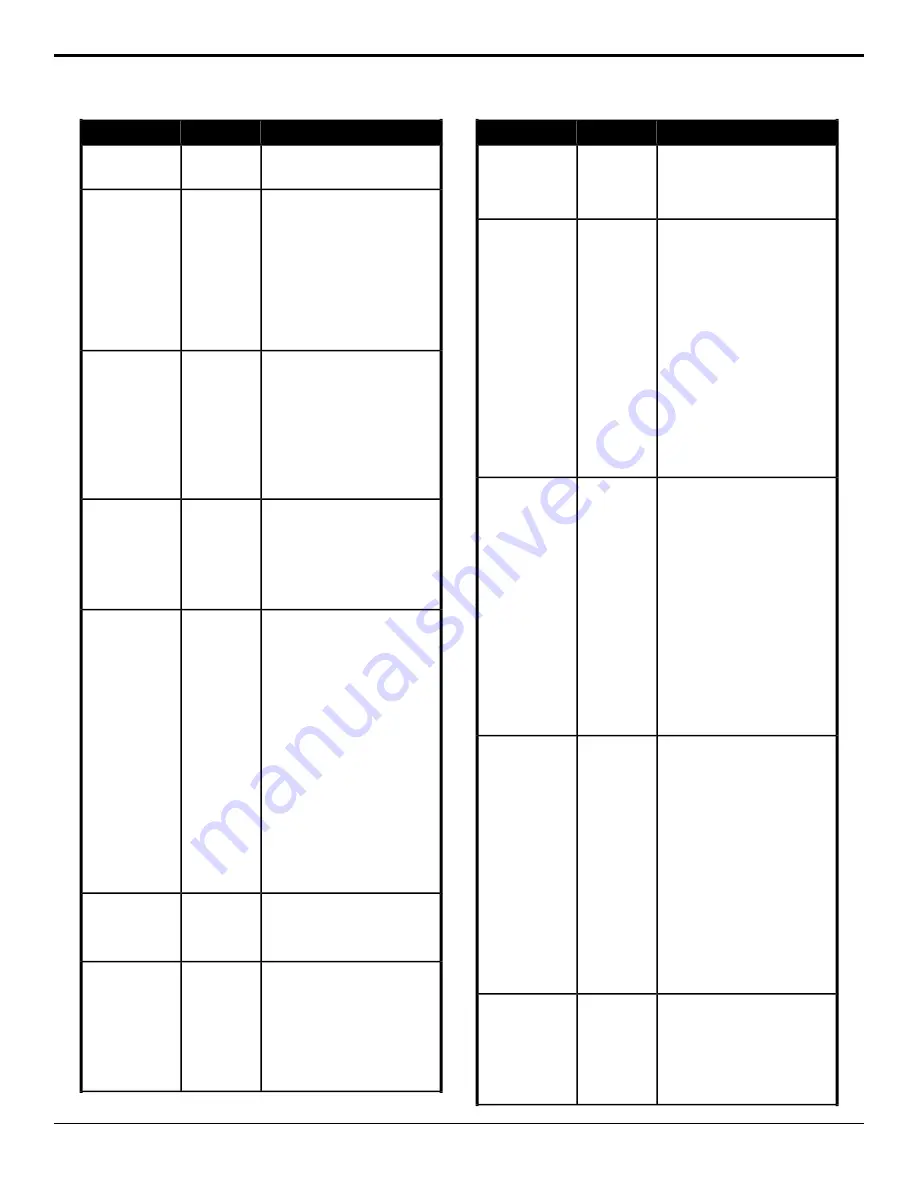
Description
Location
Event
2.
Enter the number you want to
assign to the capture file in the
Capture File
field.
Select the capture mode for the
selected Media-Store channel.
Switcher
>
MediaStore
>
Capture
Display
Media-Store —
Capture Mode
1.
Click the
MediaStore Channel
button for the Media-Store
channel you want to perform the
event on.
2.
Click a
Capture Display
button
to select whether the capture is
in electronic-to-electronic "E/E"
(
End to End
) or playback "P/B"
(
Playback
) mode.
Select the video source you want to
capture for the selected Media-Store
channel.
Switcher
>
MediaStore
>
Media Capture
Source
Media-Store —
Capture Source
1.
Click the
MediaStore Channel
button for the Media-Store
channel you want to perform the
event on.
2.
Click
Source
and select the
video source that you want to
capture.
Clear the selected Media-Store
channel.
Switcher
>
MediaStore
>
Channel
Action
Media-Store —
Clear Channel
1.
Click the
MediaStore Channel
button for the Media-Store
channel you want to perform the
event on.
2.
Click
Clear Channel
.
Select the point, in frames, from the
start of the animation that the
Switcher
>
MediaStore
>
Attributes
Media-Store — Cut
Frame
MediaWipe background cut occurs for
the selected Media-Store channel.
1.
Click the
MediaStore Channel
button for the Media-Store
channel you want to perform the
event on.
2.
Click the
Change Type
button
and select whether you want to
set (
Absolute
) or reset (
Reset
)
the parameter. Some selections
will not be available when you
reset the parameter.
3.
Click the
Parameter
button and
select
Cut Frame
.
4.
Enter the frame in the animation
that you want to cut to occur for
the MediaWipe in the
Value
field.
Delete a captured still.
Switcher
>
MediaStore
>
Media-Store —
Delete Capture
1.
Enter the number of the capture
file you want to delete in the
Capture File
field.
Delete Media
Capture
Load a media item into the selected
Media-Store channel.
Switcher
>
MediaStore
>
Load
Media-Store Load
1.
Click the
MediaStore Channel
button for the Media-Store
channel you want to perform the
event on.
2.
Click the
Location
button to
select whether the media item
you want to load is located on
Description
Location
Event
the internal storage (
Internal
) or
on the USB (
USB
).
3.
Enter the number of the media
item you want to load in the
Media Number
field.
Select whether an animation will loop
at the end for the selected Media-Store
channel.
Switcher
>
MediaStore
>
Attributes
Media-Store —
Looping
1.
Click the
MediaStore Channel
button for the Media-Store
channel you want to perform the
event on.
2.
Click the
Change Type
button
and select whether you want to
set (
Absolute
) or reset (
Reset
)
the parameter. Some selections
will not be available when you
reset the parameter.
3.
Click the
Parameter
button and
select
Looping
.
4.
Click the
Value
button and select
whether the animation loops at
the end (
On
) or not (
Off
).
Move to a specific frame in the media
item for the selected Media-Store
channel.
Switcher
>
MediaStore
>
Attributes
Media-Store —
Move To Frame
1.
Click the
MediaStore Channel
button for the Media-Store
channel you want to perform the
event on.
2.
Click the
Change Type
button
and select whether you want to
set (
Absolute
) or reset (
Reset
)
the parameter. Some selections
will not be available when you
reset the parameter.
3.
Click the
Parameter
button and
select
Move To Frame
.
4.
Enter the frame that you want to
jump to in the media item in the
Value
field.
Select whether the associated audio
is turned on or off during playback for
the selected Media-Store channel.
Switcher
>
MediaStore
>
Attributes
Media-Store —
Mute
1.
Click the
MediaStore Channel
button for the Media-Store
channel you want to perform the
event on.
2.
Click the
Change Type
button
and select whether you want to
set (
Absolute
) or reset (
Reset
)
the parameter. Some selections
will not be available when you
reset the parameter.
3.
Click the
Parameter
button and
select
Mute
.
4.
Click the
Value
button and select
whether the audio plays (
On
) or
not (
Off
).
Start an animation playing for the
selected Media-Store channel.
Switcher
>
MediaStore
>
Channel
Action
Media-Store —
Play
1.
Click the
MediaStore Channel
button for the Media-Store
channel you want to perform the
event on.
2.
Click
Toggle Play
.
72
• Custom Controls — Carbonite Operation Manual (v13.0)






























