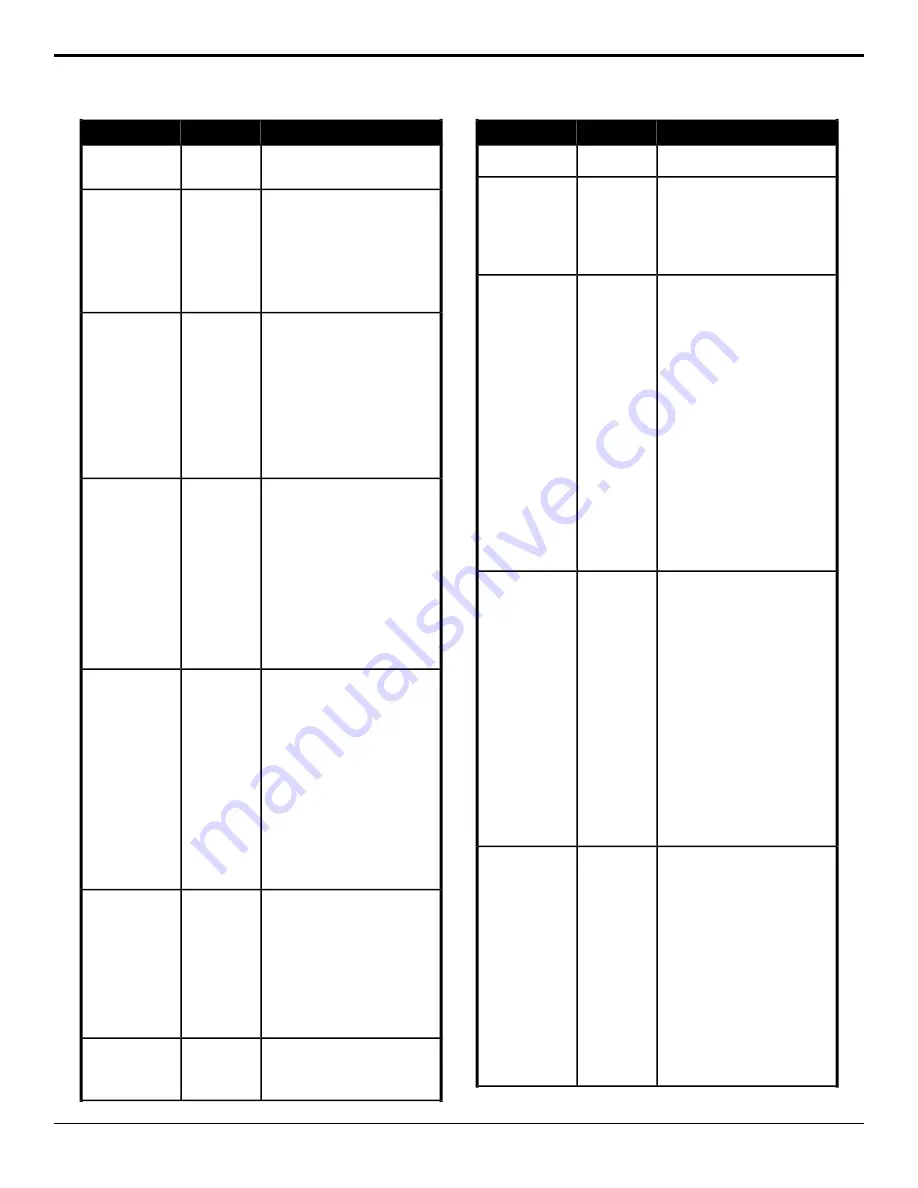
Description
Location
Event
2.
Click the
CC
button and select
the custom control you want to
cancel.
Initialize a chroma key for the selected
key for the selected area.
Switcher
>
Keyer
>
Chroma Keyer
Init
Chroma Key,
Initialize
1.
Click the
ME
button and select
the area that you want to
perform the event on.
2.
Click the
Keyer
button for the
key you want to perform the
event on.
Select the color you want to key out
for the selected key for the selected
area.
Switcher
>
Keyer
>
Chroma Keyer
Color
Chroma Key Color
1.
Click the
ME
button and select
the area that you want to
perform the event on.
2.
Click the
Keyer
button for the
key you want to perform the
event on.
3.
Click
Color
and select the color
you want to key out.
Select the mode for a chroma key for
the selected key for the selected area.
Switcher
>
Keyer
>
Chroma Keyer
Mode
Chroma Key Mode
1.
Click the
ME
button and select
the area that you want to
perform the event on.
2.
Click the
Keyer
button for the
key you want to perform the
event on.
3.
Click a
Mode
button to select
whether you want the chroma
key to operate in basic mode
(
Basic
), or advanced
(
Advanced
).
Select the various advanced chroma
key settings for the selected key for
the selected area.
Switcher
>
Keyer
>
Chroma Keyer
Param
Chroma Key Setup
1.
Click the
ME
button and select
the area that you want to
perform the event on.
2.
Click the
Keyer
button for the
key you want to perform the
event on.
3.
Click the
Parameter
button and
select the parameter you want
to adjust.
4.
Click the
Value
button and select
the new value you want to enter
for the selected parameter.
Select the clean feed location for the
selected ME.
Switcher
Installation
>
ME
>
ME Clean
Feed
Clean Feed
1.
Click the
ME
button for the ME
that you want to perform the
event on.
2.
Click a
Before Keyer
button to
select whether you want the
clean feed output to be taken
before key 1 (
Keyer 1
), key 2
(
Keyer 2
), or key 3 (
Keyer 3
).
Select whether color framing for the
reference outputs is synchronized.
Switcher
Installation
>
Reference
>
Color Framing
Color Framing
1.
Click a
Framing
button to select
whether color framing is
Description
Location
Event
synchronized (
Sync
) or not
(
NoSync
).
Performs a cut on the selected ME.
Switcher
>
Transition
>
Cut
1.
Click the
ME
button and select
the area that you want to
perform the event on.
ME Trans
Action
2.
Click the
Action
button and
select
Cut
.
Turn the DVE freeze feature on or off
for the selected key for the selected
ME, MiniME
™
, or MultiScreen.
Switcher
>
Keyer
>
DVE
Freeze
DVE Freeze
1.
Click the
ME
button and select
the area that you want to
perform the event on.
2.
Click the
Keyer
button for the
key you want to perform the
event on.
3.
Click the
Change Type
button
and select whether you want to
set (
Absolute
) or reset (
Reset
)
the parameter. Some selections
will not be available when you
reset the parameter.
4.
Click the
Value
button and select
whether to freeze the video and
appearance of a key (
On
) or not
(
Off
). When a key is frozen, the
DVE attribute are disabled and
you can not move the key.
Select the aspect ratio for the DVE key
on the selected key for the selected
ME.
Switcher
>
Keyer
>
DVE
Param
DVE Key Aspect
1.
Click the
ME
button for the ME
that you want to perform the
event on.
2.
Click the
Keyer
button for the
key you want to perform the
event on.
3.
Click the
Parameter
button and
select
Aspect
.
4.
Click the
Change Type
button
and select whether you want to
set (
Absolute
) or reset (
Reset
)
the parameter. Some selections
will not be available when you
reset the parameter.
5.
Enter an aspect ratio in the
Value (%)
field.
Select the custom color you want to
apply to the border of the DVE key of
Switcher
>
Keyer
>
DVE
DVE Key Border
Color (HSL)
the selected area. Each component of
Border Color
(HSL)
the HSL color must be inserted
individually.
1.
Click the
ME
button and select
the area that you want to
perform the event on.
2.
Click the
Keyer
button for the
key you want to perform the
event on.
3.
Click the
Change Type
button
and select whether you want to
set (
Absolute
) or reset (
Reset
)
the parameter. Some selections
will not be available when you
reset the parameter.
Carbonite Operation Manual (v13.0) — Custom Controls •
63






























