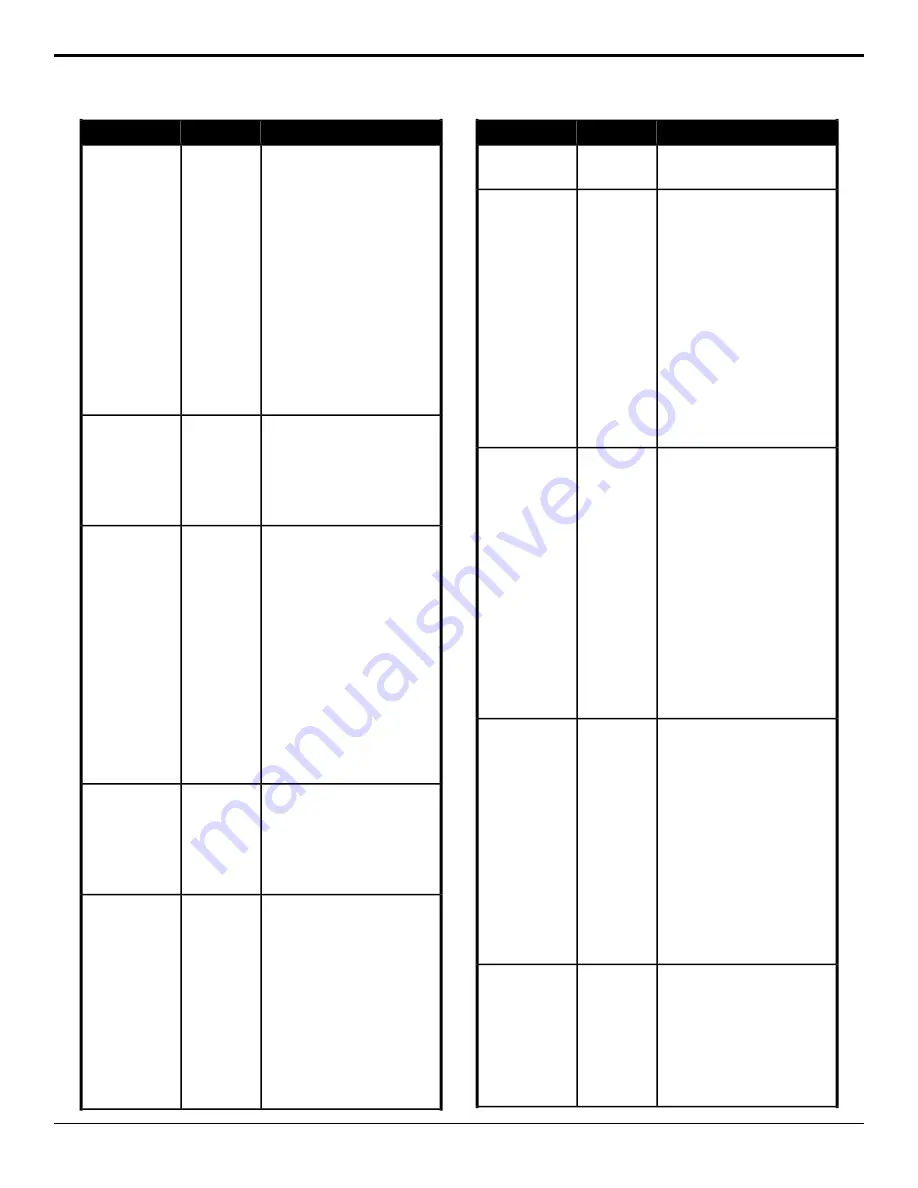
Description
Location
Event
Select the speed for an animation to
play at on the selected Media-Store
channel.
Switcher
>
MediaStore
>
Playback
Speed
Media-Store —
Play Speed
1.
Click the
MediaStore Channel
button for the Media-Store
channel you want to perform the
event on.
2.
Click the
Change Type
button
and select whether you want to
set (
Absolute
) or reset (
Reset
)
the parameter. Some selections
will not be available when you
reset the parameter.
3.
Click the
Parameter
button and
select
Playback Speed
.
4.
Enter the speed, faster or slower
than 100%, that you want the
animation to play at in the
Value
(%)
field.
Reset the selected Media-Store
channel.
Switcher
>
MediaStore
>
Channel
Action
Media-Store —
Reset Media
1.
Click the
MediaStore Channel
button for the Media-Store
channel you want to perform the
event on.
2.
Click
Reset Media
.
Select whether an animation plays in
reverse for the selected Media-Store
channel.
Switcher
>
MediaStore
>
Attributes
Media-Store —
Reverse
1.
Click the
MediaStore Channel
button for the Media-Store
channel you want to perform the
event on.
2.
Click the
Change Type
button
and select whether you want to
set (
Absolute
) or reset (
Reset
)
the parameter. Some selections
will not be available when you
reset the parameter.
3.
Click the
Parameter
button and
select
Reverse
.
4.
Click the
Value
button and select
whether the animation plays in
reverse (
On
) or not (
Off
).
Rewind an animation to the first frame
for the selected Media-Store channel.
Switcher
>
MediaStore
>
Channel
Action
Media-Store —
Rewind
1.
Click the
MediaStore Channel
button for the Media-Store
channel you want to perform the
event on.
2.
Click
Move to Frame 1
.
Select whether the alpha of the media
item should be shaped or ushaped for
the selected Media-Store channel.
Switcher
>
MediaStore
>
Attributes
Media-Store —
Shaped
1.
Click the
MediaStore Channel
button for the Media-Store
channel you want to perform the
event on.
2.
Click the
Change Type
button
and select whether you want to
set (
Absolute
) or reset (
Reset
)
the parameter. Some selections
will not be available when you
reset the parameter.
3.
Click the
Parameter
button and
select
Shaped
.
Description
Location
Event
4.
Click the
Value
button and select
whether the alpha of the media
item is shaped (
On
) or not (
Off
).
Select the GPI output that you want to
trigger with a MediaWipe for the
selected Media-Store channel.
Switcher
>
MediaStore
>
Attributes
Media-Store —
Trigger GPI Output
1.
Click the
MediaStore Channel
button for the Media-Store
channel you want to perform the
event on.
2.
Click the
Change Type
button
and select whether you want to
set (
Absolute
) or reset (
Reset
)
the parameter. Some selections
will not be available when you
reset the parameter.
3.
Click the
Parameter
button and
select
GPO
.
4.
Enter the GPI output that you
want to trigger with the
MediaWipe in the
Value
field.
Select the time from the start of the
MediaWipe that the GPI output is
Switcher
>
MediaStore
>
Attributes
Media-Store —
Trigger GPI Output
Delay
triggered for the selected Media-Store
channel.
1.
Click the
MediaStore Channel
button for the Media-Store
channel you want to perform the
event on.
2.
Click the
Change Type
button
and select whether you want to
set (
Absolute
) or reset (
Reset
)
the parameter. Some selections
will not be available when you
reset the parameter.
3.
Click the
Parameter
button and
select
GPO Frame
.
4.
Enter the delay, in frames, for
the GPI output to be triggered in
the
Value (fr)
field.
Select the x-axis position for the media
item for the selected Media-Store
channel.
Switcher
>
MediaStore
>
Attributes
Media-Store —
X-Position
1.
Click the
MediaStore Channel
button for the Media-Store
channel you want to perform the
event on.
2.
Click the
Change Type
button
and select whether you want to
set (
Absolute
) or reset (
Reset
)
the parameter. Some selections
will not be available when you
reset the parameter.
3.
Click the
Parameter
button and
select
X-Pos
.
4.
Enter a new position in the
Value
field.
Select the y-axis position for the media
item for the selected Media-Store
channel.
Switcher
>
MediaStore
>
Attributes
Media-Store —
Y-Position
1.
Click the
MediaStore Channel
button for the Media-Store
channel you want to perform the
event on.
2.
Click the
Change Type
button
and select whether you want to
set (
Absolute
) or reset (
Reset
)
Carbonite Operation Manual (v13.0) — Custom Controls •
73






























