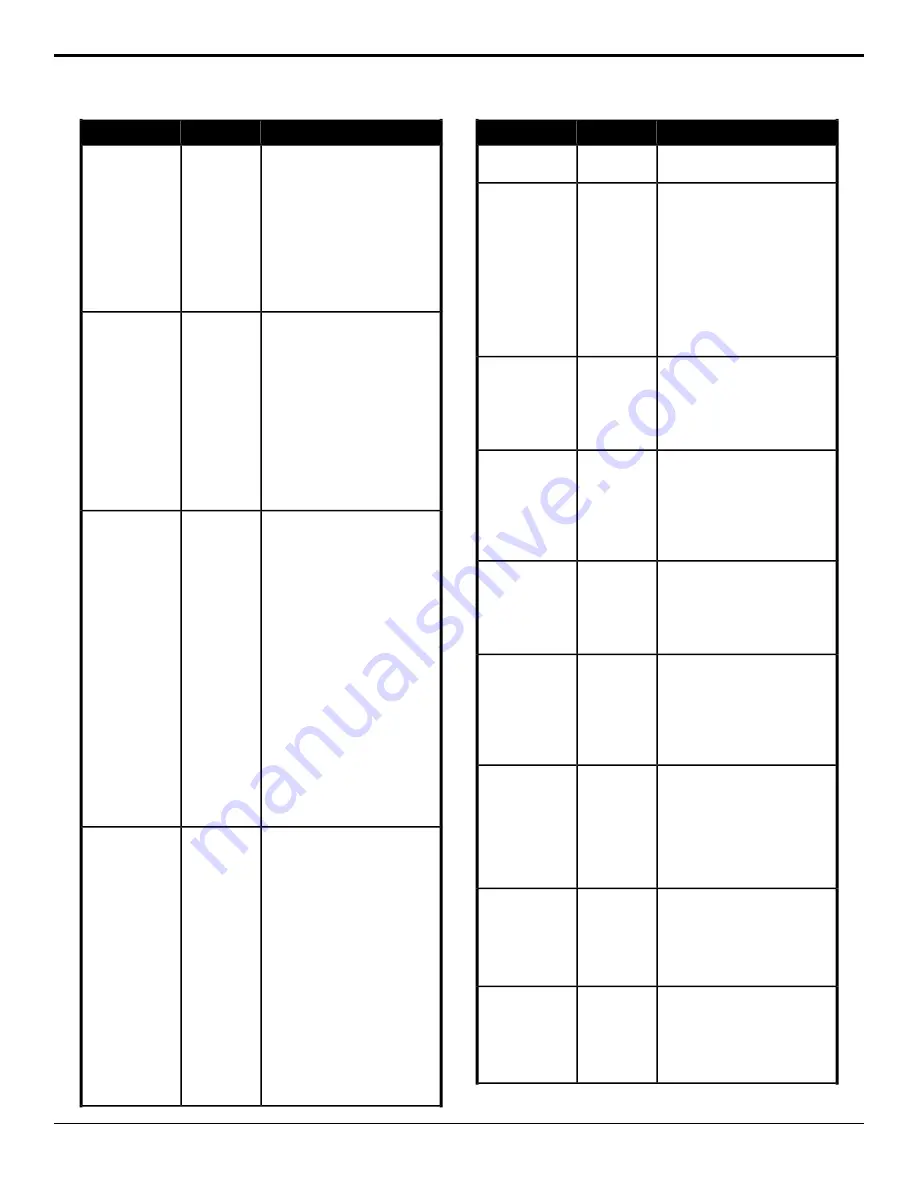
Description
Location
Event
3.
Click the
Device
button and
select the channel you want to
send the command to.
4.
Click the
Change Type
button
and select whether you want to
set (
Absolute
) or reset (
Reset
)
the parameter. Some selections
will not be available when you
reset the parameter.
5.
Enter the number of the function
you want to trigger in the
Function
field.
Have a key removed from the Next
Transition area, so that it is not
Switcher
Personality
>
Personality — Auto
Remove Key
included in the next transition, after it
Auto Remove
Key
has been transitioned off-air using the
KEY X CUT
or
KEY X AUTO
buttons.
1.
Click the
Change Type
button
and select whether you want to
set (
Absolute
) or reset (
Reset
)
the parameter. Some selections
will not be available when you
reset the parameter.
2.
Click the
Value
button and select
whether the personality option is
on (
On
) or not (
Off
).
Select how the switcher reacts when
the
KEY AUTO
button is pressed
during a transition.
Switcher
Personality
>
Key Auto
Trans 2nd
Press
Personality — Auto
Trans Second
Press (Key)
1.
Click the
Second Auto
button
and select how the switcher
reacts to pressing the button
during a transition.
•
Ignore
— the buttons are
ignored during the transition
•
Halt Forward
— halt the
transition and move forward
through the transition when
pressed again
•
Halt Reverse
— halt the
transition and move
backwards through the
transition when pressed
again
•
Reverse
— reverse the
transition immediately
•
Cut
— cut the transition to
the end
Select how the switcher reacts when
the
AUTO TRANS
button is pressed
during a transition.
Switcher
Personality
>
ME Auto Trans
2nd Press
Personality — Auto
Trans Second
Press (ME)
1.
Click the
Second Auto
button
and select how the switcher
reacts to pressing the button
during a transition.
•
Ignore
— the buttons are
ignored during the transition
•
Halt Forward
— halt the
transition and move forward
through the transition when
pressed again
•
Halt Reverse
— halt the
transition and move
backwards through the
transition when pressed
again
•
Reverse
— reverse the
transition immediately
Description
Location
Event
•
Cut
— cut the transition to
the end
Have the transition area reset to a
default background dissolve after each
transition.
Switcher
Personality
>
Auto Reset
Trans
Personality — Next
Trans Reset
1.
Click the
Change Type
button
and select whether you want to
set (
Absolute
) or reset (
Reset
)
the parameter. Some selections
will not be available when you
reset the parameter.
2.
Click the
Value
button and select
whether the personality option is
on (
On
) or not (
Off
).
Select whether the Roll Clip
functionality is always on.
Switcher
Personality
>
Roll Clip Force
Personality — Roll
Clip
1.
Click a
Value
button to select
whether Roll Clip is always on
(
Force
) or must be turned on
manually (
User
).
Play a custom control.
Special
>
Play
CC
Play CC
1.
Click the
Bank
button and select
the custom control bank you
want to play a custom control on.
2.
Click the
CC
button and select
the custom control you want to
play.
Select the reference source for the
switcher.
Switcher
Installation
>
Reference
>
Reference Source
1.
Click a
Reference Source
button to select whether to use
Video
Reference
an internal (
Internal
) or external
(
External
) reference source.
Resets the transition area of the
selected area.
Switcher
>
Transition
>
ME Trans
Action
Reset
1.
Click the
ME
button and select
the area that you want to
perform the event on.
2.
Click the
Action
button and
select
Reset
.
Resume a custom control at hold.
Special
>
Resume CC
Resume CC
1.
Click the
Bank
button and select
the custom control bank you
want to resume a custom control
on.
2.
Click the
CC
button and select
the custom control you want to
resume.
Send the halt command to the selected
camera.
Devices
>
Camera
Robotic Camera —
Halt All
1.
Click
Camera Halt All
.
2.
Click the
Camera
button and
select the device you want to
send the command to.
Recall a shot on the selected camera
at the rate/speed set in the shot.
Devices
>
Camera
Robotic Camera —
Recall Shot
1.
Click
Recall Shot
.
2.
Click the
Camera
button and
select the device you want to
send the command to.
Carbonite Operation Manual (v13.0) — Custom Controls •
79






























