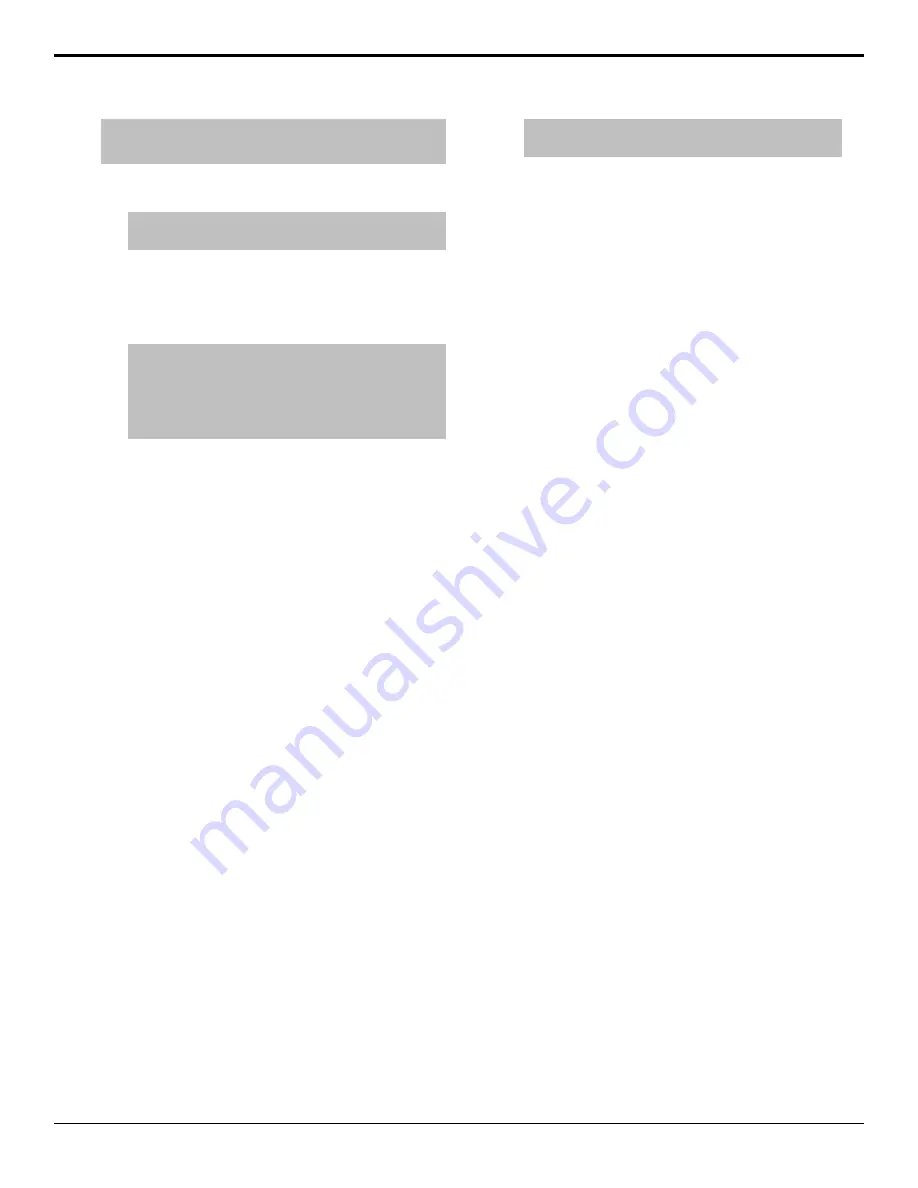
Tip:
You can return the clip and gain values to the default
settings by clicking Make Linear.
1.
Select the keyer that you want to set up an Auto
Select on.
Tip:
You can use the same procedure for a MiniME
™
or
MultiScreen.
2.
Select the video signal, on the key bus, that you want
to use for the key. Click
Key Fill
and select the
video signal you want to use for the key.
3.
Press
AUTO SELECT
. Click
Auto Select
.
Tip:
Press and hold SHOW ALPHA (C1M, C2M, C2S,
C2X, and C3X only) to have the preview output of the
current ME switch to the alpha signal that is being used by
the selected keyer. Double press the SHOW ALPHA button
to lock show alpha on and press it again to release it. Show
alpha is not available for MiniME
™
outputs.
4.
Use the
Clip
knob to remove lower-saturated colors
from the video image. Use the
Clip
slider to remove
lower-saturated colors from the video image.
5.
Use the
Gain
knob to adjust the transition between
the video image and the parts of the video image
that are removed. Use the
Gain
slider to adjust the
transition between the video image and the parts of
the video image that are removed.
6.
Use the
Transp
knob to adjust the transparency of
the key from opaque (
0%
) to fully transparent
(
100%
). Use the
Transparency
knob to adjust the
transparency of the key from opaque (
0
) to fully
transparent (
100
).
7.
Press
NEXT
.
8.
Use the
Invert
knob to reverse the polarity of the
key alpha (
On
) so that the holes in the background
are cut by dark areas of the key alpha instead of
bright areas. Click
Key Invert
to reverse the
polarity of the key alpha so that the holes in the
background are cut by dark areas of the key alpha
instead of bright areas.
9.
Use the
Mode
knob to override the shaped setting
for the key. Click a
Keyer Mode
button to override
the shaped setting for the key.
•
Normal
— set to a linear keyer for an unshaped
source.
•
AddtveAdditive
— set to an additive keyer for
a shaped source. The
Make Linear
function is
disabled in this mode.
Additive
— set to an
additive keyer for a shaped source. The
Make
Linear
function is disabled in this mode.
•
Full
— set the alpha to fully opaque (white). The
Clip
,
Gain
,
Make Linear
, and
Key Invert
functions are disabled in this mode.
Note:
The mode is reset to Normal when a different source
is selected on the key bus or the alpha is changed.
10.
Press
NEXT
.
11.
Use the
Mask
knob to apply a mask to the key.
Click
Mask
to apply a mask to the key.
The Auto Select key uses the pre-assigned Auto Key
association to select the proper video and alpha. If you
want to temporarily select a different video source for
the alpha, press and hold the
AUTO SELECT
button
and select the video source you want to use as the new
fill.
UltraChrome Chroma Key
An UltraChrome Chroma Key is a key in which the hole
is cut based on a color value, or hue, rather than a
luminance value or alpha signal. The color is removed
and replaced with background video from another source.
The default color is blue.
Chroma Key adjustments are persistent and are not
affected by a soft reset or switcher reboot. However,
initializing the Chroma Key or performing a factory reset
returns all adjustments to default values.
Chroma Key Modes
The UltraChrome Chroma Key operates in one of two
modes, Basic or Advanced, depending on the complexity
of the Chroma Key you are setting up.
•
Basic Mode
— In basic mode, UltraChrome provides
a simple background/foreground chroma key with
adjustment for background spill and edge softness.
•
Advanced Mode
— In advanced mode, UltraChrome
provides advanced background shadow and
translucency control, as well as control over
background/foreground transition areas.
Although it is possible to switch back and forth between
advanced and basic mode, the additional image correction
of the advanced mode is only applied in the advanced
mode. For example, if you use the basic mode to set up
the Chroma Key and then switch to the advanced mode,
the entire image may change as the image correctors
provided by the advanced mode are applied at their
default settings.
Chroma Key Basic Mode
The following chroma key parameters can be adjusted
in Basic Mode:
•
Background Gain
— Allows you to modify the
range of colors that are considered background and
are masked out of the Chroma Key.
Carbonite Operation Manual (v13.0) — Keying •
37






























