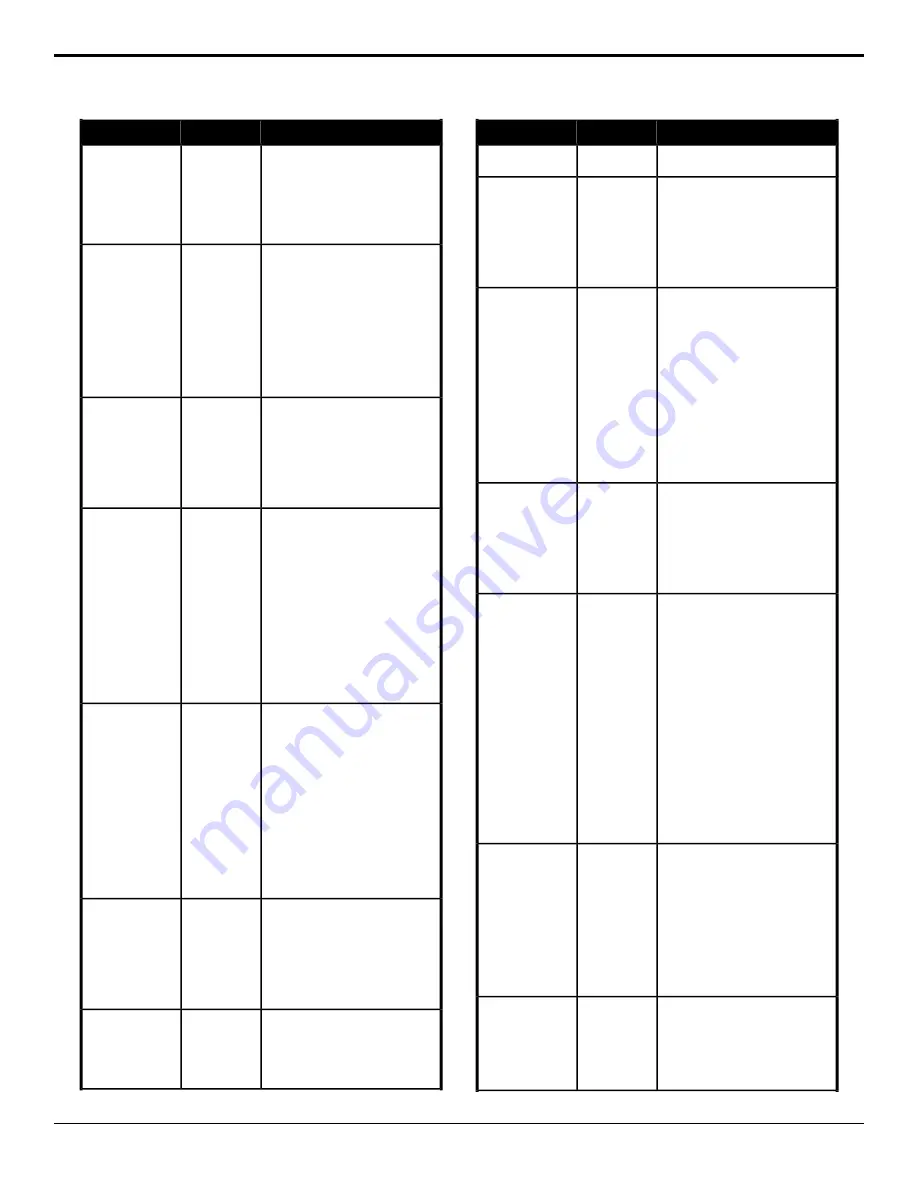
Description
Location
Event
2.
Click the
RossTalk Device
button and select the device you
want to send the RossTalk
command to.
3.
Enter the take item id of the item
you want to have focus in the
Take ID
field.
Send the simulated GPI input to the
selected device.
Devices
>
RossTalk
RossTalk — GPI
1.
Click
GPI
.
2.
Click the
RossTalk Device
button and select the device you
want to send the RossTalk
command to.
3.
Enter the GPI you want to
simulate triggering in the
GPI
field.
Send the Next command to the
selected device.
Devices
>
RossTalk
RossTalk — Next
1.
Click
Take Next
.
2.
Click the
RossTalk Device
button and select the device you
want to send the RossTalk
command to.
Send the Read command for a specific
item and layer to the selected device.
Devices
>
RossTalk
RossTalk — Read
1.
Click
Read
.
2.
Click the
RossTalk Device
button and select the device you
want to send the RossTalk
command to.
3.
Enter the take item id of the item
you want to read in the
Take ID
field.
4.
Enter the layer that you want to
cue the item on in the
Layer
field.
Send the Resume command for a
framebuffer and layer to the selected
device.
Devices
>
RossTalk
RossTalk —
Resume
1.
Click
Resume Channel
.
2.
Click the
RossTalk Device
button and select the device you
want to send the RossTalk
command to.
3.
Enter the framebuffer that you
want to resume in the
Channel
field.
4.
Enter the layer that you want to
resume in the
Layer
field.
Send the Sequencer Down command
to the selected device.
Devices
>
RossTalk
RossTalk —
Sequencer Down
1.
Click
Sequencer Down
.
2.
Click the
RossTalk Device
button and select the device you
want to send the RossTalk
command to.
Send the Sequencer Up command to
the selected device.
Devices
>
RossTalk
RossTalk —
Sequencer Up
1.
Click
Sequencer Up
.
2.
Click the
RossTalk Device
button and select the device you
Description
Location
Event
want to send the RossTalk
command to.
Send the Swap command to the
selected device.
Devices
>
RossTalk
RossTalk — Swap
Current
1.
Click
Swap
.
2.
Click the
RossTalk Device
button and select the device you
want to send the RossTalk
command to.
Send the Swap command for a specific
location to the selected device.
Devices
>
RossTalk
RossTalk — Swap
1.
Click
Swap (2)
.
2.
Click the
RossTalk Device
button and select the device you
want to send the RossTalk
command to.
3.
Enter the framebuffer that you
want to swap the items on in the
Channel
field.
4.
Enter the layer that you want to
swap the items on in the
Layer
field.
Send the Take command to the
selected device.
Devices
>
RossTalk
RossTalk — Take
Current
1.
Click
Take
.
2.
Click the
RossTalk Device
button and select the device you
want to send the RossTalk
command to.
Send the Take command for a specific
item and location to the selected
device.
Devices
>
RossTalk
RossTalk — Take
1.
Click
Take (3)
.
2.
Click the
RossTalk Device
button and select the device you
want to send the RossTalk
command to.
3.
Enter the take item id of the item
you want to take in the
Take ID
field.
4.
Enter the framebuffer that you
want to take the item on in the
Channel
field.
5.
Enter the layer that you want to
take the item on in the
Layer
field.
Send the Take Off command for a
specific item to the selected device.
Devices
>
RossTalk
RossTalk — Take
Off
1.
Click
Take Offline
.
2.
Click the
RossTalk Device
button and select the device you
want to send the RossTalk
command to.
3.
Enter the take item id of the item
you want to take in the
Take ID
field.
Load the custom reset settings for the
selected area.
Switcher
>
Load RState
RState, Load
1.
Click the
Include
button and
select all the locations that you
want to recall the custom reset
settings on.
Carbonite Operation Manual (v13.0) — Custom Controls •
81






























