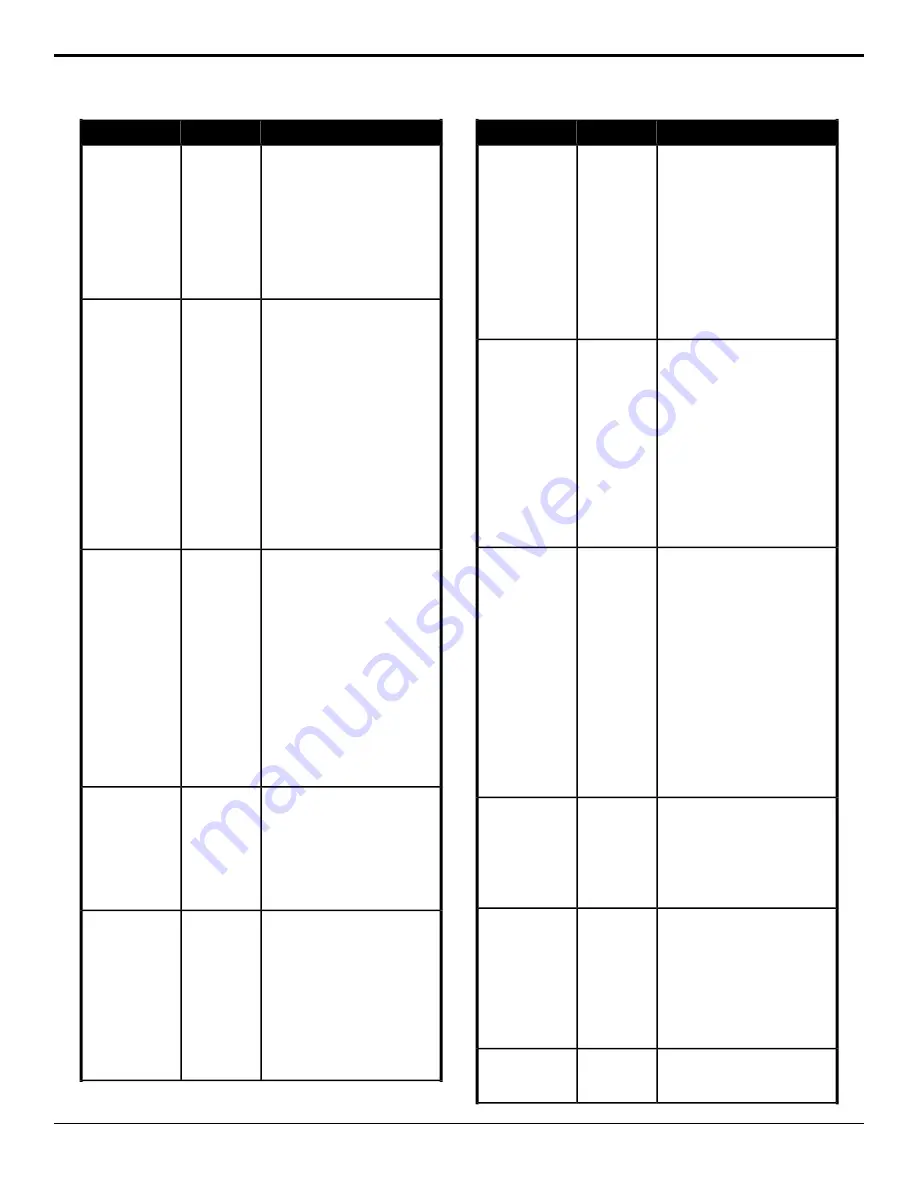
Description
Location
Event
3.
Click the
Channel
button and
select the channel you want to
send the command to.
4.
Click the
Change Type
button
and select whether you want to
set (
Absolute
) or reset (
Reset
)
the parameter. Some selections
will not be available when you
reset the parameter.
5.
Enter the shot number you want
to recall from in the
Shot
field.
Recall a shot on the selected camera
as quickly as possible.
Devices
>
Camera
Robotic Camera —
Recall Shot Fast
1.
Click
Recall Shot (Fast)
.
2.
Click the
Camera
button and
select the device you want to
send the command to.
3.
Click the
Channel
button and
select the channel you want to
send the command to.
4.
Click the
Change Type
button
and select whether you want to
set (
Absolute
) or reset (
Reset
)
the parameter. Some selections
will not be available when you
reset the parameter.
5.
Enter the shot number you want
to recall from in the
Shot
field.
Store a shot on the selected camera.
Devices
>
Camera
Robotic Camera —
Store Shot
1.
Click
Store Shot
.
2.
Click the
Camera
button and
select the device you want to
send the command to.
3.
Click the
Channel
button and
select the channel you want to
send the command to.
4.
Click the
Change Type
button
and select whether you want to
set (
Absolute
) or reset (
Reset
)
the parameter. Some selections
will not be available when you
reset the parameter.
5.
Enter the shot number you want
to store to in the
Shot
field.
Turn the Roll Clip feature on or off for
the selected area.
Switcher
>
Transition
>
Roll Clip
Roll Clip
1.
Click the
ME
button and select
the area that you want to
perform the event on.
2.
Click the
Value
button and select
whether roll clip is on (
On
) or not
(
Off
).
Send the simulated custom control to
the selected device.
Devices
>
RossTalk
RossTalk CC
1.
Click
CC
.
2.
Click the
RossTalk Device
button and select the device you
want to send the RossTalk
command to.
3.
Enter the bank of the custom
control in the
Bank
field.
4.
Enter the number of the custom
control in the
Custom
field.
Description
Location
Event
Send the Clear Framebuffer command
for a framebuffer and layer to the
selected device.
Devices
>
RossTalk
RossTalk Clear
1.
Click
Clear Channel
.
2.
Click the
RossTalk Device
button and select the device you
want to send the RossTalk
command to.
3.
Enter the framebuffer that you
want to clear in the
Channel
field.
4.
Enter the layer that you want to
clear in the
Layer
field.
Send the Cue command for a specific
item and framebuffer to the selected
device.
Devices
>
RossTalk
RossTalk — Cue
(item +
framebuffer)
1.
Click
Cue (2)
.
2.
Click the
RossTalk Device
button and select the device you
want to send the RossTalk
command to.
3.
Enter the take item id of the item
you want to cue in the
Take ID
field.
4.
Enter the framebuffer that you
want to cue the item on in the
Channel
field.
Send the Cue command for a specific
item and location to the selected
device.
Devices
>
RossTalk
RossTalk — Cue
(item + framebuffer
+ layer)
1.
Click
Cue (3)
.
2.
Click the
RossTalk Device
button and select the device you
want to send the RossTalk
command to.
3.
Enter the take item id of the item
you want to cue in the
Take ID
field.
4.
Enter the framebuffer that you
want to cue the item on in the
Channel
field.
5.
Enter the layer that you want to
cue the item on in the
Layer
field.
Send the Cue command to the
selected device.
Devices
>
RossTalk
RossTalk — Cue
Current
1.
Click
Cue
.
2.
Click the
RossTalk Device
button and select the device you
want to send the RossTalk
command to.
Send a manual RossTalk string to the
selected device.
Devices
>
RossTalk
RossTalk Custom
Command
1.
Click
RossTalk CustomCmd
.
2.
Click the
RossTalk Device
button and select the device you
want to send the RossTalk
command to.
3.
Enter the RossTalk string in the
Custom Cmd
field.
Send the Focus command for a
specific item to the selected device.
Devices
>
RossTalk
RossTalk — Focus
1.
Click
Focus
.
80
• Custom Controls — Carbonite Operation Manual (v13.0)






























