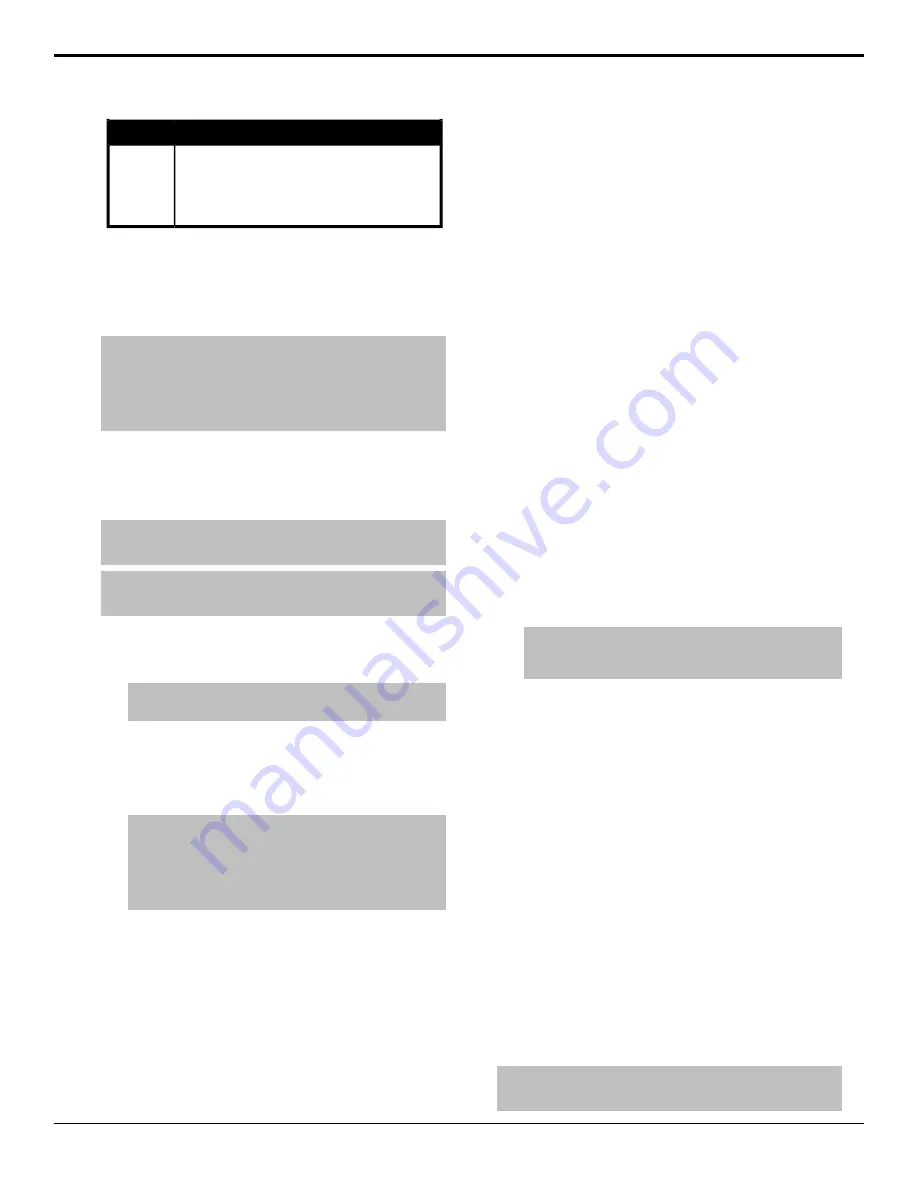
Description
Menu Item
press to toggle between
Top/B
and
T/Bttm
Top/B
•
Top/B
— adjusts the cropping of the top of the box
mask
•
T/Bttm
— adjusts the cropping of the bottom of the
box mask
Self Keys
A Self Key is a key in which the luminance, or
brightness, values of the key source are used as the alpha
for the key.
Tip:
To select a Self Key on the C10 control panel you must
press the AUTO SELECT button. The Auto Select key defaults
to a Self Key when there is no alpha associated to the video
source. If there is an alpha associated to the video source, you
must press and hold the AUTO SELECT button and press the
source button again, like you were setting up a Split Key.
To Set Up a Self Key
A self key is set up by selecting the keyer and video
source you want to use, and adjusting the key parameters.
Tip:
You can return the clip and gain values to the default
settings by pressing the Make Linear knob.
Tip:
You can return the clip and gain values to the default
settings by clicking Make Linear.
1.
Select the keyer that you want to set up a Self Key
on. Click
Navigation Menu
>
Live Assist
>
ME
and select the ME and key that you want to set up.
Tip:
You can use the same procedure for a MiniME
™
or
MultiScreen.
2.
Select the video signal, on the key bus, that you want
to use for the key. Click
Key Fill
and select the
video signal you want to use for the key.
3.
Press
SELF KEY
. Click
Self Key
.
Tip:
Press and hold SHOW ALPHA (C1M, C2M, C2S,
C2X, and C3X only) to have the preview output of the
current ME switch to the alpha signal that is being used by
the selected keyer. Double press the SHOW ALPHA button
to lock show alpha on and press it again to release it. Show
alpha is not available for MiniME
™
outputs.
4.
Use the
Clip
knob to remove lower-saturated colors
from the video image. Use the
Clip
slider to remove
lower-saturated colors from the video image.
5.
Use the
Gain
knob to adjust the transition between
the video image and the parts of the video image
that are removed. Use the
Gain
slider to adjust the
transition between the video image and the parts of
the video image that are removed.
6.
Use the
Transp
knob to adjust the transparency of
the key from opaque (
0%
) to fully transparent
(
100%
). Use the
Transparency
knob to adjust the
transparency of the key from opaque (
0
) to fully
transparent (
100
).
7.
Press
NEXT
.
8.
Use the
Invert
knob to reverse the polarity of the
key alpha (
On
) so that the holes in the background
are cut by dark areas of the key alpha instead of
bright areas. Click
Key Invert
to reverse the
polarity of the key alpha so that the holes in the
background are cut by dark areas of the key alpha
instead of bright areas.
9.
Use the
Mode
knob to override the shaped setting
for the key. Click a
Keyer Mode
button to override
the shaped setting for the key.
•
Normal
— set to a linear keyer for an unshaped
source.
•
AddtveAdditive
— set to an additive keyer for
a shaped source. The
Make Linear
function is
disabled in this mode.
Additive
— set to an
additive keyer for a shaped source. The
Make
Linear
function is disabled in this mode.
•
Full
— set the alpha to fully opaque (white). The
Clip
,
Gain
,
Make Linear
, and
Key Invert
functions are disabled in this mode.
Note:
The mode is reset to Normal when a different source
is selected on the key bus, the alpha is changed, or a
memory is recalled.
10.
Press
NEXT
.
11.
Use the
Mask
knob to apply a mask to the key.
Click
Mask
to apply a mask to the key.
Auto Select Keys
An Auto Select key is a key in which two video signals
are required to make the key. The alpha is used to cut
the hole in the video and the fill is used to fill the hole.
These signals often originate from external devices such
as character generators, external still stores, or other
graphics systems.
To Set Up an Auto Select Key
An auto select key is set up by selecting the keyer and
video source you want to use, and adjusting the key
parameters. The pairing of the video and alpha video
signals is done when configuring video inputs. Refer to
the Setup Manual that came with your switcher for
information on setting up Auto Keys.
Tip:
You can return the clip and gain values to the default
settings by pressing the Make Linear knob.
36
• Keying — Carbonite Operation Manual (v13.0)






























