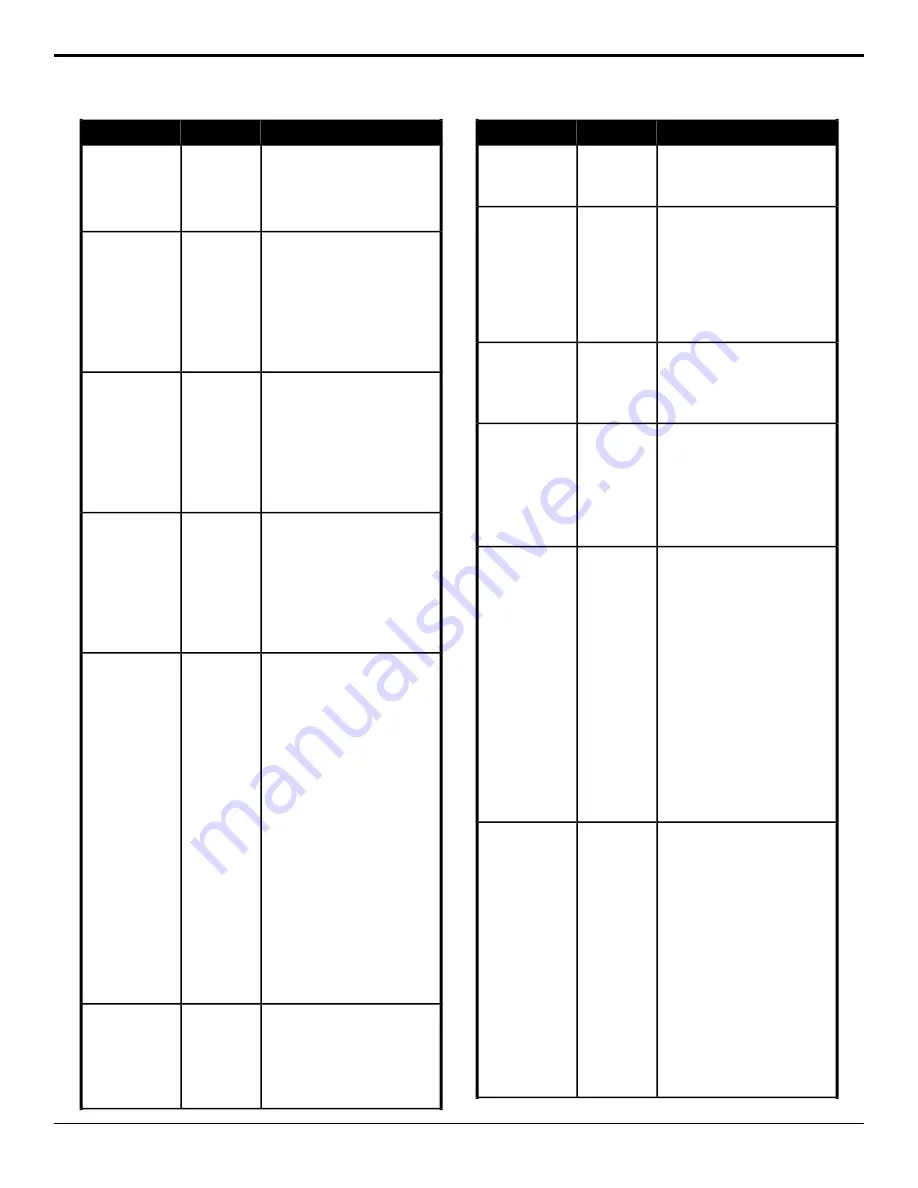
Description
Location
Event
2.
Click the
Video Server
button
and select the device you want
to send the command to.
3.
Click a
Channel
button to select
the channel you want to send the
command to.
Send the Play command to the
selected device.
Devices
>
Video Server
Video Server —
Play
1.
Click
Play
.
2.
Click the
Video Server
button
and select the device you want
to send the command to.
3.
Click a
Channel
button to select
the channel you want to send the
command to.
Send the Record command to the
selected device.
Devices
>
Video Server
Video Server —
Record
1.
Click
Record
.
2.
Click the
Video Server
button
and select the device you want
to send the command to.
3.
Click a
Channel
button to select
the channel you want to send the
command to.
Send the Stop command to the
selected device.
Devices
>
Video Server
Video Server —
Stop
1.
Click
Play
.
2.
Click the
Video Server
button
and select the device you want
to send the command to.
3.
Click a
Channel
button to select
the channel you want to send the
command to.
Select the custom matte color for the
selected ME or aux. Each component
Switcher
>
Matte
>
Wash
Color (HSL)
Wash Color (HSL)
of the HSL color must be inserted
individually. This is the second color
of the wash, the first color is set from
the matte color.
1.
Click the
ME
button for the ME
that you want to perform the
event on.
2.
Click the
Matte
button and select
Wash
.
3.
Click the
Change Type
button
and select whether you want to
set (
Absolute
) or reset (
Reset
)
the parameter. Some selections
will not be available when you
reset the parameter.
4.
Click the
Component
button and
select the HSL component you
want to assign a value to. A
value should be applied to all
three components.
5.
Enter a value for the selected
component in the
Value (%)
field.
Select a preset wash color for the
selected ME. This is the second color
Switcher
>
Matte
>
Wash
Color (Preset)
Wash Color
(Preset)
of the wash, the first color is set from
the matte color.
1.
Click the
ME
button for the ME
that you want to perform the
event on.
Description
Location
Event
2.
Click the
Matte
button and select
Wash
.
3.
Click the
Color
button and select
the color you want to use.
Reset the matte color for the selected
ME. This is the second color of the
Switcher
>
Matte
>
Wash
Color Reset
Wash Color Reset
wash, the first color is set from the
matte color.
1.
Click the
ME
button for the ME
that you want to perform the
event on.
2.
Click the
Matte
button and select
Wash
.
Disable the wash generator for the
selected ME.
Switcher
>
Matte
>
Wash
Enabled Reset
Wash Generator —
Disable
1.
Click the
ME
button for the ME
that you want to perform the
event on.
Enable the wash generator for the
selected ME.
Switcher
>
Matte
>
Wash
Enabled
Wash Generator —
Enable
1.
Click the
ME
button for the ME
that you want to perform the
event on.
2.
Click the
Wash
button and select
whether the wash generator is
enabled (
On
) or not (
Off
).
Select whether the wipe reverses
direction for every second transition of
the selected ME.
Switcher
>
Transition
>
Wipe Direction
Wipe Direction
(Flip-Flop)
1.
Click the
ME
button for the ME
that you want to perform the
event on.
2.
Click the
Pattern
button and
select
Wipe
.
3.
Click the
Change Type
button
and select whether you want to
set (
Absolute
) or reset (
Reset
)
the parameter. Some selections
will not be available when you
reset the parameter.
4.
Click the
Parameter
button and
select
Flip-Flip
.
5.
Click the
Value
button and select
whether Flip-Flop is on (
On
) or
off (
Off
).
Select the direction for the wipe
transition of the selected ME.
Switcher
>
Transition
>
Wipe Direction
Wipe Direction
1.
Click the
ME
button for the ME
that you want to perform the
event on.
2.
Click the
Pattern
button and
select
Wipe
.
3.
Click the
Change Type
button
and select whether you want to
set (
Absolute
) or reset (
Reset
)
the parameter. Some selections
will not be available when you
reset the parameter.
4.
Click the
Parameter
button and
select
Direction
.
5.
Click the
Value
button and select
whether the wipe moves in a
forward (
Forward
) or reverse
(
Reverse
) direction.
Carbonite Operation Manual (v13.0) — Custom Controls •
83




























