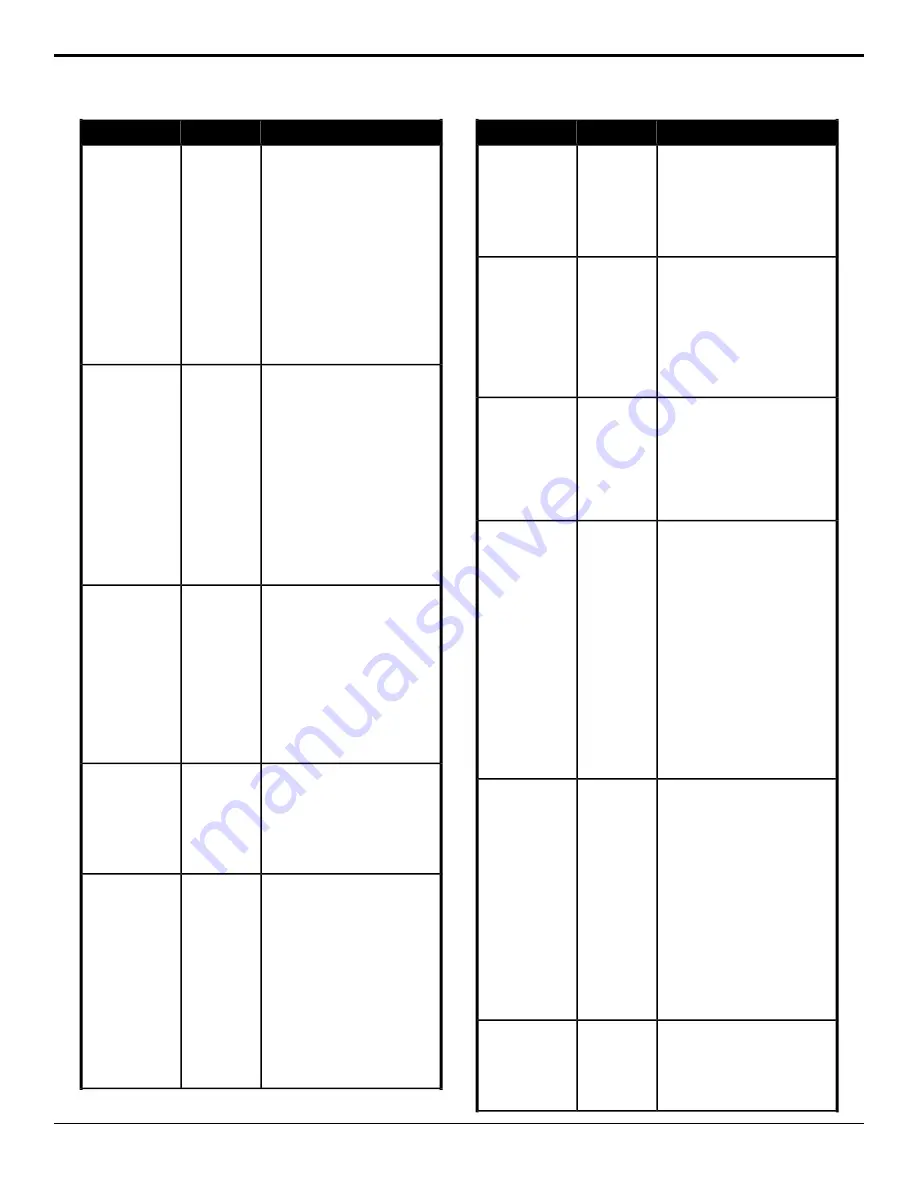
Description
Location
Event
Select the x-axis position of the pattern
mask for the selected ME.
Switcher
>
Keyer
>
Pattern Mask
Param
Mask (Pattern) —
X-Position
1.
Click the
ME
button for the ME
that you want to perform the
event on.
2.
Click the
Parameter
button and
select
X-Pos
.
3.
Click the
Change Type
button
and select whether you want to
set (
Absolute
) or reset (
Reset
)
the parameter. Some selections
will not be available when you
reset the parameter.
4.
Enter a new position in the
Value (%)
field.
Select the y-axis position for the
pattern mask for the selected ME.
Switcher
>
Keyer
>
Pattern Mask
Param
Mask (Pattern) —
Y-Position
1.
Click the
ME
button for the ME
that you want to perform the
event on.
2.
Click the
Parameter
button and
select
Y-Pos
.
3.
Click the
Change Type
button
and select whether you want to
set (
Absolute
) or reset (
Reset
)
the parameter. Some selections
will not be available when you
reset the parameter.
4.
Enter a new position in the
Value (%)
field.
Apply a mask to the selected key for
the selected ME.
Switcher
>
Keyer
>
Mask
Type
Mask
1.
Click the
ME
button for the ME
that you want to perform the
event on.
2.
Click the
Keyer
button for the
key you want to perform the
event on.
3.
Click a
Mask Type
button to
apply a pattern mask (
Pattern
),
box mask (
Box
, or turn the mask
off (
Off
).
Reset the matte color for the selected
ME or aux.
Switcher
>
Matte
>
Matte
Color Reset
Matte Color, Reset
1.
Click the
ME/Matte
button for the
ME or aux that you want to
perform the event on.
2.
For an ME, click the
Matte
button and select
Matte
.
Select the custom matte color for the
selected ME or aux. Each component
Switcher
>
Matte
>
Matte
Color (HSL)
Matte Color (HSL)
of the HSL color must be inserted
individually.
1.
Click the
ME/Matte
button for the
ME or aux that you want to
perform the event on.
2.
Click the
Matte
button and select
Matte
.
3.
Click the
Change Type
button
and select whether you want to
set (
Absolute
) or reset (
Reset
)
the parameter. Some selections
will not be available when you
reset the parameter.
Description
Location
Event
4.
Click the
Component
button and
select the HSL component you
want to assign a value to. A
value should be applied to all
three components.
5.
Enter a value for the selected
component in the
Value (%)
field.
Select a preset matte color for the
selected ME or aux.
Switcher
>
Matte
>
Matte
Color (Preset)
Matte Color
(Preset)
1.
Click the
ME/Matte
button for the
ME or aux that you want to
perform the event on.
2.
Click the
Matte
button and select
Matte
.
3.
Click the
Color
button and select
the color you want to use.
Copy the contents of one area to
another.
Switcher
>
ME
Copy
ME Copy
1.
Click the
Target ME
button and
select the location that you want
to copy to.
2.
Click the
Source ME
button and
select the location that you want
to copy from.
Select whether an animation plays
automatically when taken on-air for the
selected Media-Store channel.
Switcher
>
MediaStore
>
Attributes
Media-Store —
Auto Play
1.
Click the
MediaStore Channel
button for the Media-Store
channel you want to perform the
event on.
2.
Click the
Change Type
button
and select whether you want to
set (
Absolute
) or reset (
Reset
)
the parameter. Some selections
will not be available when you
reset the parameter.
3.
Click the
Parameter
button and
select
Auto Play
.
4.
Click the
Value
button and select
whether the animation plays
automatically (
On
) or not (
Off
).
Select whether to include the alpha
with a capture on the selected
Media-Store channel.
Switcher
>
MediaStore
>
Capture Alpha
Media-Store —
Capture Alpha
1.
Click the
MediaStore Channel
button for the Media-Store
channel you want to perform the
event on.
2.
Click the
Change Type
button
and select whether you want to
set (
Absolute
) or reset (
Reset
)
the parameter. Some selections
will not be available when you
reset the parameter.
3.
Click the
Enable
button and
select whether the alpha is
captured with the source (
On
) or
not (
Off
).
Capture a still to the selected
Media-Store channel.
Switcher
>
MediaStore
>
Capture
Media-Store —
Capture
1.
Click the
MediaStore Channel
button for the Media-Store
channel you want to perform the
event on.
Carbonite Operation Manual (v13.0) — Custom Controls •
71






























