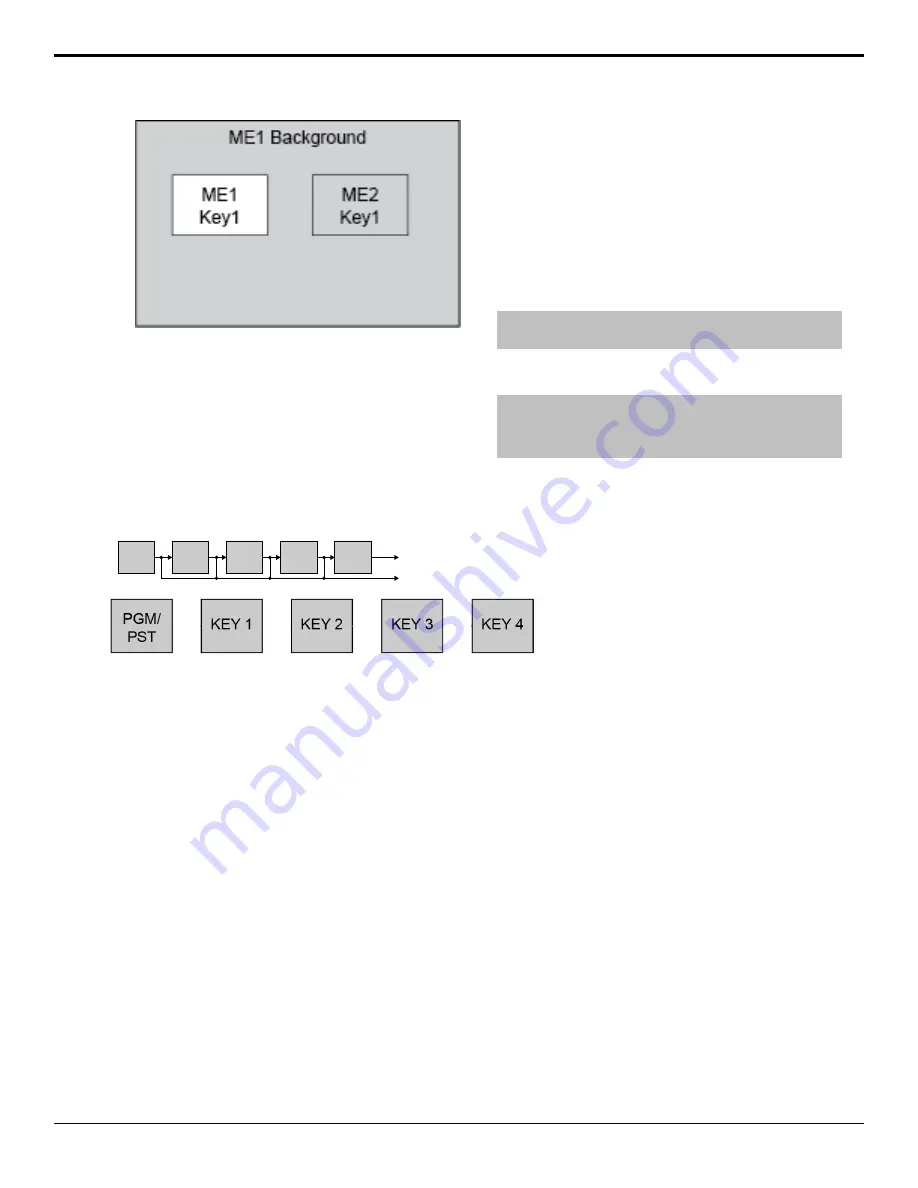
Figure 12: ME 1 Re-entered onto ME 2
FlexiClean Clean Feed
FlexiClean provides a second program output that is
derived from a different location than the standard
program output. A frequent application is the recording
of shows for later airing without call-in phone numbers
inserted.
The clean feed output can come from before or between
the keyers.
KEY 1
KEY 2
PGM/
PST
KEY 3
PGM
CLEAN
FEED
KEY 4
Figure 13: Clean Feed Modes
Video Preview
Video preview allows you to use an additional monitor
to preview what the next shot is going to be. The preview
for an ME shows what is selected for the next transition
on that ME. This includes the keys and background video
sources that will be on-air after the next transition.
MultiViewer
Each MultiViewer allows you to view up to 16 video
sources, in 39 different layouts, from a single output
BNC. Any video source on the switcher, including ME
Program, Preview, and Media-Store channels, can be
routed to any box on the MultiViewer. All boxes on the
MultiViewer output include mnemonic source names
and red and green tallies.
ME Copy
You can copy the entire contents of an ME, MiniME
™
,
or MultiScreen to another ME, MiniME
™
, or
MultiScreen. The entire contents of the destination is
replaced with the contents of the source.
When you copy an ME, the switcher tries to assign
resources to the destination ME to match the source ME.
If these resources are not available, the switcher may
need to steal resources. If you are performing the copy
from the control panel you will be asked to confirm the
stealing of any required resources. From DashBoard you
will not be asked and the required resources will be
stolen.
Note:
If you copy from the half ME to a full ME, keys 3 and 4
are defaulted.
To Copy an ME Using the Control Panel
Note:
You must have at least a 2 ME control panel to perform
an ME copy from the control panel. If you only have a 1 ME
control panel, you must perform the copy from DashBoard.
This procedure copies the contents of ME 1 to ME 3 as
an example. Use the same procedure for any ME
combination.
1.
Press and hold the
BKGD
button on the transition
area of the ME that you want to copy to.
This is the destination ME that you want to copy to.
2.
Press the
BKGD
button on the transition area of the
ME you want to copy.
This is the source ME that you want to copy from.
To Copy an ME Using DashBoard
1.
Click
Navigation Menu
>
Live Assist
>
ME
Copy
.
2.
Click a
Source
button to select the source you want
to copy.
3.
Click a
Destination
button to select the destination
that you want to copy to.
4.
Click
Copy
.
Carbonite Operation Manual (v13.0) — Switcher Basics •
21






























