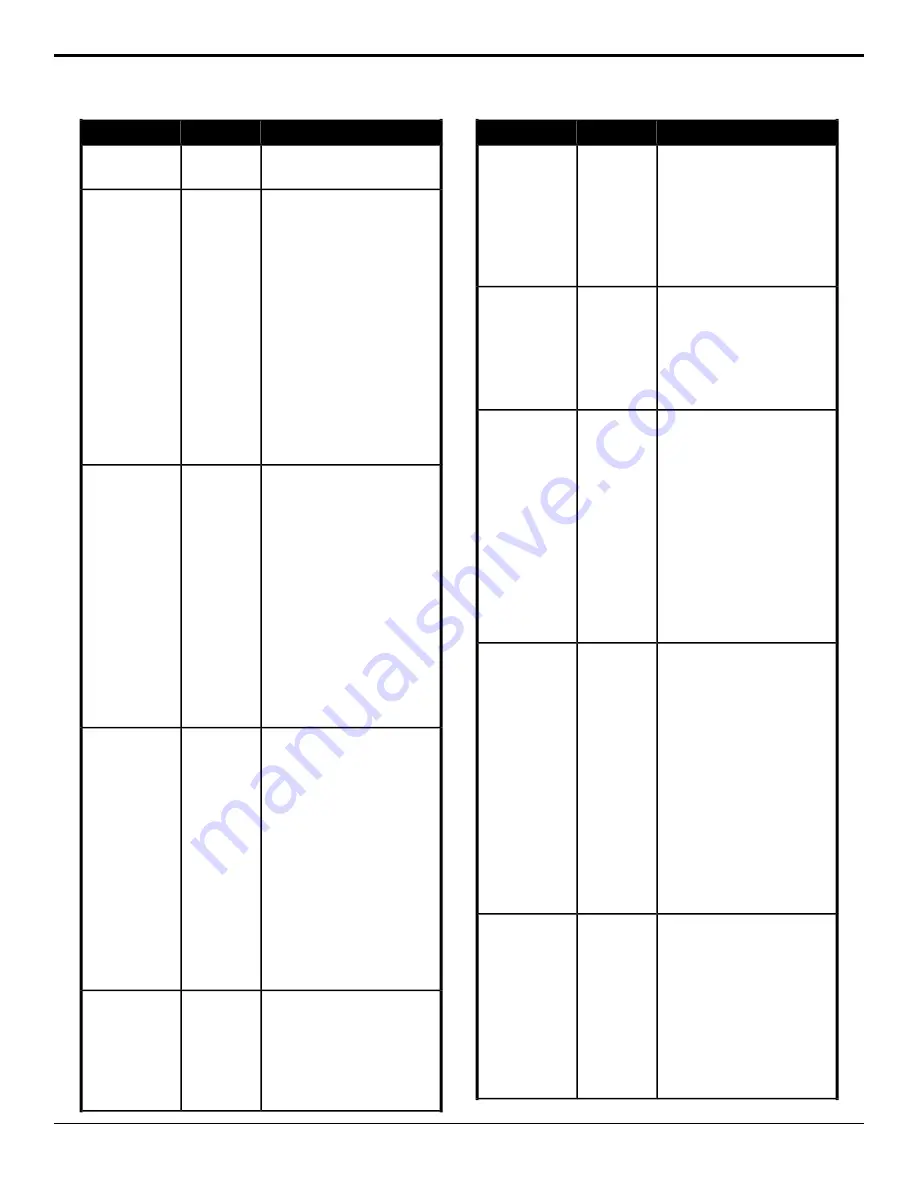
Description
Location
Event
2.
Click the
Type
button for the
type of transition you want to
use.
Select whether edge blending is
applied to the edges of the overlapping
edges for the selected MultiScreen.
Switcher
Installation
>
MultiScreen
>
Edge
Properties
MultiScreen —
Edge Blending
1.
Click the
ME
button for the
MultiScreen that you want to
perform the event on.
2.
Click the
Parameter
button and
select
Blending
.
3.
Click the
Change Type
button
and select whether you want to
set (
Absolute
) or reset (
Reset
)
the parameter. Some selections
will not be available when you
reset the parameter.
4.
Click the
Edge
button and select
the edge that you want to adjust.
5.
Click the
Value
button and select
whether blending is applied edge
(
On
) or not (
Off
).
Select the distance between screens
for the selected MultiScreen.
Switcher
Installation
>
MultiScreen
>
MultiScreen —
Edge Distance
1.
Click the
ME
button for the
MultiScreen that you want to
perform the event on.
Edge
Parameters
2.
Click the
Parameter
button and
select
Distance
.
3.
Click the
Change Type
button
and select whether you want to
set (
Absolute
) or reset (
Reset
)
the parameter. Some selections
will not be available when you
reset the parameter.
4.
Click the
Edge
button and select
the edge that you want to adjust.
5.
Enter the distance between the
screens on the selected edge in
the
Value (%)
field.
Select the amount of gamma
correction applied to the overlapping
edges for the selected MultiScreen.
Switcher
Installation
>
MultiScreen
>
Edge
Parameters
MultiScreen —
Edge Gamma
1.
Click the
ME
button for the
MultiScreen that you want to
perform the event on.
2.
Click the
Parameter
button and
select
Gamma
.
3.
Click the
Change Type
button
and select whether you want to
set (
Absolute
) or reset (
Reset
)
the parameter. Some selections
will not be available when you
reset the parameter.
4.
Click the
Edge
button and select
the edge that you want to adjust.
5.
Enter the amount of gamma
correction in the
Value (%)
field.
Select the amount of smoothing
applied to the overlapping edges for
the selected MultiScreen.
Switcher
Installation
>
MultiScreen
>
Edge
Parameters
MultiScreen —
Edge Smoothness
1.
Click the
ME
button for the
MultiScreen that you want to
perform the event on.
2.
Click the
Parameter
button and
select
Smoothness
.
Description
Location
Event
3.
Click the
Change Type
button
and select whether you want to
set (
Absolute
) or reset (
Reset
)
the parameter. Some selections
will not be available when you
reset the parameter.
4.
Click the
Edge
button and select
the edge that you want to adjust.
5.
Enter the amount of smoothing
in the
Value (%)
field.
Select a layout for the selected
MultiScreen.
Switcher
Installation
>
MultiScreen
>
Layout
MultiScreen —
Layout
1.
Click the
ME
button for the
MultiScreen that you want to
perform the event on.
2.
Click the
Layout
button and
select the layout you want to
use.
Select the placement of the
background scaling for the selected
MultiScreen.
Switcher
Installation
>
MultiScreen
>
Offset
MultiScreen —
Offset
1.
Click the
ME
button for the
MultiScreen that you want to
perform the event on.
2.
Click the
Parameter
button and
select
Offset
.
3.
Click the
Change Type
button
and select whether you want to
set (
Absolute
) or reset (
Reset
)
the parameter. Some selections
will not be available when you
reset the parameter.
4.
Enter the amount of offset in the
Value (%)
field.
Select whether aspect ratio markers
are shown for the selected box on the
selected MultiViewer.
MultiViewer
>
Box
>
MV Box
Aspect Ratio
MultiViewer Box —
Aspect Ratio
Markers
1.
Click a
MultiViewer
button to
select which MultiViewer you
want that you want to perform
the event on.
2.
Click the
Box
button and select
the box that you want perform
the event on.
3.
Click the
Change Type
button
and select whether you want to
set (
Absolute
) or reset (
Reset
)
the parameter. Some selections
will not be available when you
reset the parameter.
4.
Click a
Value
button and select
whether aspect ratio markers are
shown (
On
) or not (
Off
).
Select the type of border you want to
apply to the selected box on the
selected MultiViewer.
MultiViewer
>
Box
>
MV Box
Border Mode
MultiViewer Box —
Border
1.
Click a
MultiViewer
button to
select which MultiViewer you
want that you want to perform
the event on.
2.
Click the
Box
button and select
the box that you want perform
the event on.
3.
Click a
Border Mode
button and
select whether the border around
the selected box is white
Carbonite Operation Manual (v13.0) — Custom Controls •
75






























