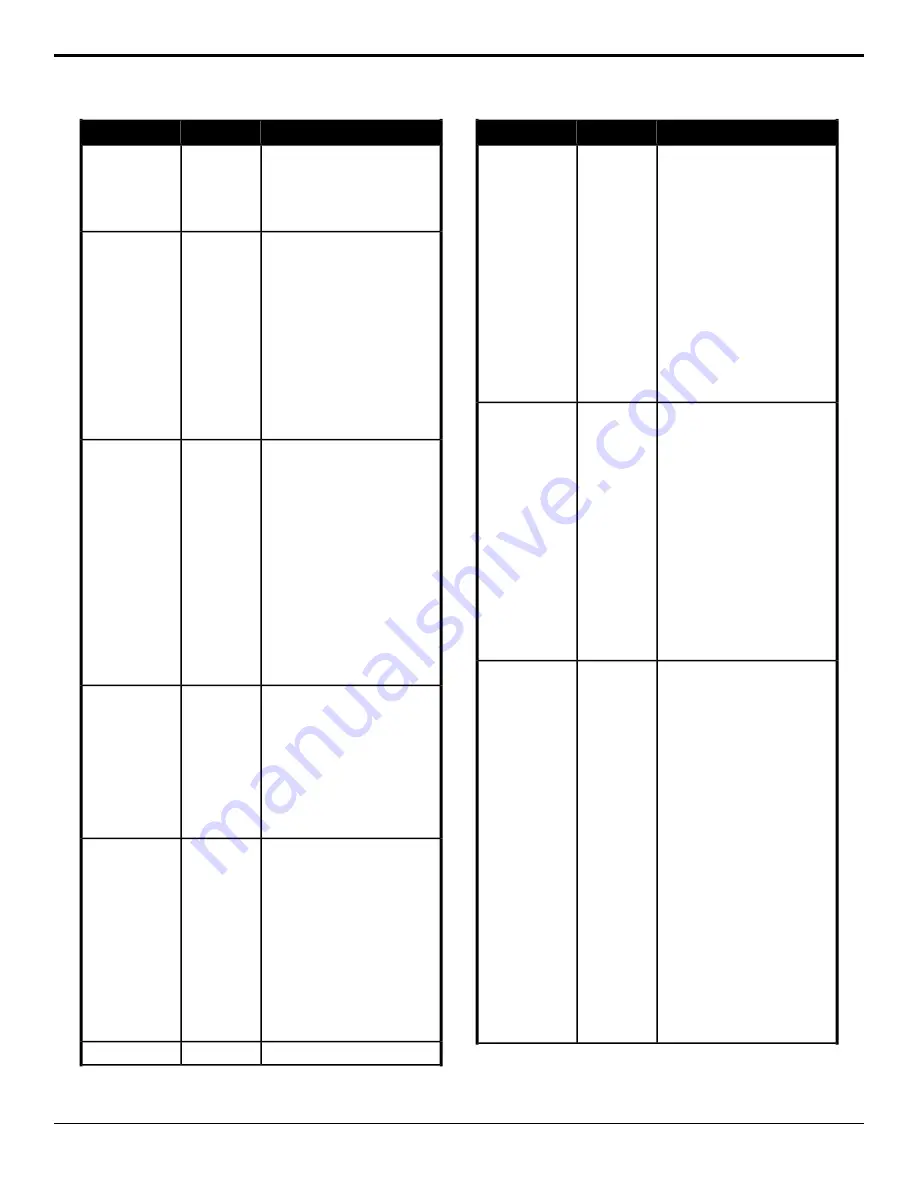
Description
Location
Event
the parameter. Some selections
will not be available when you
reset the parameter.
4.
Enter a value for the clip, gain,
or transparency for the key in the
Value
field.
Swap the contents of one key with
another key the same or a different
area.
Switcher
>
Keyer
>
Keyer
Swap
Key Swap
1.
Click the
1st ME
button and
select where the first key you
want to swap is.
2.
Click the
1st Keyer
button for
the first key you want to swap.
3.
Click the
2nd ME
button and
select where the second key you
want to swap is.
4.
Click the
2nd Keyer
button for
the second key you want to
swap.
Set or reset the keyer transition rate
of the selected area.
Switcher
>
Keyer
>
Keyer
Trans Rate
Key Trans Rate
1.
Click the
ME
button and select
the area that you want to
perform the event on.
2.
Click the
Keyer
button for the
key you want to perform the
event on.
3.
Click the
Change Type
button
and select whether you want to
set (
Absolute
) or reset (
Reset
)
the parameter. Some selections
will not be available when you
reset the parameter.
4.
Enter a new transition rate, in
frames, for the key in the
Value
(fr)
field.
Assign a key type for a key for the
selected area.
Switcher
>
Keyer
>
Keyer
Type
Key Type
1.
Click the
ME
button and select
the area that you want to
perform the event on.
2.
Click the
Keyer
button for the
key you want to perform the
event on.
3.
Click a
Type
button to assign the
key type to the selected key.
Select whether external layer mode is
active for the selected ME.
Switcher
Installation
>
ME
>
ME Layer
Mode
Layer Mode
1.
Click the
ME
button for the ME
that you want to perform the
event on.
2.
Click the
Change Type
button
and select whether you want to
set (
Absolute
) or reset (
Reset
)
the parameter. Some selections
will not be available when you
reset the parameter.
3.
Click a
Value
button to select
whether external layer mode is
on (
On
) or not (
Off
).
Insert a loop into the custom control.
Special
>
Loop
Loop CC
Description
Location
Event
Apply a mask to the selected key for
the selected ME.
Switcher
>
Keyer
>
Mask
Force
Mask, Force
1.
Click the
ME
button for the ME
that you want to perform the
event on.
2.
Click the
Keyer
button for the
key you want to perform the
event on.
3.
Click the
Change Type
button
and select whether you want to
set (
Absolute
) or reset (
Reset
)
the parameter. Some selections
will not be available when you
reset the parameter.
4.
Click the
Value
button and select
whether to force the area inside
the mask region to the
foreground (
On
) or not (
Off
).
Invert the mask of the selected key for
the selected ME.
Switcher
>
Keyer
>
Mask
Invert
Mask, Invert
1.
Click the
ME
button for the ME
that you want to perform the
event on.
2.
Click the
Keyer
button for the
key you want to perform the
event on.
3.
Click the
Change Type
button
and select whether you want to
set (
Absolute
) or reset (
Reset
)
the parameter. Some selections
will not be available when you
reset the parameter.
4.
Click the
Value
button and select
whether to invert the masked
area with the unmasked area
(
On
) or not (
Off
).
Reset the mask of the selected key for
the selected ME.
Switcher
>
Keyer
>
Mask
Reset
Mask, Reset
1.
Click the
ME
button for the ME
that you want to perform the
event on.
2.
Click the
Keyer
button for the
key you want to perform the
event on.
3.
Click the
Action
button and
select the parameter you want
to reset.
•
Reset Type
— turn mask
off.
•
Reset Forced
— turn force
off.
•
Reset Inverted
— turn
invert off.
•
Reset X-Pos
— reset
horizontal position.
•
Reset Y-Pos
— reset
vertical position.
•
Reset Size
— reset size.
•
Reset Ver Edges
— reset
top and bottom edges.
•
Reset Hor Edges
— reset
left and right edges.
68
• Custom Controls — Carbonite Operation Manual (v13.0)






























