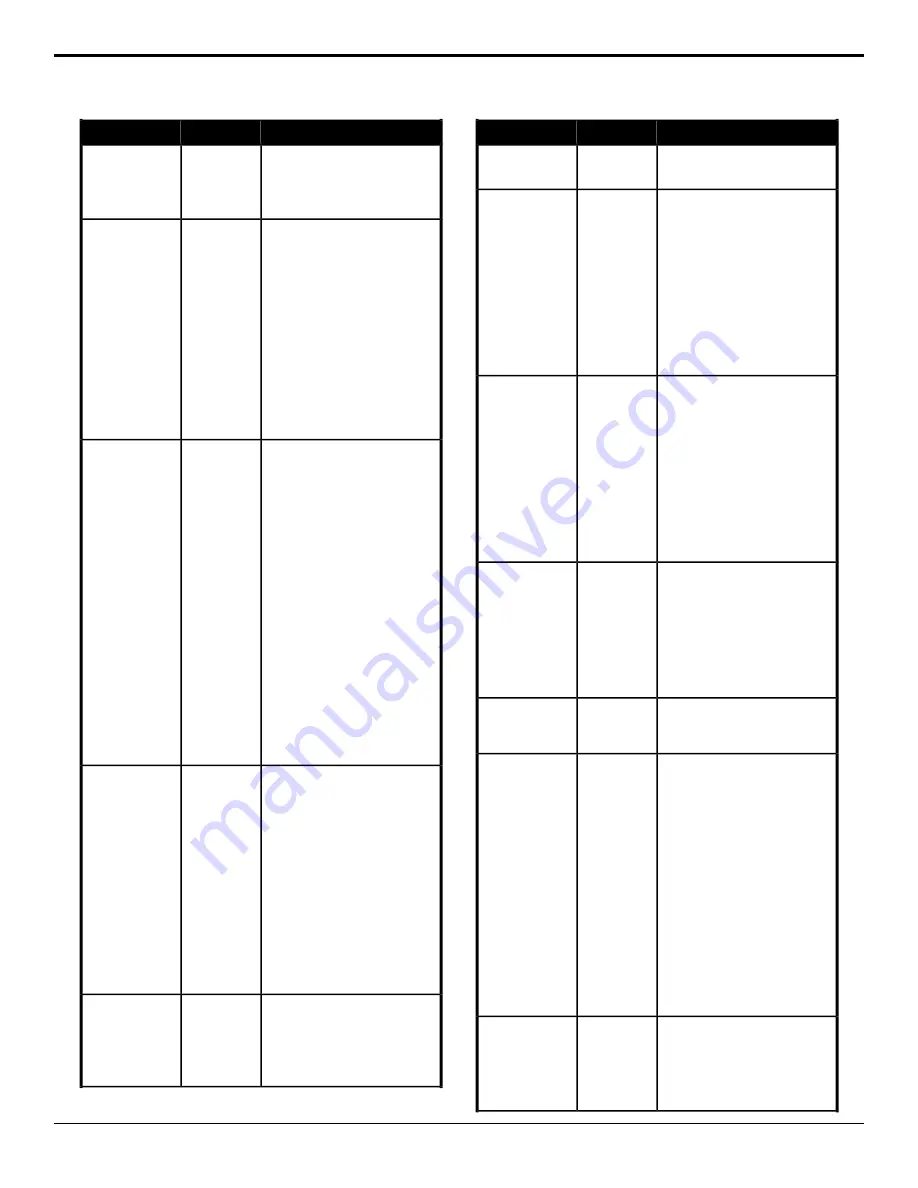
Description
Location
Event
will not be available when you
reset the parameter.
3.
Click a
Value
button and select
whether the frame count is
shown (
On
) or not (
Off
).
Select the horizontal position of the
clock on the selected MultiViewer.
MultiViewer
>
Clock
>
MV
Clock Param
MultiViewer Clock
— X-Position
1.
Click a
MultiViewer
button to
select which MultiViewer you
want that you want to perform
the event on.
2.
Click
Clock X-Pos
.
3.
Click the
Change Type
button
and select whether you want to
set (
Absolute
) or reset (
Reset
)
the parameter. Some selections
will not be available when you
reset the parameter.
4.
Enter the horizontal position of
the clock in the
Value (%)
field.
Select the custom color for the
background of the clock on the
selected MultiViewer.
MultiViewer
>
Clock
>
MV
Clock (HSL
Color)
MultiViewer
1.
Click a
MultiViewer
button to
select which MultiViewer you
want that you want to perform
the event on.
2.
Click the
Clock Area
button and
select
Background
.
3.
Click the
Change Type
button
and select whether you want to
set (
Absolute
) or reset (
Reset
)
the parameter. Some selections
will not be available when you
reset the parameter.
4.
Click the
Component
button and
select the HSL component you
want to assign a value to. A
value should be applied to all
three components.
5.
Enter a value for the selected
component in the
Value (%)
field.
Select whether
FSFC
is shown on the
label on the selected MultiViewer when
a source has an FSFC applies to it.
MultiViewer
>
MV FSFC Label
MultiViewer —
FSFC Label
1.
Click a
MultiViewer
button to
select which MultiViewer you
want that you want to perform
the event on.
2.
Click the
Change Type
button
and select whether you want to
set (
Absolute
) or reset (
Reset
)
the parameter. Some selections
will not be available when you
reset the parameter.
3.
Click a
Value
button to select
whether FSFC is shown on the
label (
On
) or not (
Off
).
Select a layout for the selected
MultiViewer.
MultiViewer
>
MV Layout
MultiViewer —
Layout
1.
Click a
MultiViewer
button to
select which MultiViewer you
want that you want to perform
the event on.
Description
Location
Event
2.
Click the
Layout
button and
select the layout you want to
use.
Select which outputs the MultiViewer
is available on. This feature is only
Switcher
Installation
>
Output Mode
MultiViewer —
Outputs
available when the switcher is
operating in a standard-definition or
3G video mode.
1.
Click an
Outputs
button to
select which pair of output BNCs
you want to assign to as
MultiViewer outputs.
2.
Click a
Lock MultiViewers
button to assign the selected
output BNCs as MultiViewer
outputs (
On
) or not (
Off
).
Select how the tallies are shown on
the selected MultiViewer.
MultiViewer
>
MV Tally
Display
MultiViewer —
Tally Display
1.
Click a
MultiViewer
button to
select which MultiViewer you
want that you want to perform
the event on.
2.
Click a
Tally Display
button to
select whether tallies are shown
as a border around the box
(
Box
), as boxes on either side
of the label (
Label
), or as boxes
on either side of the label but
swapped (
Label Reverse
).
Assign a source to the selected output
BNC.
Switcher
Installation
>
Output
Assignment
Output BNC
Assignment
1.
Click the
Output
button and
select the output BNC that you
want to assign a source to.
2.
Click the
Source
button and
select the source that you want
to assign to the selected output
BNC.
Insert a pause into the custom control.
Special
>
Hold
Pause CC
1.
Enter the length of the pause in
the
Pause (fr)
field.
Recall a register on the selected PBus
device.
Devices
>
PBus
PBus — Recall
1.
Click
PBus Recall Register
.
2.
Click the
PBus
button and select
the device you want to send the
command to.
3.
Click the
Device
button and
select the channel you want to
send the command to.
4.
Click the
Change Type
button
and select whether you want to
set (
Absolute
) or reset (
Reset
)
the parameter. Some selections
will not be available when you
reset the parameter.
5.
Enter number of the register you
want to recall in the
Register
field.
Trigger a function on the selected
PBus device.
Devices
>
PBus
PBus — Trigger
1.
Click
PBus Trigger Function
.
2.
Click the
PBus
button and select
the device you want to send the
command to.
78
• Custom Controls — Carbonite Operation Manual (v13.0)






























