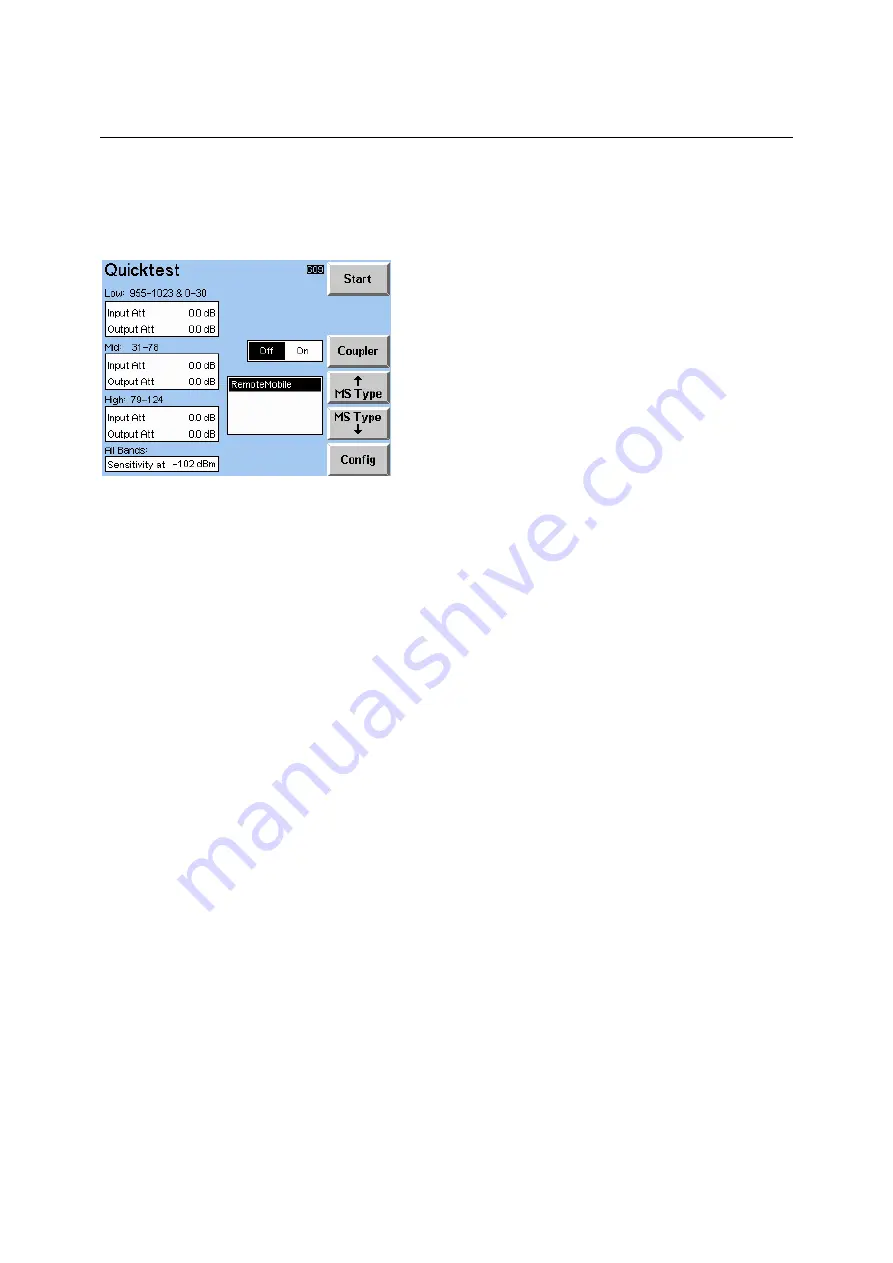
Description of the Menus
CTS55
1094.0006.55 9.12
E-7
9.6
Quicktest Menus
9.6.1
Quicktest Main Menu
This menu appears when the Quicktest is activated.
The settings are shown on the left hand side at the top of the screen. They are the input and the output
attenuations for the chosen mobile type (settings for a “low”, “mid” and “high” Band). Please See Section
9.9.13. The “low”, “mid” and “high” channel boundaries are dependent on the test network being used.
However, these attenuation values are only considered if the coupler is switched on. Otherwise no
external attenuation is used.
Start
Press this key to start a Quicktest.
Coupler
This key selects the way in which the mobile is connected to the CTS. If the key is set to "On", the input
output and attenuations of the selected mobile type will be considered in the measurements. If the key is
set to "off", no attenuation is considered and zero is used for both the Input and the Output attenuation.
MS Type
Ç
MS
Type
È
The two keys select the type of mobile to be tested together with the corresponding coupling attenuation
and the transmit level for the sensitivity and BER measurement. The keys are used to scroll up or down
the list of mobile types.
Config
This key will call the autotest config menu. From this menu the user can change Quicktest specific
parameters.
Содержание 1094.0006.50
Страница 4: ......
Страница 12: ......
Страница 22: ......
Страница 24: ......
Страница 26: ......
Страница 28: ......
Страница 30: ......
Страница 41: ...CTS55 Getting Started With Autotest 1094 0006 55 3 3 E 7...
Страница 66: ......
Страница 81: ...CTS55 Getting Started With Manual Test 1094 0006 55 6 7 E 6...
Страница 83: ...CTS55 Getting Started With Manual Test 1094 0006 55 6 9 E 6...
Страница 106: ......
Страница 108: ......
Страница 196: ......
Страница 246: ......
Страница 250: ......
Страница 253: ...CTS55 Index 1094 0006 55 I 3 E 8 V Viewing angle 2 3 Voltage selector 2 3 Voltage selector switch 2 2...
Страница 254: ......
Страница 256: ......
Страница 343: ...CTS K6 Windows Application CTSgo 1079 2001 01 87 E 3 Fig CTSgo help window...
















































