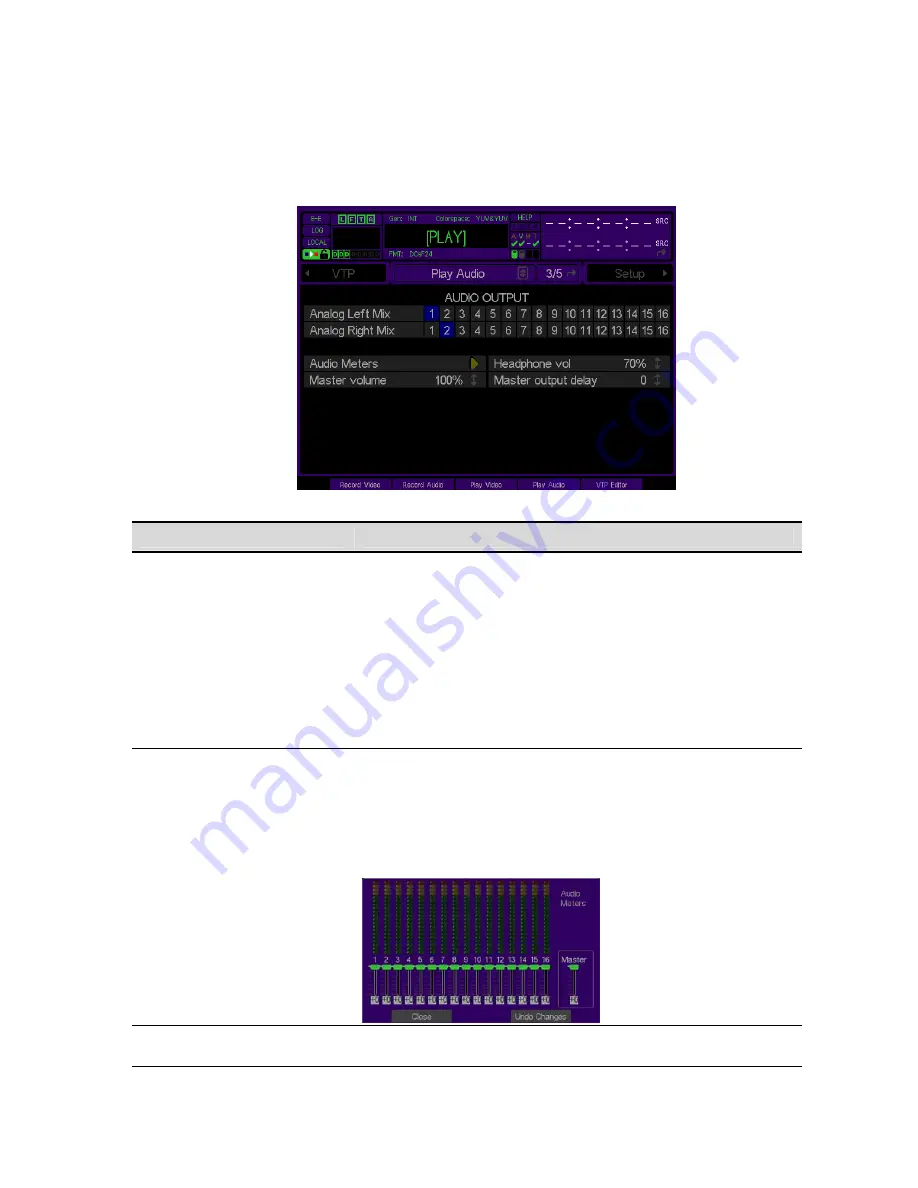
PLAY AUDIO (3/5) menu page
This menu page is used to define the output audio settings. This includes the ability to route digital channels to the
one or both of the analog channels for easy confidence monitoring.
Play Audio Options
Description
These two controls allow you to route any audio channel to either
analog/headphone channel. Routing to channel 1 is the same as the left
speaker of a stereo headphone as is routing to channel 2 is the same
as the right speaker of a stereo headphone.
For example, channels 1, 3, 5 and 7 can be routed to analog left and
channels 2, 4, 6 and 8 can be routed to analog right so that all 8
channels may be heard as stereo output on the analog out pair or
headphone jack. Alternately, all channels may be routed to a single
analog channel for monitoring purposes.
Analog Mix Left & Right
This does
not
affect the output of each digital audio channel.
Audio Meters
Use this button to display the enlarged set of audio meters and volume
controls also available by clicking on the dashboard audio meters. This
pop-up display allows the volume level of each individual audio channel,
analog or digital, to be set independently or universally using the
“Master” volume control. The volume settings are a system
Environment Variable setting and are saved when a new configuration
file is created.
Headphone Volume
Use this control to set the volume for the headphone jack beneath the
Acuity’s front bezel.
QuVIS Acuity
™
Page 84
QSR Version 3.3
Содержание Acuity
Страница 1: ......
Страница 152: ...Keyboard Hotkeys Description ENTER Complete current edit QuVIS Acuity Page 151 QSR Version 3 3...
Страница 190: ...QuVIS Acuity Page 189 QSR Version 3 1...
Страница 200: ......
















































