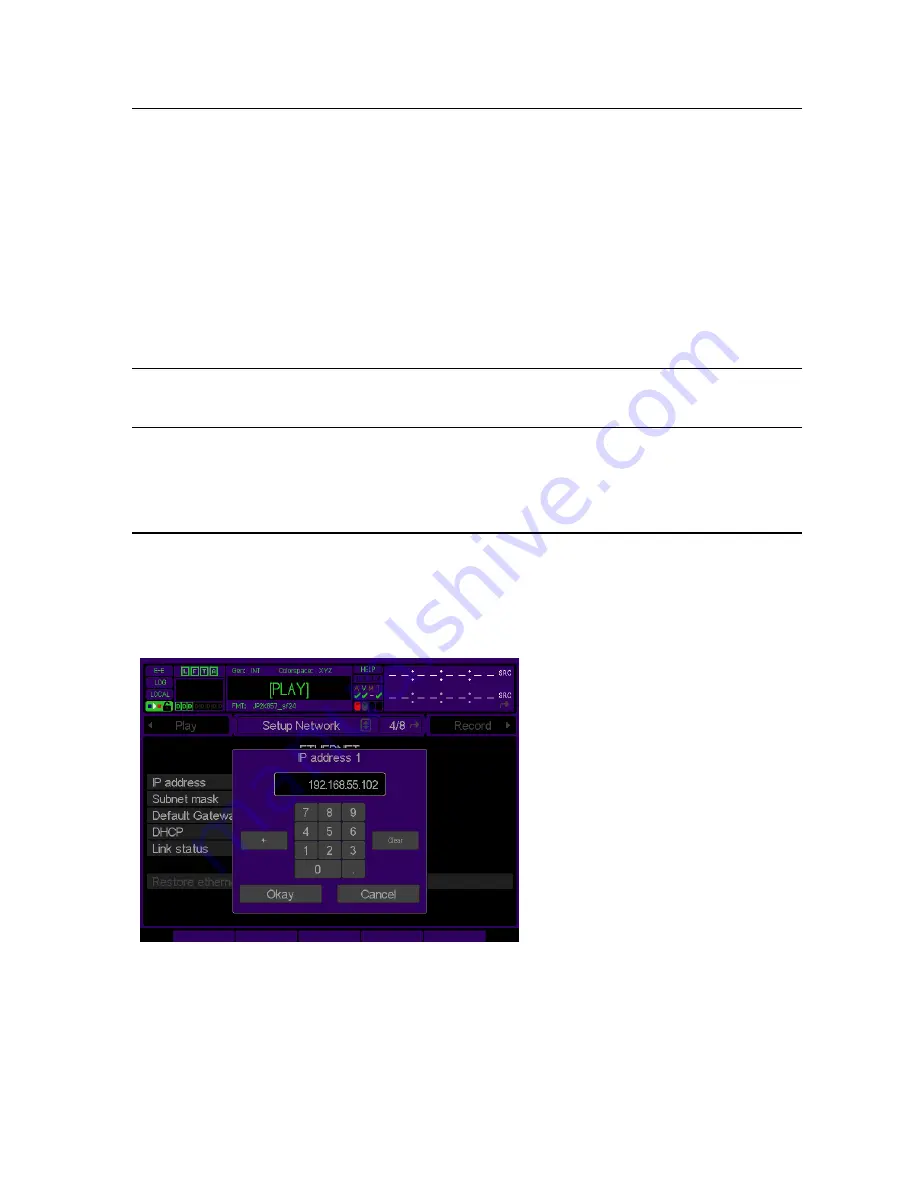
by a DHCP server (if available), which allocates an IP address from a
pool (scope) of addresses it has available. The Acuity also receives IP
address settings for
Subnet Mask
and
Default Gateway
as part of the
operation.
If the DHCP service is turned on/off, a restart of the server is
necessary for the setting change to take affect.
If the QCP has received it IP address from a DHCP network server,
the IP address assignment information is displayed on the
Setup
Network
menu page.
IMPORTANT!
If DHCP is deactivated (set to off) after having been
used to assign the QCP an IP address, you may need to manually
assign new network settings (IP Address, Subnet Mask, Default
Gateway) according to local network policies.
Link Status
This informational field is used to display the network status link. If a
link is detected the system will display what speed the link has
negotiated.
Restore Ethernet Settings
If a change has been made to the network settings, from the front
panel, this button may be used to return the network values to the
original settings that were active the last time the system was powered
on. This button may only be used provided that the system has not
been reset since the changes were made.
Making Changes to IP Address, Subnet Mask or Default Gateway Settings
To make changes to a network setting, place the pointer over the network setting to be modified and press the
center touchpad button to activate the appropriate dialog window. Once the change dialog window has opened the
appropriate network setting may be changed.
Entering the network address
A network address is comprised of four parts with a period separating each component or octet. When entering an
IP address you must use the period in order to modify the next component of the address. If you do not wish to edit
the current component select a period to advance to the next address component.
You may find it easier to clear the current address, by pressing the
Clear
button, before entering in a new address.
QuVIS Acuity
™
Page 115
QSR Version 3.3
Содержание Acuity
Страница 1: ......
Страница 152: ...Keyboard Hotkeys Description ENTER Complete current edit QuVIS Acuity Page 151 QSR Version 3 3...
Страница 190: ...QuVIS Acuity Page 189 QSR Version 3 1...
Страница 200: ......
















































