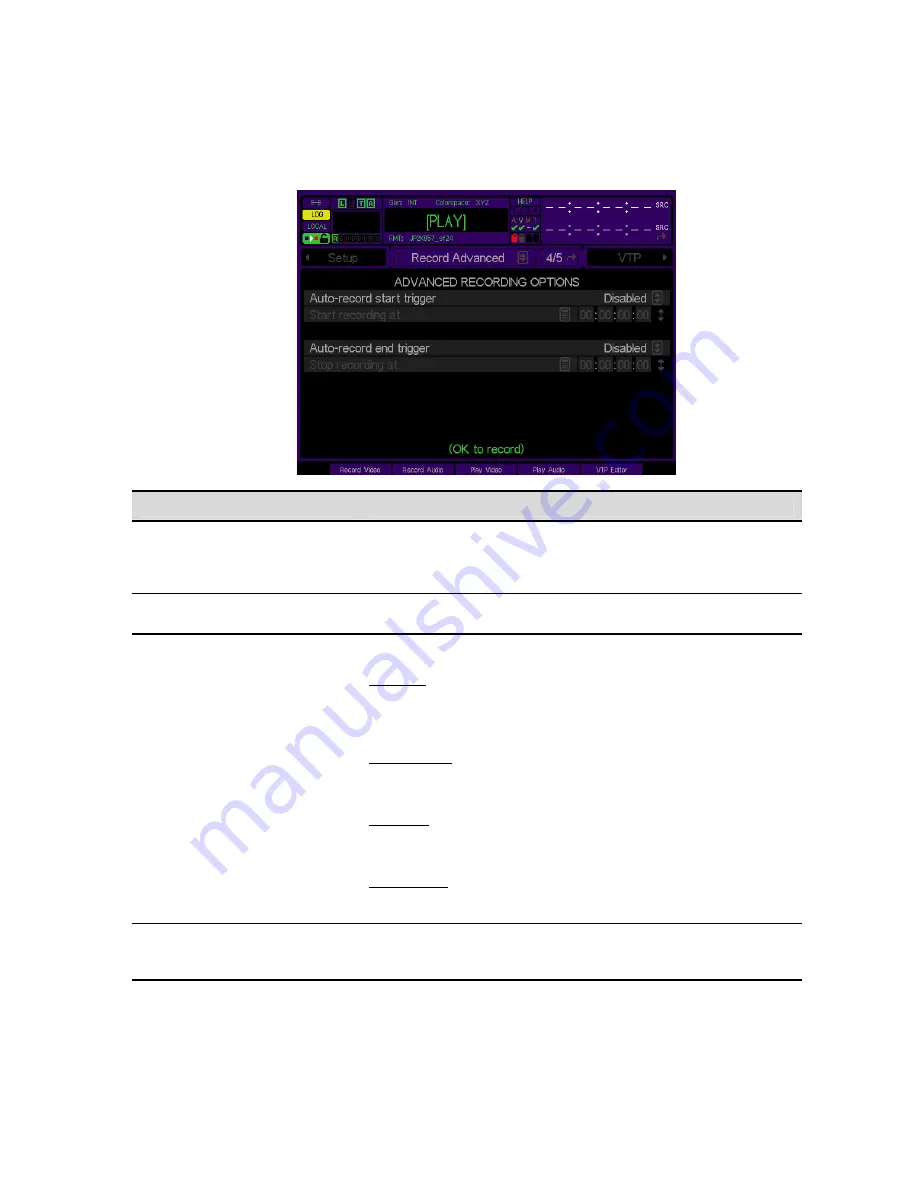
RECORD ADVANCED (4/5) menu page
This advanced panel allows you to setup a single automated record event based on several different “triggers”.
Record Advanced Options
Description
This is the event that triggers the start of record. Choices include
incoming LTC timecode or System Time (you can check the current
system time by clicking on the arrow button to the right of the lower
timecode display until it shows SYS).
Auto-record start trigger
Use this button to specify the system time or input timecode value
(LTC) at which the triggered recording should begin.
Start recording at
This is the event that triggers the end of recording. Choices include:
Disabled –
Auto-record end trigger
is turned off.
To manually stop the triggered record session you must use the
STOP
button on the front panel of the Acuity.
Elapsed Time – Enables the Acuity to automatically end the triggered
record session once the specified elapsed time, set the “Stop
recording at” button, has passed.
Auto-record end trigger
Timecode – Enables the Acuity to automatically end the triggered
recording once the LTC timecode value, set by the “Stop recording at”
button, has been received.
System Time – This end trigger is used to automatically stop recording
once the specified system time, set by the “Stop recording at” button,
has been reached.
Stop recording at
Used to specify the time value associated with the selected “End
Trigger” method.
Auto-record end trigger
must be enabled to set the
end time of the triggered record event.
QuVIS Acuity
™
Page 99
QSR Version 3.3
Содержание Acuity
Страница 1: ......
Страница 152: ...Keyboard Hotkeys Description ENTER Complete current edit QuVIS Acuity Page 151 QSR Version 3 3...
Страница 190: ...QuVIS Acuity Page 189 QSR Version 3 1...
Страница 200: ......






























