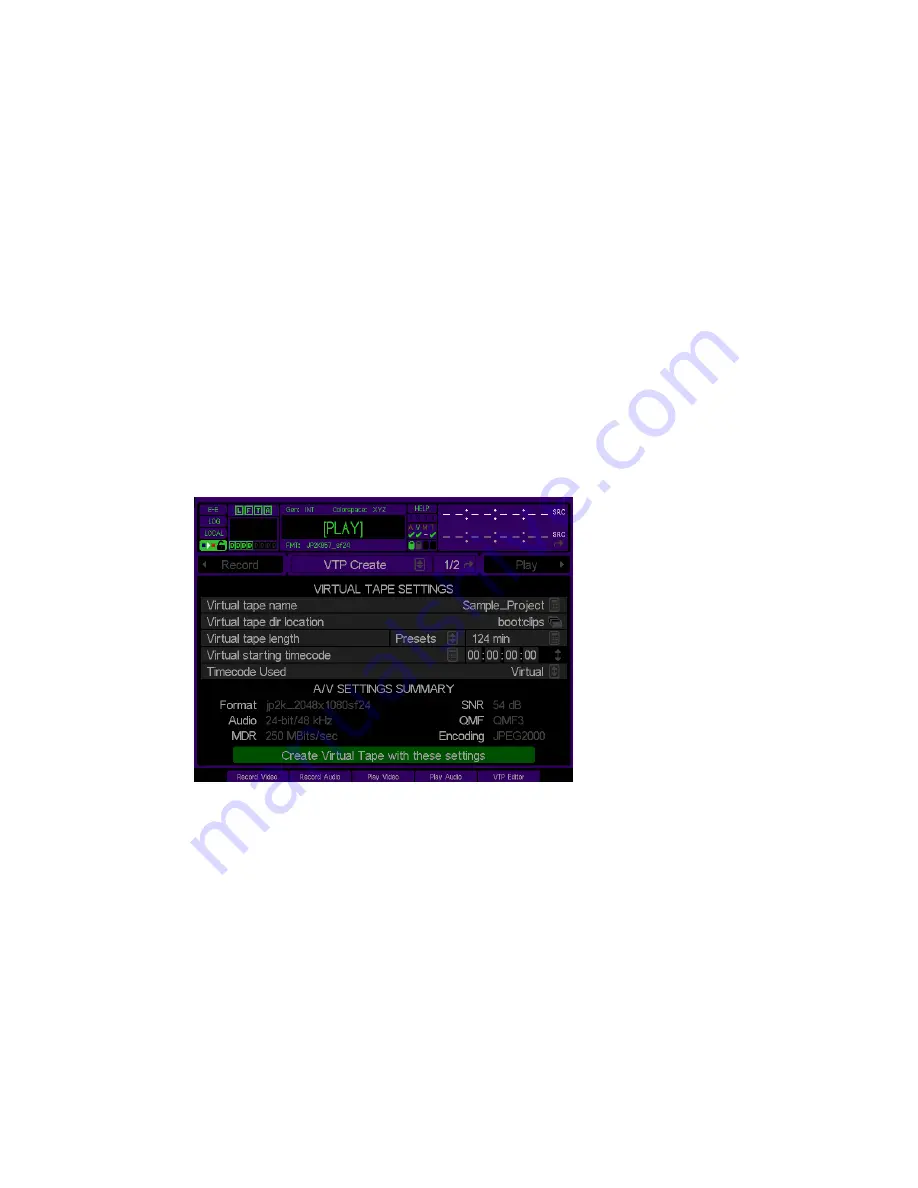
Create a Virtual Tape
The process for manually creating a QuVIS Virtual Tape (VTP) on the Acuity is managed from the
VTP Create
menu page. The VTP Create menu page is comprised of two sections:
Virtual Tape Settings
and
A/V Settings
Summary
. These two sections must be completed before the virtual tape is created for editing the DCP project
timeline. Once the virtual tape and DCP project timeline is created, track (video, audio and subtitle) files may be
added, edited and previewed on the timeline.
Virtual Tape Settings
Located in the top half of the VTP Create menu page, this section is used to define the virtual tape properties.
A/V Settings Summary
Located in the bottom half of the VTP Create menu page, this section is used to verify the media format settings of
the virtual tape. If necessary, these settings may be changed by navigating to the
RECORD
menu pages and
making the appropriate changes.
Use the following steps to create a new virtual tape to be used to edit the DCP project timeline:
1.
Navigate to the
VTP Create
menu page on the QuVIS Acuity.
2.
Make sure that the current recording settings on
Record Video (1/5)
and
Record Video Adv (2/5)
are
correct for the project content (image and audio settings). The A/V Settings Summary is display in lower
section of the menu page. If changes need to be made to the displayed video or audio settings, navigate to
the appropriate
Record
menu page to make changes.
For a Digital Cinema project select the
Format
that matches the project settings (i.e.
JP2K_2048x1080sF23.98 or JP2K_2048x858sF23.98). The only required audio settings are
Bit Rate
and
Resolution
. For a DCP project the audio settings should be set to 24-bit and 48KHz.
3.
On the
VTP Create
menu page complete the
VIRTUAL TAPE SETTINGS
section.
Virtual Tape name
(Recommendation) Use the same name as the Project Name.
Virtual Tape Dir location
Specify the directory the virtual tape file (.vtp) and its project directory (same name as the VTP) will be
located.
QuVIS Acuity
™
Page 182
QSR Version 3.1
Содержание Acuity
Страница 1: ......
Страница 152: ...Keyboard Hotkeys Description ENTER Complete current edit QuVIS Acuity Page 151 QSR Version 3 3...
Страница 190: ...QuVIS Acuity Page 189 QSR Version 3 1...
Страница 200: ......






























