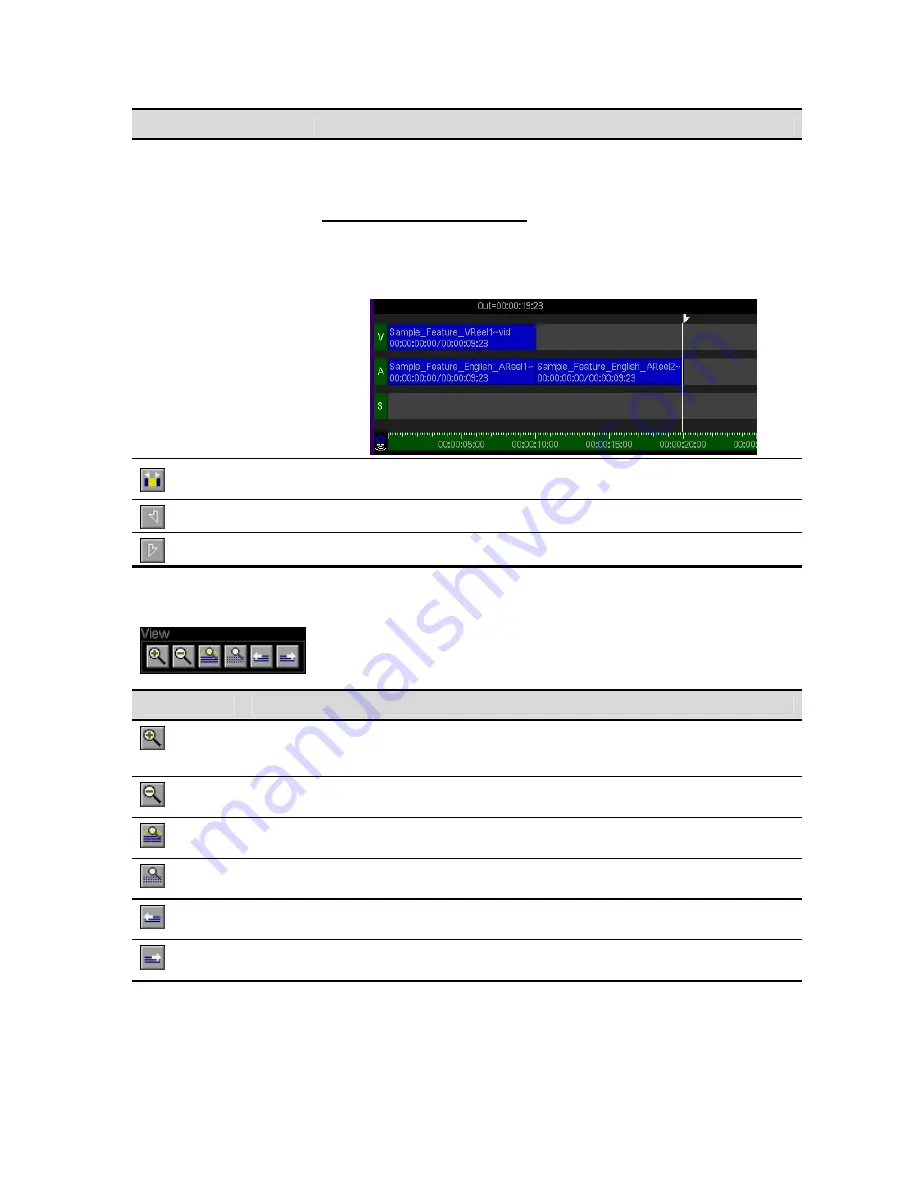
Button Command
Description
end of the asset will be trimmed to make room. The In point of the clip
may be further adjusted using the
Slide
edit function, which will turn
adjust the Out point of the asset.
To set the
Mark Out
point position
1.
Place the timeline cursor at the desired timeline timecode position.
2.
To mark the In point, press the
Mark Out
button at the bottom of the
screen (using the
soft
button directly below the display).
Mark Asset
The
Mark Asset
command is used to set the
Mark In
and
Mark Out
points to
correspond with the In and Out points of the selected asset.
Clear In
The
Clear In
command is used to clear (remove) the defined
Mark In
flag.
Clear Out
The
Clear Out
command is used to clear (remove) the defined
Mark Out
flag.
View Commands
Button
Command
Description
The
Zoom In
command is used display a more detailed view of the
timeline. The maximum
Zoom In
level allows you to view details such as
individual timecode positions.
Zoom In
Zoom Out
The
Zoom Out
command is used to change the timeline view to display
more of the timeline but less of the detail.
Zoom All
The
Zoom All
command is used to change the timeline so that all
existing edits can be viewed in the active window.
Zoom Max
The
Zoom Max
command is used to change the timeline view to show
the most detail available (highest
Zoom In
position).
Scroll Left
The
Scroll Left
command is used to move the timeline view to the LEFT
without changing the timeline cursors position.
Scroll Right
The
Scroll Right
command is used to move the timeline view to the
RIGHT without changing the timeline cursors position.
QuVIS Acuity
™
Page 144
QSR Version 3.3
Содержание Acuity
Страница 1: ......
Страница 152: ...Keyboard Hotkeys Description ENTER Complete current edit QuVIS Acuity Page 151 QSR Version 3 3...
Страница 190: ...QuVIS Acuity Page 189 QSR Version 3 1...
Страница 200: ......






























