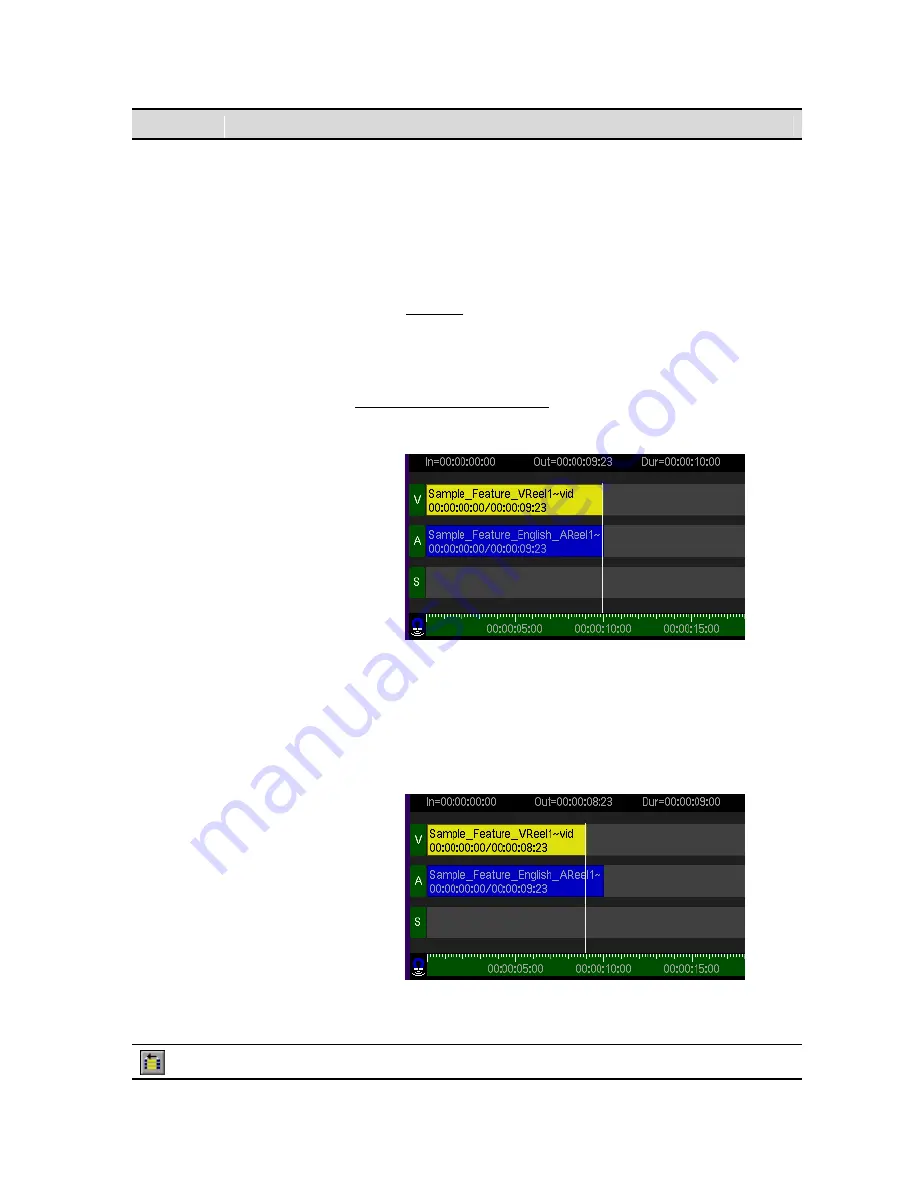
Button
Command
Description
and ten frames) prior to “trimming” the In point. The start frame
(in-point) of the edit is moved from 00:10:00:10 to 00:10:00:05
(change of five frames) then the duration of the edit is reduced
by five frames and becomes 00:10:00:05 (ten minutes and five
frames).
3.
The number of frames specified in the trim operation
simultaneously modifies the edited assets end (out) position on
the timeline.
Example:
The end of an edit (00:10:00:10) is aligned on the
timeline at 00:10:00:10 prior to the trim Out point operation. If
the last frame position of the edit is “trimmed” by five frames
then the edits Out point position (end of last frame) on the
timeline is modified by five frames as well (00:10:00:05).
To trim the
Out
point of an asset
1.
Select the edit that is to be adjusted. Press the
Trim Out
command button.
2.
To modify the Out point, rotate the Jog wheel in the desired
direction.
Note:
Alternately, the touchpad or mouse may be used to move
the timecode position of the Out point using a left or right
horizontal stroke across the touchpad surface. If an external
keyboard is attached, use the left and right arrow keys to move
the edit along the timeline.
3.
To complete the operation, press the highlighted
Trim Out
button a second time (center touchpad button or left mouse
click).
Delete In and
The
Delete In and Out
command is used to remove all assets (even
QuVIS Acuity
™
Page 141
QSR Version 3.3
Содержание Acuity
Страница 1: ......
Страница 152: ...Keyboard Hotkeys Description ENTER Complete current edit QuVIS Acuity Page 151 QSR Version 3 3...
Страница 190: ...QuVIS Acuity Page 189 QSR Version 3 1...
Страница 200: ......






























