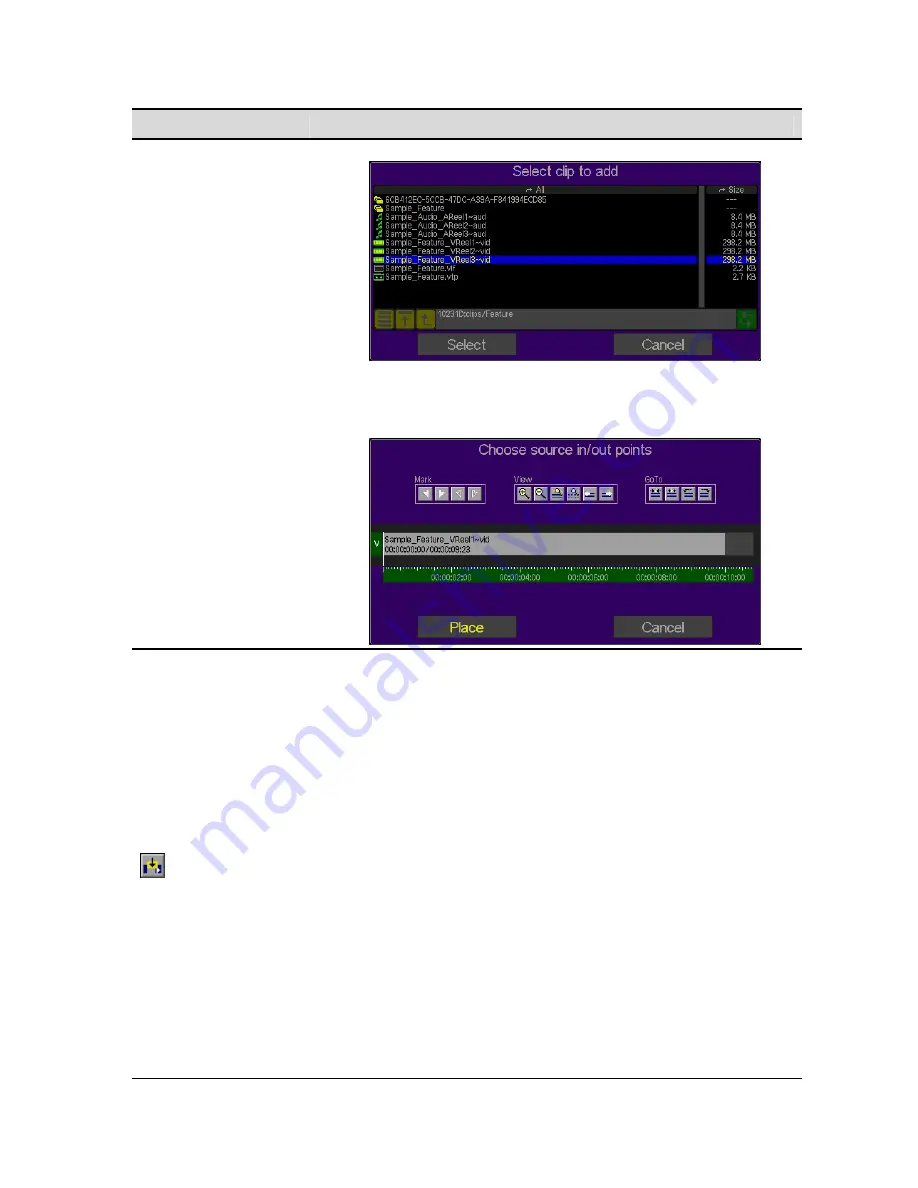
Button Command
Description
3.
If necessary, set the In and/or Out points of the asset file using the
Mark In
and
Mark Out
controls. Click on the PLACE button to
complete the
Add Asset
operation.
Insert Asset
The
Insert Asset
command is used to add a video, audio or subtitle asset
(essence) file to the VTP timeline. The current position of the timeline cursor
determines the In point position of the new asset, unless
In
and
Out points
have been set in which case the edit will be placed on the timeline according to
the location of the in-point and out-point.
This
Insert Asset
command will place the selected asset onto the VTP timeline
and will automatically move all existing assets (on that track) to the right of the
insertion point of the new asset. This is commonly referred to as a
ripple
edit. If
the In point of the new asset is located anywhere within an existing asset on
the timeline, the existing asset will be split to make room for the new asset. The
segment of the existing asset that is to the right of the new asset’s In point will
be shifted to the right along with any other assets on that track.
Track assets are positioned on the timeline according to the type of timeline
insert being performed (e.g. 3-point or 4-point edits).
Note:
The system automatically determines the type of asset being added to
the project. Video, audio and subtitle assets files are automatically placed on
the appropriate asset track.
IMPORTANT!
1.
Only expanded clips and Digital Cinema Subtitle (XML) files may be
added to the VTP timeline.
2.
Collapsed clips are not supported and may not be placed on the VTP
timeline.
QuVIS Acuity
™
Page 134
QSR Version 3.3
Содержание Acuity
Страница 1: ......
Страница 152: ...Keyboard Hotkeys Description ENTER Complete current edit QuVIS Acuity Page 151 QSR Version 3 3...
Страница 190: ...QuVIS Acuity Page 189 QSR Version 3 1...
Страница 200: ......






























