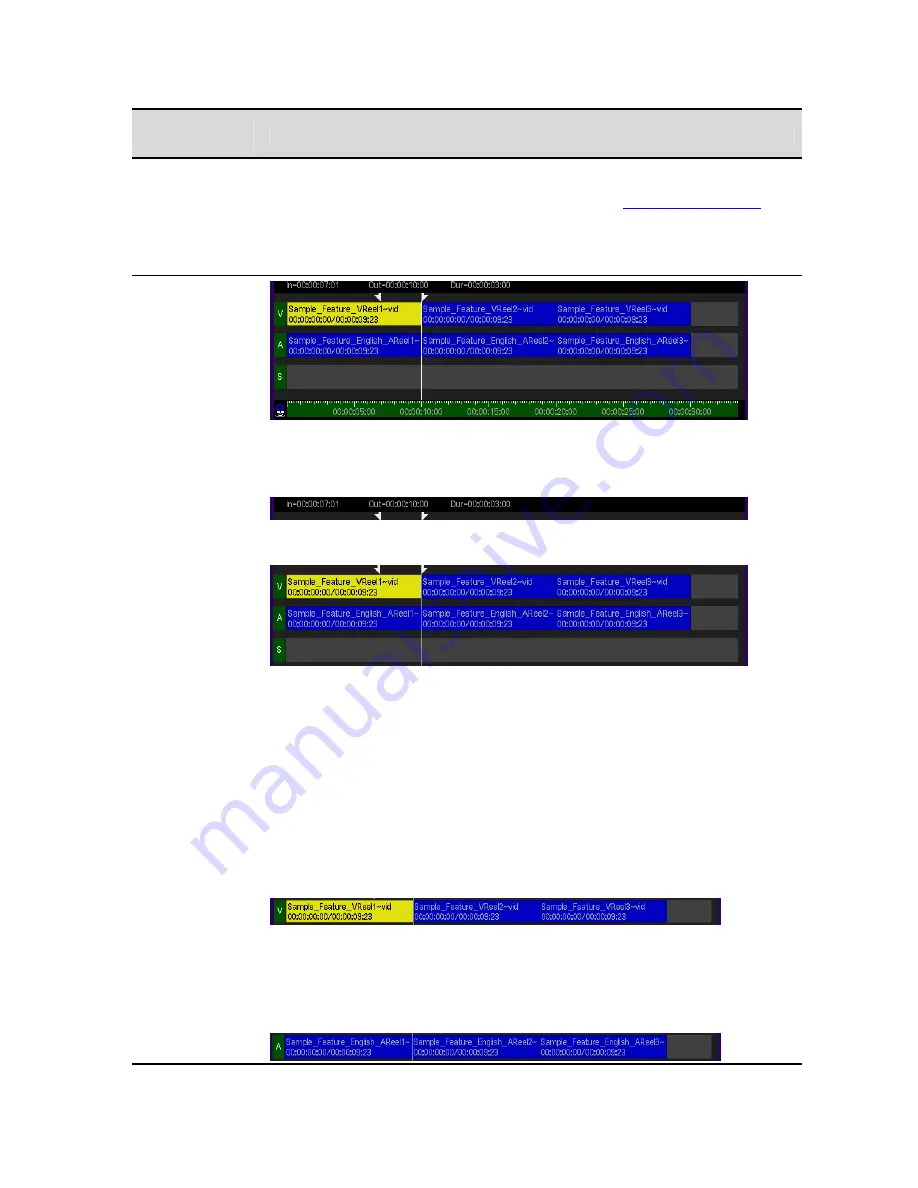
VTP Editor
Controls
Description
This area of the VTP Editor is used to list the available Operation menus. Each
Operation menu has its own set of corresponding function buttons. Operation menus
and their supported functions are detailed below in section
VTP Editor Commands
.
To execute VTP Editor commands place the pointer on the corresponding function
button and press the center touchpad button (left mouse click if using an external
mouse).
This area of the VTP Editor menu page is the VTP Non-Linear Editor (NLE) interface.
The VTP NLE is broken down in to the following components:
Edit Summary
Summary details (In point, Out point, Duration) for the active edit are displayed here.
Virtual Tape NLE
Interface
Project Timeline
The project timeline has three tracks, the upper track (labeled V) is for video assets, the
middle track (labeled Ax) is for audio (all channels as a group) and the bottom track
(labeled S) is for subtitle assets. All track assets are automatically placed onto the
appropriate track, determined by the asset type.
Track assets (video, audio and subtitle) have
blue
backgrounds and display summary
information depending upon the active view level. A black vertical line separates
individual assets or edits. Active edits (selected by the operator) are displayed with a
green
background to visually indicate its selection
state.
The “zoom” level determines how much of the timeline is viewable in the active window.
To change the active view, use the zoom in/out controls or scroll left/right using the
View
controls.
Video Track
The Video track displays the individual video edits (clips) on the timeline according their
defined In and Out points and position within the project.
The active video edit shown above is highlighted green to distinguish it from non-
selected assets on the project timeline.
Audio Track
QuVIS Acuity
™
Page 130
QSR Version 3.3
Содержание Acuity
Страница 1: ......
Страница 152: ...Keyboard Hotkeys Description ENTER Complete current edit QuVIS Acuity Page 151 QSR Version 3 3...
Страница 190: ...QuVIS Acuity Page 189 QSR Version 3 1...
Страница 200: ......






























