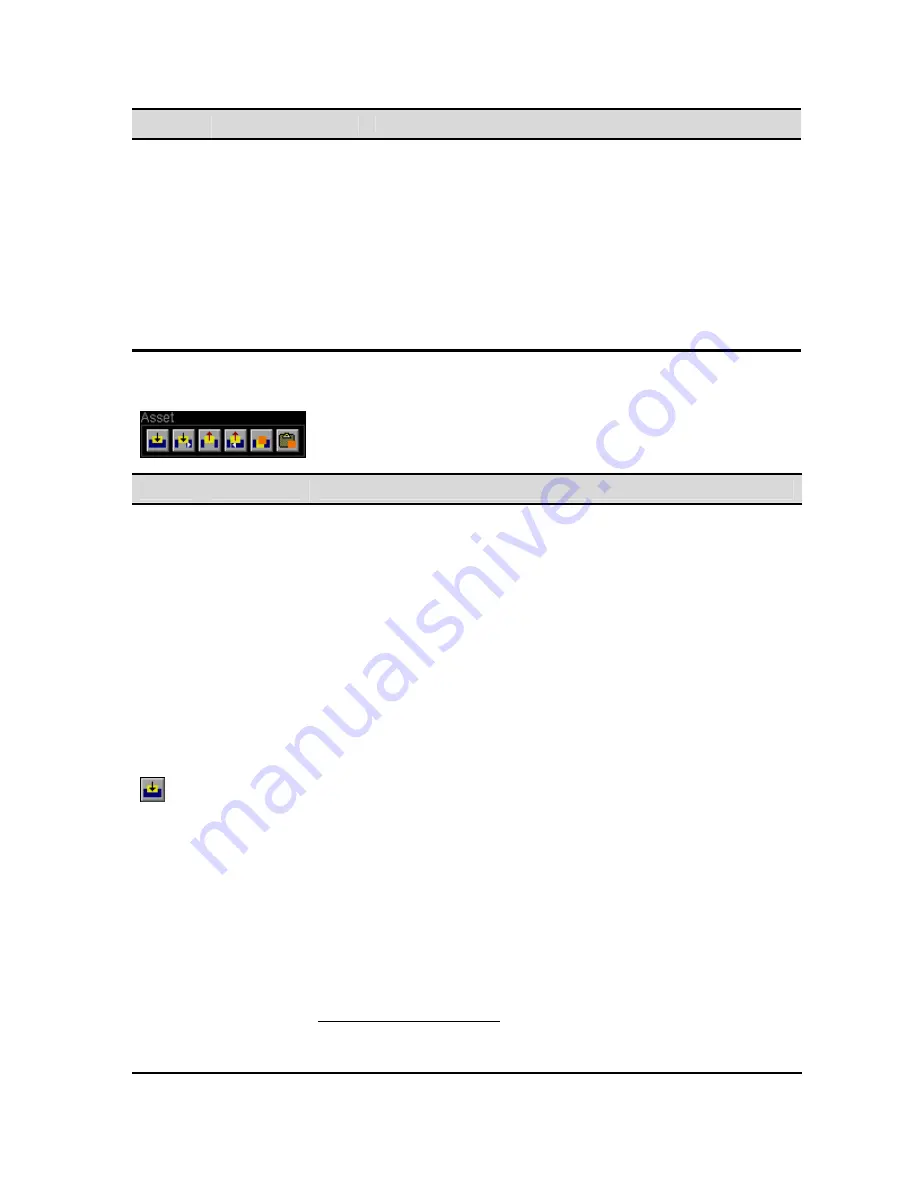
Button
Command
Description
appear on the timeline, are defined by the QuStudio JPEG2000 DCP
mastering process are defined within the VTP Import File. These
settings result in the creation of a virtual tape and the assets are
processed in the order defined by QuStudio during the
Content
Transfer
stage. The
V
TP
I
mport
F
ile (.vif) is stored in the same
project directory as the assets (clips) that were transferred by
QuStudio.
Note:
When using the
Import Project
function to create a virtual tape,
the default length of the virtual tape is four (4) hours. Due to the
nature of virtual tapes, the VTP is not using any more storage
resources (hard drive space) for a two-hour project even if imported
project timeline is set to four hours.
Asset Commands
Button Command
Description
This command is used to add a video, audio or subtitle asset (essence) file to
the virtual tape project. The current position of the timeline cursor determines
the In point position of the new asset, unless
In
and
Out points
have been set in
which case the edit will be placed on the timeline according to the location of
the in-point and out-point.
The
Overlay Asset
command will place the selected asset onto the VTP
timeline without justifying any existing assets on the timeline. The new asset
will simply be placed onto the timeline in the position indicated. If there are
existing assets on the timeline that overlap positions of the new asset those
items will be trimmed according to the placement of the new asset.
Track assets are positioned on the timeline according to the type of timeline
insert being performed (e.g. 3-point or 4-point edits).
Overlay
Asset
Note:
The system automatically determines the type of asset being added to
the project. Video, audio and subtitle assets files are automatically placed on
the appropriate asset track.
IMPORTANT!
1.
Only expanded clips and Digital Cinema Subtitle (XML) files may be
added to the VTP timeline.
2.
Collapsed clips are not supported and may not be placed on the VTP
timeline.
3.
When adding a new video or audio asset to the timeline, that file must
conform to the format settings of the virtual tape.
For example, a 1080i60 clip may not be added to a 1080sf23.98 VTP.
Likewise, a 16bit audio file cannot be added to a 24bit VTP project.
To add a asset to the Timeline
1.
Click on the
Overlay Asset
command button.
2.
Using the popup file browser, select the file name of the asset to be
added to the timeline and press
SELECT
.
QuVIS Acuity
™
Page 133
QSR Version 3.3
Содержание Acuity
Страница 1: ......
Страница 152: ...Keyboard Hotkeys Description ENTER Complete current edit QuVIS Acuity Page 151 QSR Version 3 3...
Страница 190: ...QuVIS Acuity Page 189 QSR Version 3 1...
Страница 200: ......






























