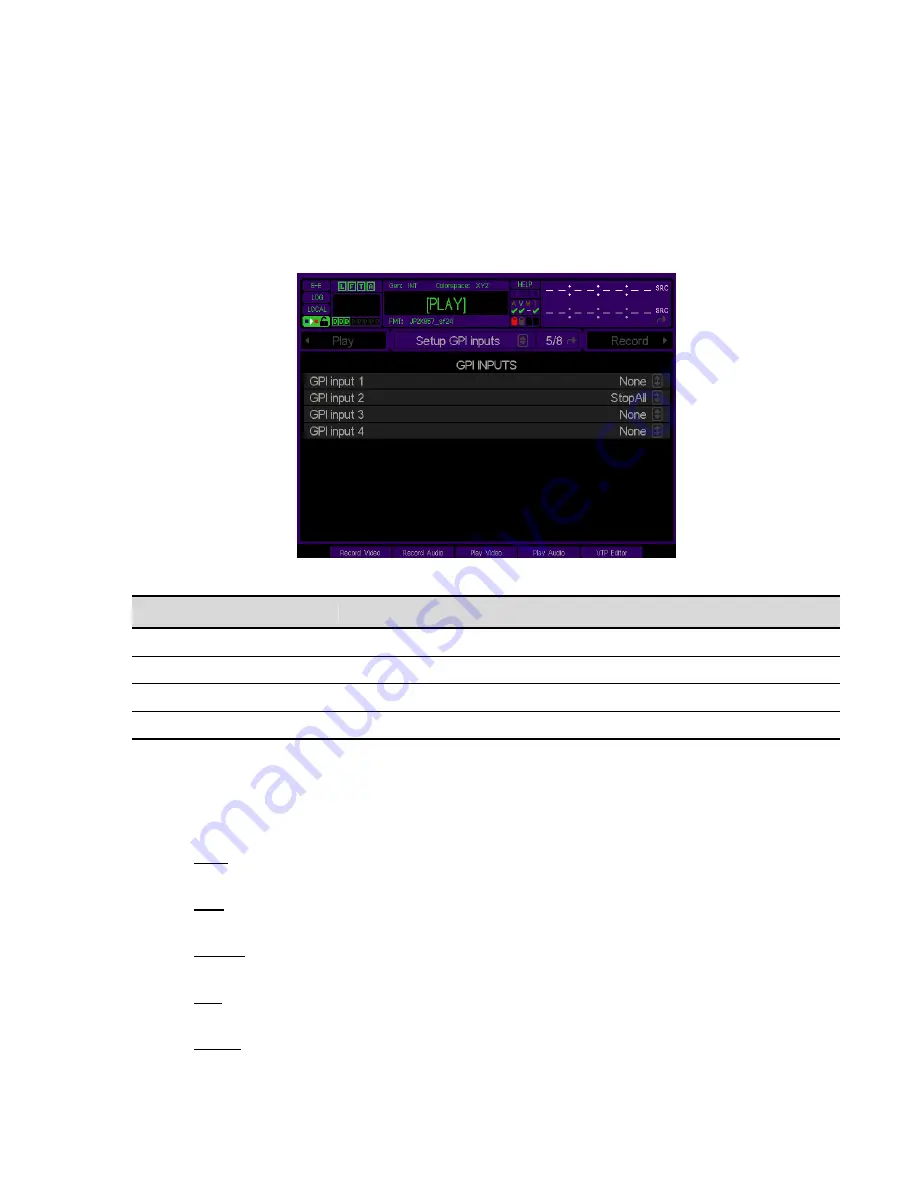
SETUP GPI INPUTS (5/8) menu page
This menu page allows the operator to program the behavior of the server when it receives a GPI (General Purpose
Interface) signal on the specified GPI input channel. The QuVIS Acuity has 4 available GPI input channels.
WARNING!
If GPI events are used with play scripts (QScripts)
then you must ensure that the GPI
settings defined on this menu page do not use the same GPI channel resources as defined within the
script file.
GPI In Page Menu Item
Description
GPI 1
Use this control to set up a system action for this GPI input channel.
GPI 2
Use this control to set up a system action for this GPI input channel.
GPI 3
Use this control to set up a system action for this GPI input channel.
GPI 4
Use this control to set up a system action for this GPI input channel.
GPI Input Options
When a signal is received, the system will perform the operation defined for that channel. There are six (6) system
options that may be assigned to a GPI input channel. They are as follows:
None
– No action is defined for that GPI input channel. If a signal is received, the system will not perform
any operation.
Stop
– This GPI action will instruct the system to stop and pause playback. Playback may be restarted
while the media file or clip is paused by issuing a play command.
Stop All
– This GPI action will instruct the system to stop playback and reset the position of the media file
or clip back to the beginning.
Play
– This GPI action will instruct the system to start playback of the currently selected media file. The file
to be played must be selected and the active menu page must be Play Browser.
Record
– This GPI action will instruct the system to start recording based upon the settings defined in the
Record menu group.
QuVIS Acuity
™
Page 117
QSR Version 3.3
Содержание Acuity
Страница 1: ......
Страница 152: ...Keyboard Hotkeys Description ENTER Complete current edit QuVIS Acuity Page 151 QSR Version 3 3...
Страница 190: ...QuVIS Acuity Page 189 QSR Version 3 1...
Страница 200: ......
















































