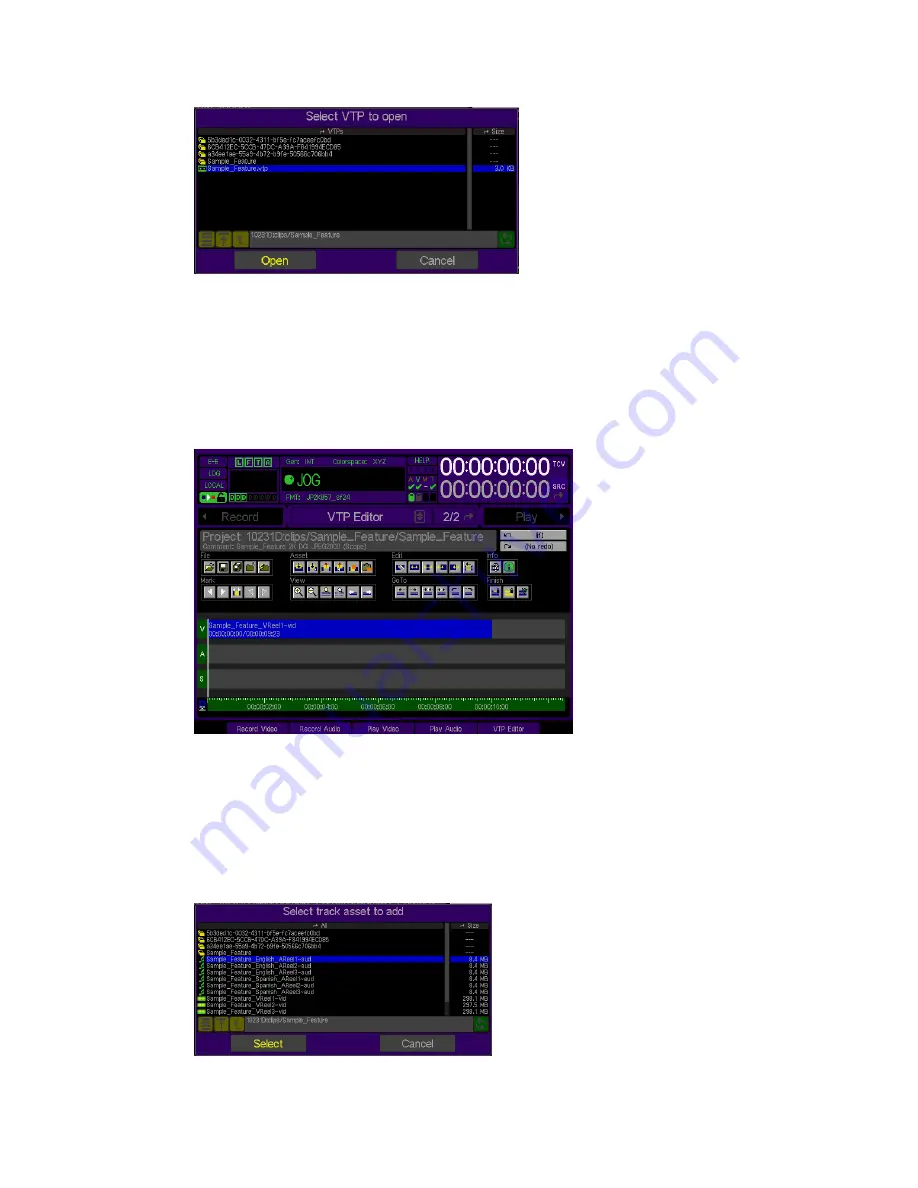
4.
The VTP is now ready to be edited, previewed or encrypted.
Add a Video or Audio Track File to the VTP Timeline
Use the following steps to add a video or audio track file to the project timeline:
1.
Place the timeline cursor at the timecode position that the first frame of the new asset is to begin at. In this
example, the timeline cursor (vertical white line) has been positioned at the start of the timeline.
2.
Select the type of asset insert you would like to perform and click on the corresponding command button in the
Asset
section.
Overlay
– will place the asset on the timeline in the position indicated without modifying any existing assets.
Insert
–
will place the asset on the timeline at the position indicated but will move any existing asset (including
a partial asset) to right of its position.
3.
Using the pop-up file browser, select the track asset file to be added to the project timeline and click
Select
.
QuVIS Acuity
™
Page 186
QSR Version 3.1
Содержание Acuity
Страница 1: ......
Страница 152: ...Keyboard Hotkeys Description ENTER Complete current edit QuVIS Acuity Page 151 QSR Version 3 3...
Страница 190: ...QuVIS Acuity Page 189 QSR Version 3 1...
Страница 200: ......




























