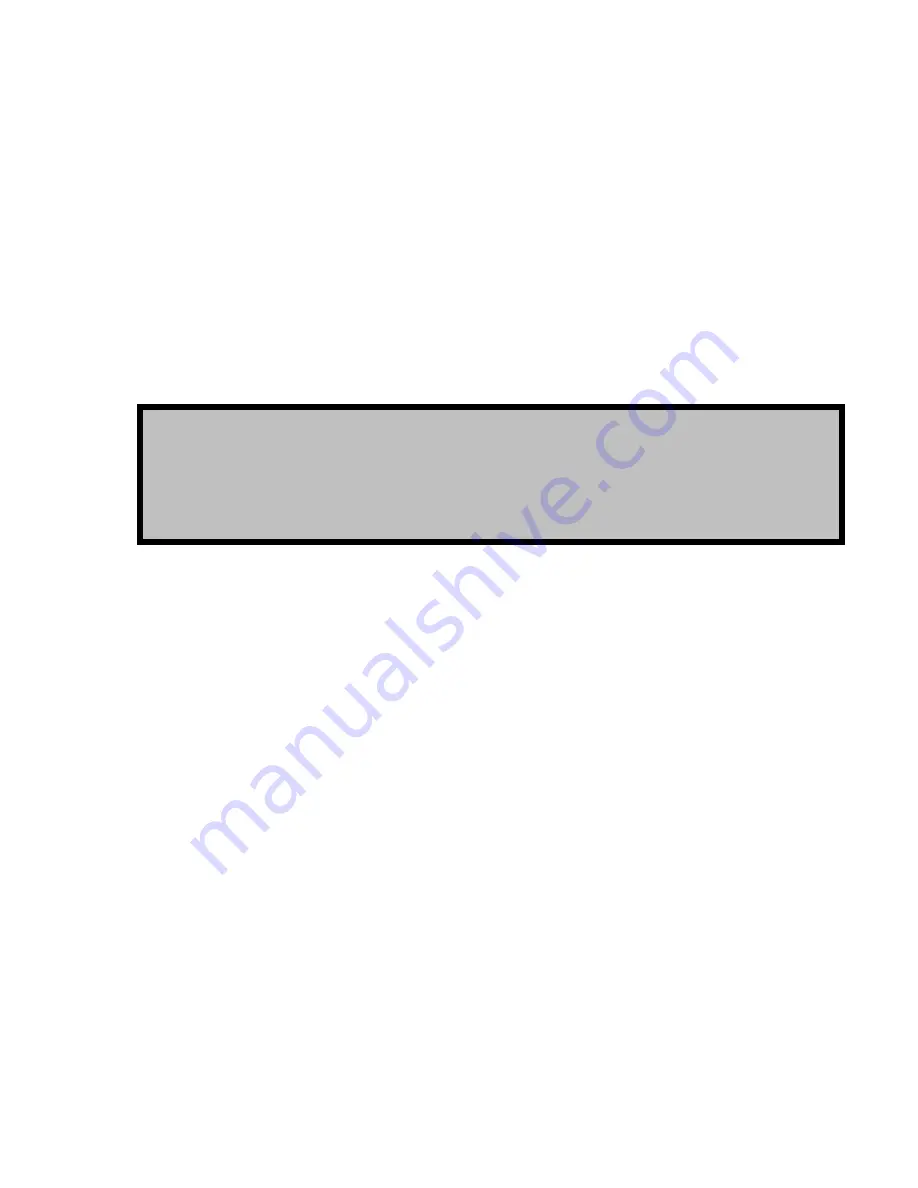
•
The QuVIS Acuity will auto-negotiate Gigabit Ethernet (1000BaseT) connections using either a
straight
or
crossover
Ethernet cable. In general, 10/100BaseT Ethernet connections will require the use of a
crossover
cable to communicate with the Acuity without the use of a hub or switch.
IMPORTANT!
If the communication between a PC workstation and a QuVIS Acuity is expected to support data
transfers of media files (clips), a network switch must be used to ensure reliable transfers.
Verify the Ethernet Connection
When the system is properly connected to the network, the green indicator on the Acuity’s network port will light up
to indicate a proper connection. The yellow activity lamp will also periodically illuminate if other devices are currently
on the network.
Verify the Acuity’s Ethernet connection and presence on your network by either “pinging” the Acuity’s IP address or
opening a client connection using a Telnet or FTP client. If the QuVIS Acuity responds to the “ping” request or you
are able to successfully establish a Telnet or FTP connection, the QuVIS Acuity and the network are functioning
properly.
TIP:
If you are unable successfully communicate with the QuVIS Acuity, please check to verify that the network
settings are appropriately assigned. Communication problems will occur if two or more devices on the network
as assigned the same IP address. If the network setting are correct, and problems still exist, check the cabling as
well as the network settings of the computer trying to establish the connection. If problems still exist contact your
network administrator or QuVIS Customer Support for assistance.
QuVIS Acuity
™
Page 32
QSR Version 3.3
Содержание Acuity
Страница 1: ......
Страница 152: ...Keyboard Hotkeys Description ENTER Complete current edit QuVIS Acuity Page 151 QSR Version 3 3...
Страница 190: ...QuVIS Acuity Page 189 QSR Version 3 1...
Страница 200: ......
















































