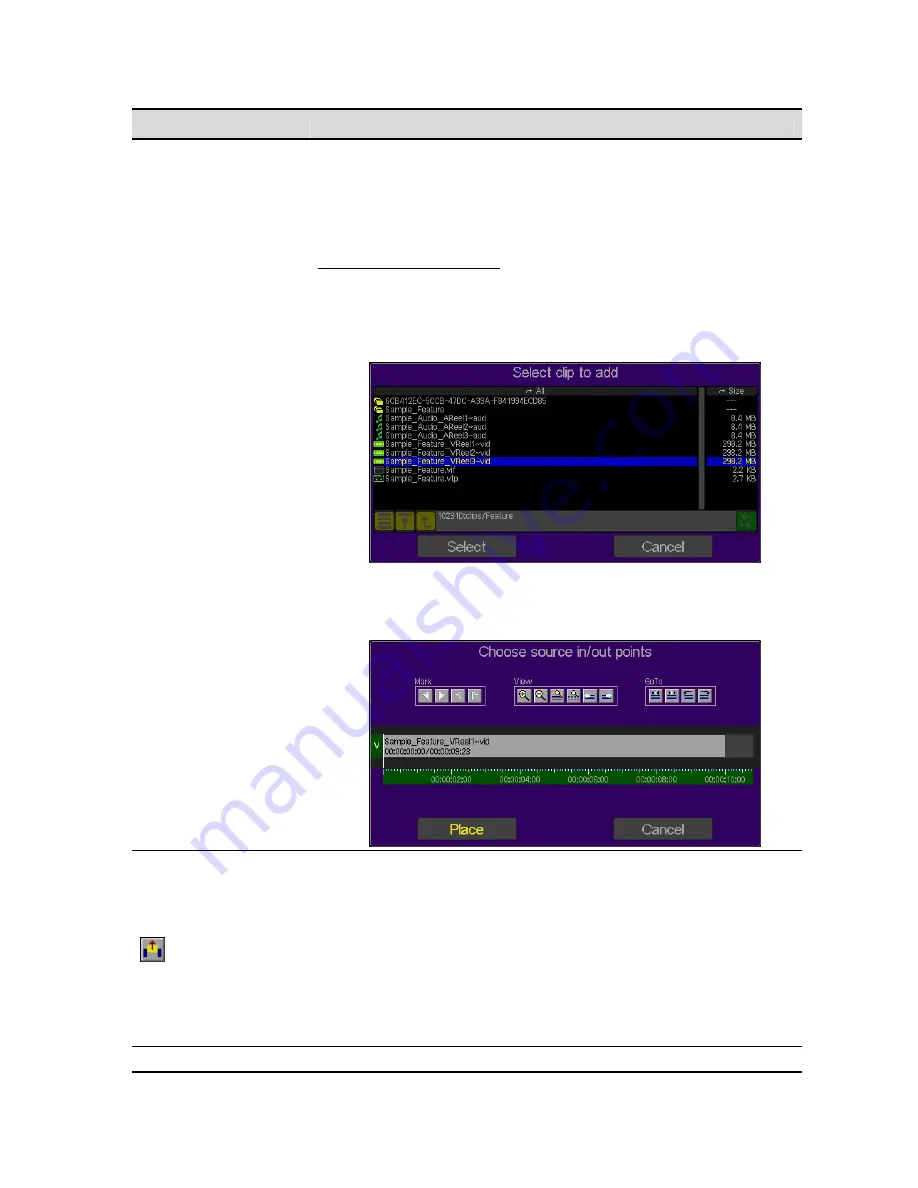
Button Command
Description
3.
When adding a new video or audio asset to the timeline, that file must
conform to the format settings of the virtual tape.
For example, a 1080i60 clip may not be added to a 1080sf23.98 VTP.
Likewise, a 16bit audio file cannot be added to a 24bit VTP project.
To add a asset to the Timeline
1.
Click on the
Asset
menu button.
2.
Press the
soft
button directly below the GUI labeled button
Add
Asset
.
3.
Using the popup file browser, select the file name of the asset to be
added to the timeline and press
SELECT
.
4.
If necessary, set the In and/or Out points of the asset file using the
Mark In
and
Mark Out
controls. Click on the PLACE button to
complete the
Add Asset
operation.
Lift Asset
The
Lift Asset
command is used to remove a selected asset from the VTP
timeline. Existing assets to the right will remain in place.
To select an asset, place the cursor on the desired asset and press the center
touchpad button or left mouse button. The selected asset will highlight green.
Press the
Lift Asset
button to complete the desired operation.
IMPORTANT!
If you remove an asset from the project timeline the data file is
NOT deleted from the storage volume. The asset deleted from the VTP project
may be reselected for use within this project and any similar project provided
the file is not removed/deleted from the storage volume, which is an
independent process.
Delete
Asset
The
Delete Asset
command is used to remove a selected asset from the VTP
QuVIS Acuity
™
Page 135
QSR Version 3.3
Содержание Acuity
Страница 1: ......
Страница 152: ...Keyboard Hotkeys Description ENTER Complete current edit QuVIS Acuity Page 151 QSR Version 3 3...
Страница 190: ...QuVIS Acuity Page 189 QSR Version 3 1...
Страница 200: ......






























