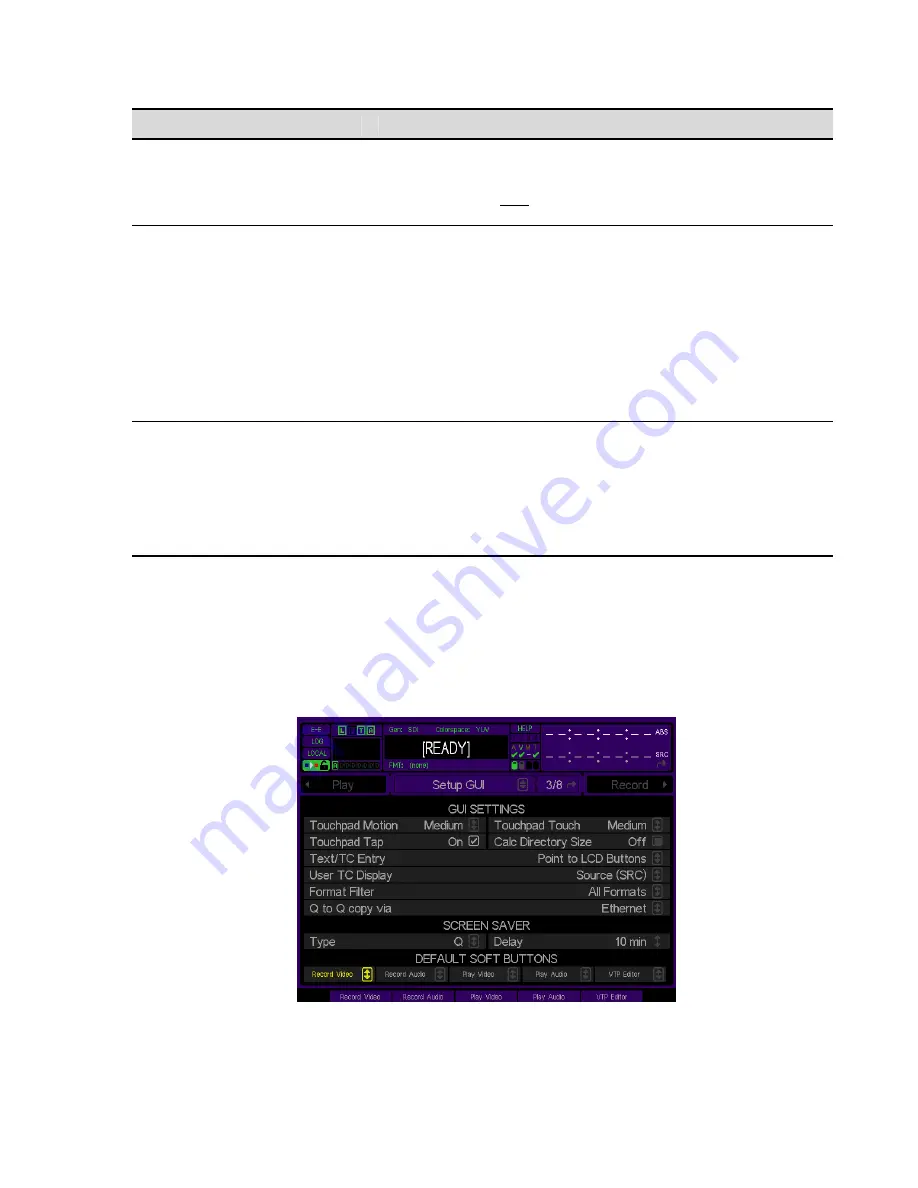
Touchpad buttons
Description
This button is used on the
Play Browser
menu page and any file browser
control to scroll the list of file and/or directories in the current path.
Scroll (left rectangular button)
To scroll, press and hold this button. Place your finger on the touchpad
and move up or down to scroll this list in the direction indicated.
SELECT (middle rectangular
button)
This button is used to select (or click) on the GUI item or control directly
underneath the GUI pointer. This is the equivalent to pressing the left-
button of a traditional (right-handed) mouse on a computer.
SHIFT select –
To select a range of files, place the pointer over the first
file, press and hold the center button and drag your finger in the direction
of the last file. Once the last file has been highlighted, release the center
button. All files between the first and last (inclusive) should now be
selected.
Note:
You may also tap on touchpad to select if the
Touchpad Tap
function (Setup GUI menu page) is enabled.
CTRL Select (right rectangular
button)
This button is used to select multiple non-contiguous files. This
functionality is the same as pressing the CTRL button on a keyboard and
selecting individual files from a PC file browser.
To select multiple files, place the pointer over each file and press the right
touchpad button. Repeat this for each file you would like to select. An
operation may be performed on all files selected (i.e. all selected files may
be deleted in a single operation).
Soft Function buttons
There are five
soft
function buttons located directly below the LCD display. The function of each button is defined on
the GUI directly above the buttons location. The global default assignment of each button is set to specific menu
page that can be loaded by simply pressing the corresponding
soft
button. The global setting for each button can be
assigned from the
Setup GUI
menu page using the
Default Soft Buttons
controls.
The types of action that can be globally assigned to
Soft
buttons (using the Setup GUI menu page) are limited to
loading a specific menu page. Navigation to any menu page can be assigned to any (or all) of the
Soft
buttons.
Custom
soft
button assignment will be saved, along with other GUI settings, when a configuration (Config) file is
QuVIS Acuity
™
Page 67
QSR Version 3.3
Содержание Acuity
Страница 1: ......
Страница 152: ...Keyboard Hotkeys Description ENTER Complete current edit QuVIS Acuity Page 151 QSR Version 3 3...
Страница 190: ...QuVIS Acuity Page 189 QSR Version 3 1...
Страница 200: ......






























