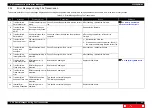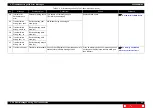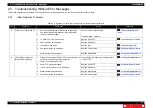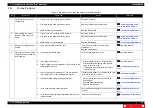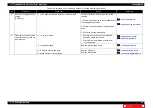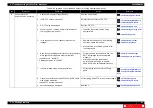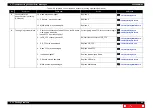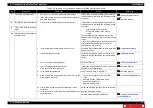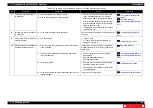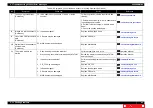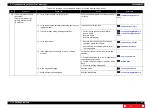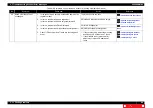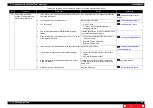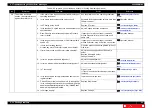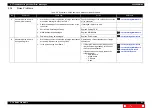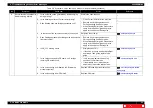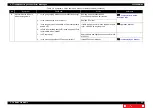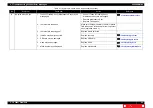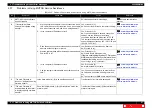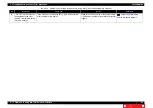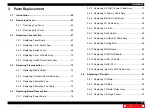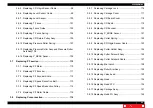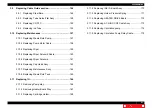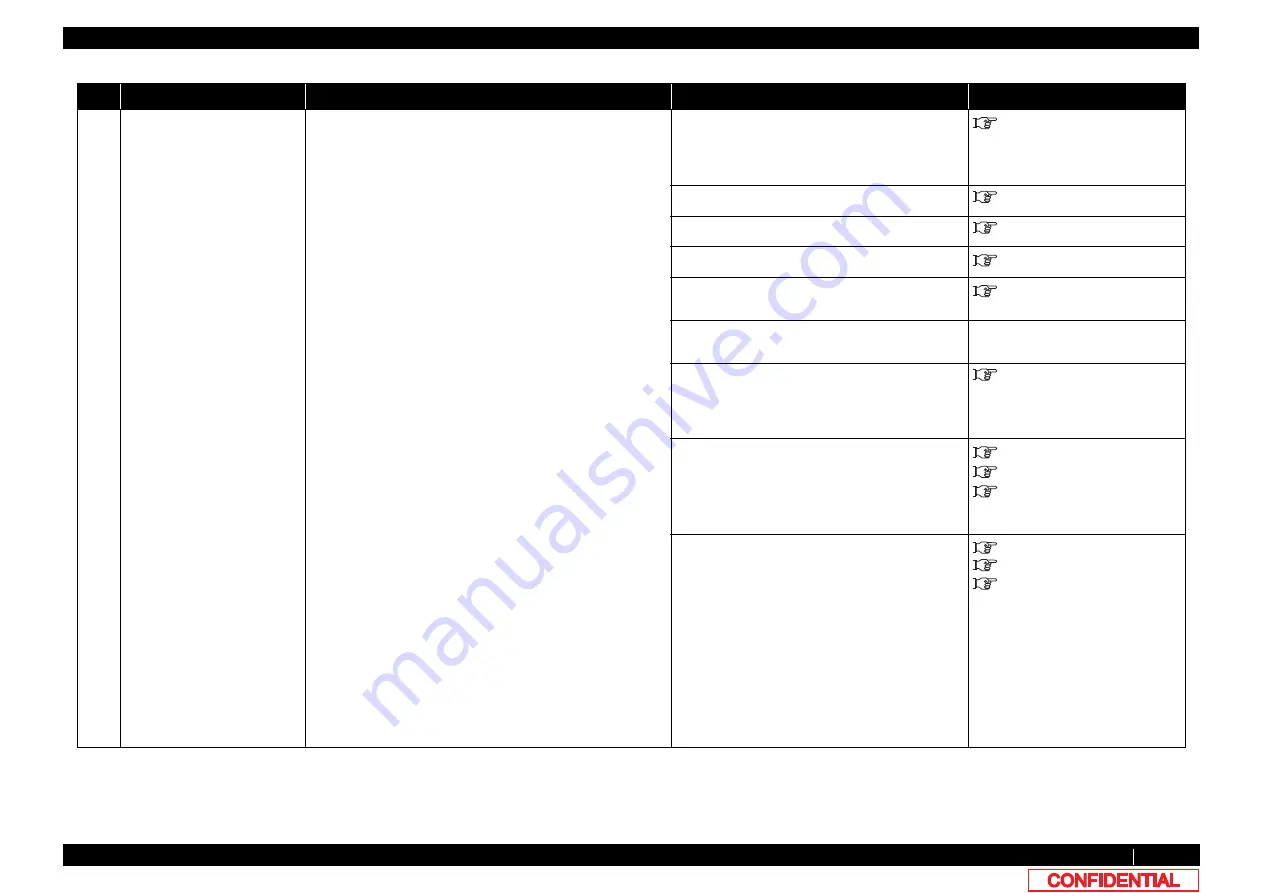
2.3 Troubleshooting Without Error Messages
VJ628XE-M-00
2.3.3 Printing Problems
46
12
There are unwanted dots
(satellites).
Lines are printed blurry
(messy printing result)
1. Is the printer used in an environment within the range of
operating conditions?
Use the printer under the operating conditions.
2. Is there sufficient amount of ink left in the ink cartridges? Replace with the new ink cartridge.
Operation Manual
3. Perform cleaning three times in a row.
Print again.
Operation Manual
4. Head rank may be malfunctioning.
Check Head rank in the self-diagnosis function.
5. Is Head adjusted correctly?
Perform the same adjustment as when changing
Head.
6. Perform test printing.
Nozzle check pattern is correctly printed, refer to
the check item 7.
-
7. Did you print immediately after initial ink charge?
After the initial ink charge, wait for more than six
hours before printing.
Print quality cannot be guaranteed until ink
charge is stabilized.
Operation Manual
8. Check if CR encoder and T fence are touching each
other.
• If they are touching, adjust the mounting
positions of CR encoder and T fence.
• If the situation is not improved after
adjustment, replace CR board and T
fence.
"3.8.5Replacing CR Encoder
"3.8.4Replacing CR Board
"3.6.8Replacing T Fence
9. Is Cleaning wiper operating properly?
10. How is the condition of Cleaning wiper?
• Check the operation in Wiper endurance
in the self-diagnosis function.
Replace Wiper unit if it does not operate
properly.
• Damp the attached Cleaning wiper
cleaning cloth with the specialized
cleaning fluid and wipe off the surface of
Cleaning wiper.
After wiping off the surface of Cleaning
wiper, perform cleaning twice in a row.
• If Cleaning wiper is sticky with ink, replace
it with a new one.
Operation Manual
Table 2-8 Symptoms, Check Items and Actions for Printing Problems(Continued)
No.
Symptom
Check item
Action
Reference