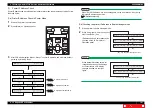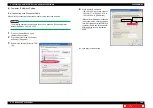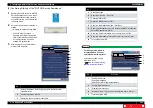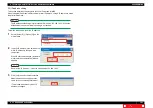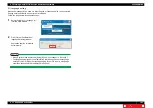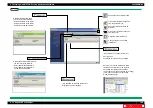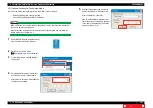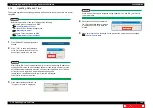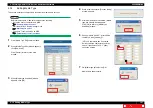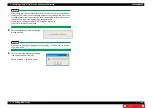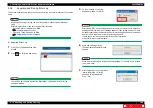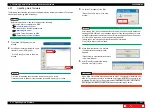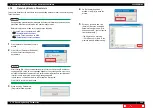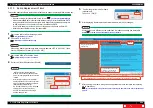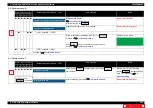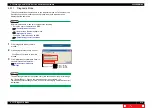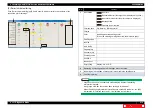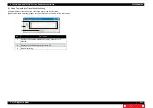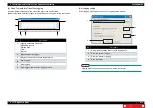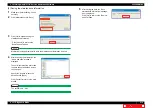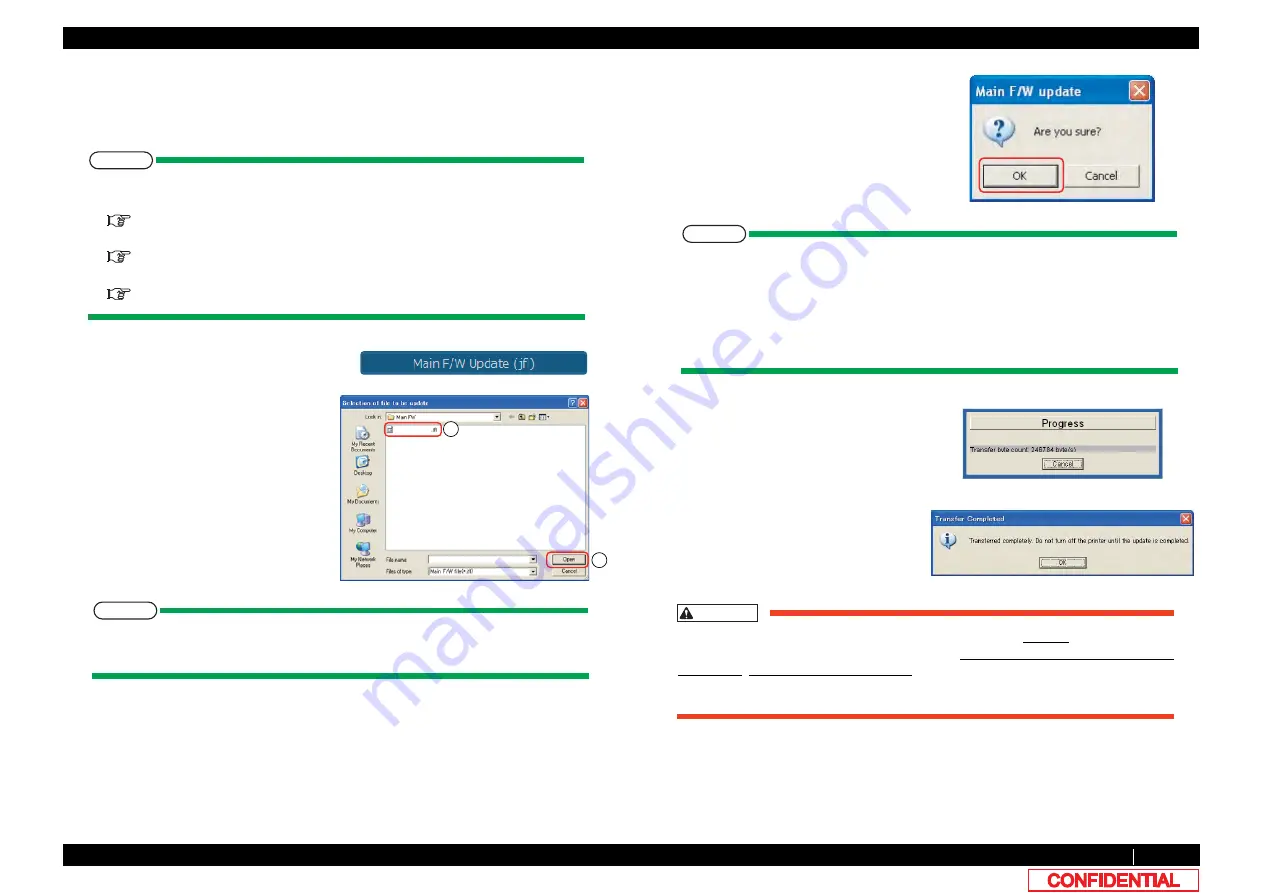
4.3.7 Updating main firmware
201
4.3 Working with MUTOH Service Assistance Software
VJ628XE-M-00
4.3.7
Updating main firmware
The following describes the procedure to update main side firmware accessed to Technician
mode without replacing Main board Assy.
NOTE
Before this procedure, make sure to prepare the following:
• Set up the printer, computer and MSA.
• Start the printer on Board manager mode.
• Change to Technician mode on MSA.
"(12)Switching to Technician Mode
CAUTION
When “Main F/W update” windows appears on step 5, only transfer of install file from
MSA for Technician to printer is terminated but program installation to printer is not
terminated. DO NOT turn off the printer unless installation to printer is terminated.
After program installation completes, Main board buzzer rings 3 times.
1
Click [Main F/W Update] on main
window.
2
Select and click target install file (*jfl) to
transfer
①
and click [Open]
②
.
* Press [Cancel] to return to the main
window.
NOTE
F/W used for updating should use the file saved on the PC locally.
It may be unable to update, if the file saved in the USB memory etc. is used.
2
1
3
On [Main F/W update], click [OK].
*Press [Cancel] to return to the main
window.
NOTE
After clicking [OK], if any communication errors occur such as wrong IP address or
unplugged LAN cable, an error message appears. If any setting errors occur such
as inappropriate model name selection, serial number registration is not finished or
incorrect one is registered, an warning message appears.
In both cases, communication with printer shall be interrupted.
Click [OK] to return to main window.
4
While firmware transfer is in process,
[Communication situation] window
appears.
*Press [Stop] to stop transfer and return
to the main window.
5
After [Transfer completed] window
appears, click [OK] to close.