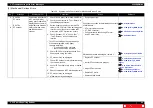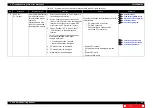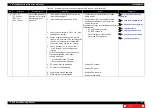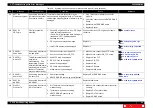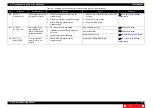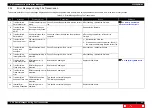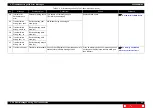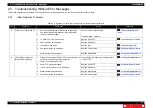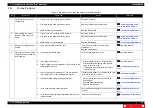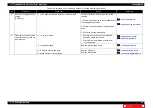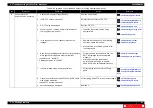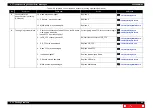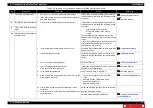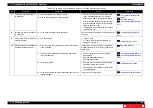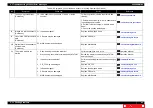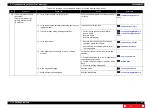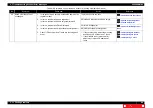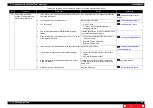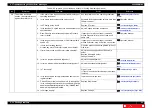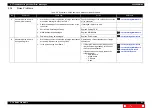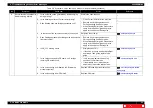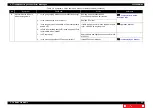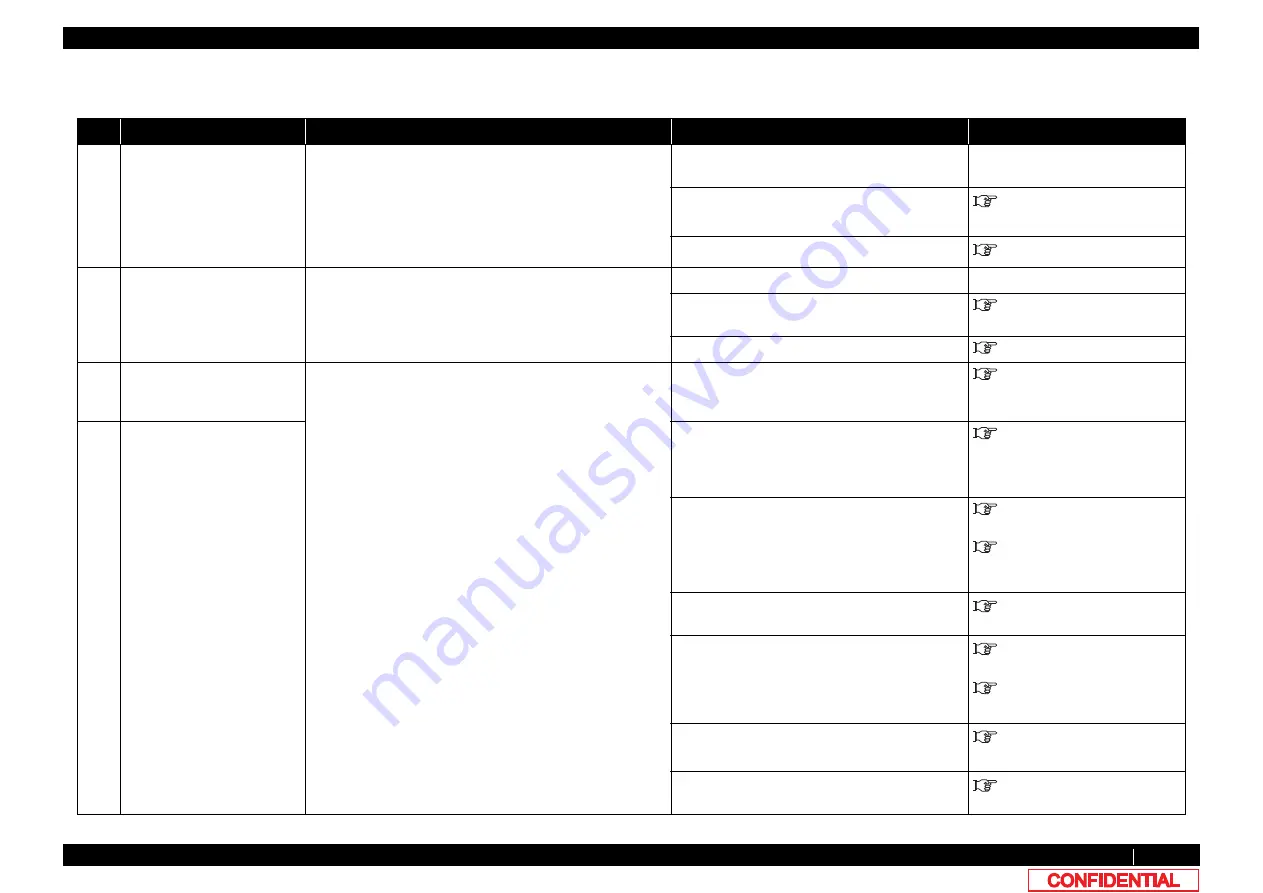
2.3 Troubleshooting Without Error Messages
VJ628XE-M-00
2.3.3 Printing Problems
39
2.3.3
Printing Problems
Table 2-8 Symptoms, Check Items and Actions for Printing Problems
No.
Symptom
Check item
Action
Reference
1
The printer does not print
continuously.
1. Check if you can print with a different data.
Data may be faulty.
-
2. Firmware on the Main side may be faulty.
Upgrade Firmware on the Main side.
3. MAIN board may be damaged.
Replace MAIN board.
2
After printing, the printer
feeds an extra amount of
media.
1. Check if you can print with a different data.
Data may be faulty.
-
2. Firmware on the Main side may be faulty.
Upgrade Firmware on the Main side.
3. MAIN board may be damaged.
Replace MAIN board.
3
Nozzles are clogged during
printing
1. Is ink accumulated in Flushing box?
If not, instruct him/her to perform daily
maintenance.
Replace Flushing box.
Operation Manual
4
Cleaning does not mend the
clogged nozzles or skewed
ink discharge.
2. Is cleaning sufficiently done?
Perform cleaning twice in a row.
Operation Manual
3. Is ink adhered on Wiper?
4. Check if Wiper correctly operates in “Sen.: Wiper” in the
self-diagnosis function.
• After wiping the surface of Cleaning wiper
with the attached Cleaning stick, perform
cleaning twice in a row.
• If Cleaning wiper is sticky with ink, replace
it with a new one.
Operation Manual
5. Print out Nozzle check pattern in “Test : Adjustment” –
“Adj : NozzleChk” in the self-diagnosis function.
If Nozzle check pattern is correctly printed, refer
to the check item 4 for action.
6. Is Pump rotating during cleaning operation?
7. Is the nozzle surface correctly wiped?
• Correctly plug the connectors of MAIN
board again.
• Replace Maintenance Assy.
• Replace MAIN board.
Confirm the mounting status of Wiper, and fix it
correctly.
8. Is the rank of Head actually installed the same as the
registered rank?
Input the correct Head rank.