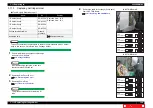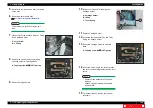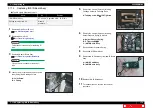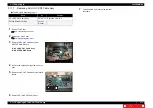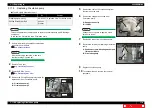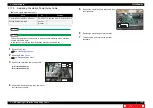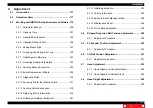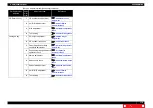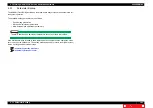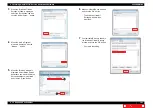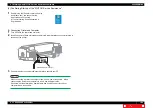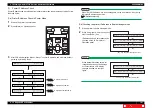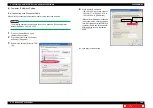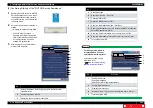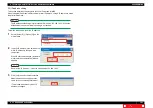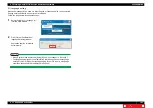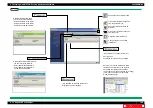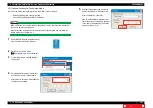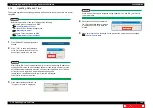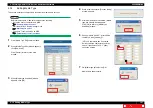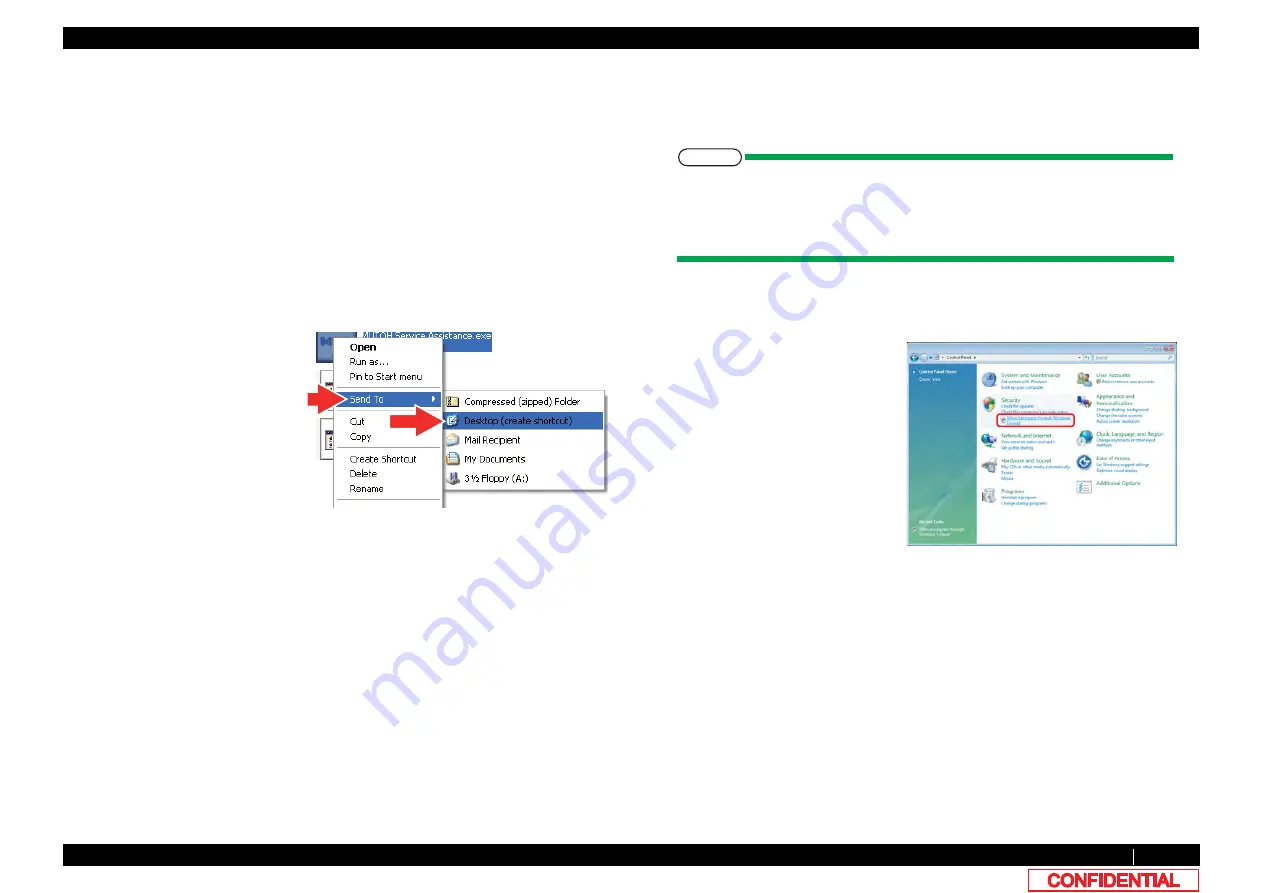
4.3.3 Required Environment
182
4.3 Working with MUTOH Service Assistance Software
VJ628XE-M-00
4.3.3
Required Environment
Before starting work, set up the following environment.
(1) Installing MUTOH Service Assistance
1
Insert the MSA installed CD-ROM in the CD-ROM drive of the PC, and open from "My
Computer".
2
Drag and drop the "MUTOH Service Assistance" folder to the desktop to copy the files.
(2) Creating a Shortcut
To make it simple to start the "MUTOH Service Assistance", create a shortcut on the desktop.
1
Open the "MUTOH Service Assistance" folder on the desktop.
3
Shortcut to MUTOH Service Assistance icon is created on the desktop.
(3) Setting Exceptions in Windows Firewall Setting
If you use Windows Vista or later as the OS, you need to add MSA to the exceptions list for
Windows Firewall.
NOTE
• This procedure is for Windows Vista.
• If you use virus security software other than Windows Firewall, you may need to
change settings for that software. Contact the software vendor for correct settings
and procedures.
1
Click the Start button and then click [Control Panel].
• The “Control Panel” window will be displayed.
2
Right-click the [MUTOH Service
Assistance.exe] in the folder, and
select [Send To]-[Desktop (create
shortcut)].
2
Click "Allow a program through
Windows Firewall”.